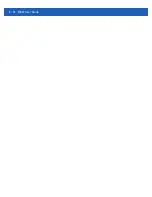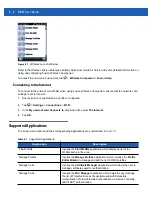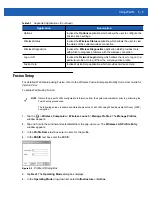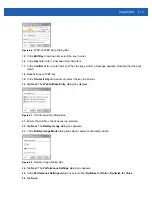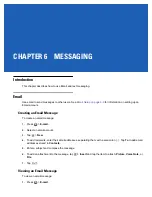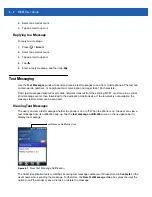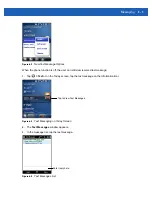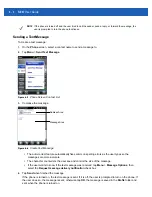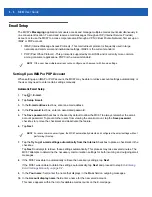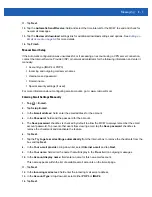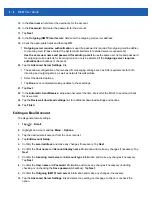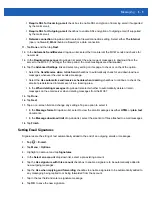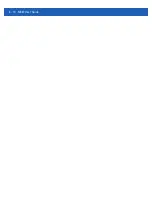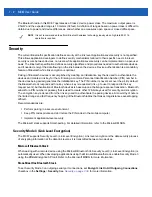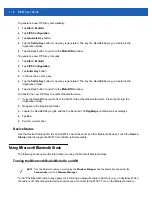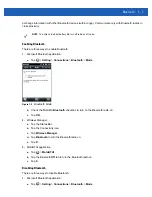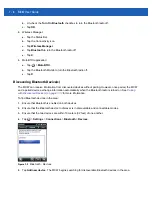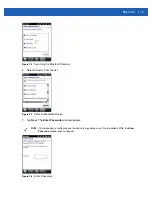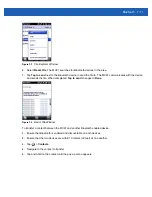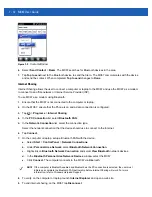Messaging
6 - 7
11.
Tap
Next
.
12.
Tap the
Automatic Send/Receive:
field and select the time interval for the MC67 to send and check for
new email messages.
13.
Tap the
Review all download
settings link for additional download settings and options. See
14.
Tap
Finish
.
Manual Email Setup
If the Automatic configuration was unsuccessful, or if accessing an account using a VPN server connection,
contact the Internet Service Provider (ISP) or network administrator for the following information and enter it
manually:
•
Account type (IMAP4 or POP3)
•
Incoming and outgoing mail server names
•
Username and password
•
Domain name
•
Special security settings (if used).
For more information about configuring email accounts, go to: www.microsoft.com.
Entering Email Settings Manually
1.
Tap
>
E-mail.
2.
Tap
Setup E-mail
.
3.
In the
E-mail address:
field, enter the email address for the account.
4.
In the
Password:
fields and the password for the account.
5.
The
Save password
checkbox is checked by default to allow the MC67 to always remember the email
account password. To prevent other users from viewing email, tap the
Save password
checkbox to
remove the checkmark and deactivate the feature.
6.
Tap
Next
.
7.
Tap the
Try to get e-mail settings automatically
from the Internet box to remove the checkmark from the
box and tap
Next
.
8.
In the
Your e-mail provider:
drop-down list, select
Internet e-mail
and tap
Next
.
9.
In the
Your name:
field enter the name that will display in the
From
field on outgoing messages.
10.
In the
Account display name:
field enter a name for this new email account.
This name appears within the list of available email accounts on the E-mail page.
11.
Tap
Next
.
12.
In the
Incoming mail server:
field enter the incoming mail server address.
13.
In the
Account Type:
drop-down list, select either
POP3
or
IMAP4
.
14.
Tap
Next
.
Summary of Contents for MC67
Page 1: ...MC67 USER GUIDE ...
Page 2: ......
Page 3: ...MC67 USER GUIDE 72E 161697 02 Rev A August 2013 ...
Page 6: ...iv MC67 User Guide ...
Page 14: ...xii MC67 User Guide ...
Page 20: ...xviii MC67 User Guide ...
Page 52: ...2 20 MC67 User Guide ...
Page 62: ...3 10 MC67 User Guide ...
Page 78: ...4 16 MC67 User Guide ...
Page 84: ...5 6 MC67 User Guide ...
Page 94: ...6 10 MC67 User Guide ...
Page 136: ...7 42 MC67 User Guide ...
Page 140: ...8 4 MC67 User Guide ...
Page 152: ...9 12 MC67 User Guide ...
Page 172: ...10 20 MC67 User Guide ...
Page 190: ...A 6 MC67 User Guide ...
Page 210: ...B 20 MC67 User Guide ...
Page 223: ......