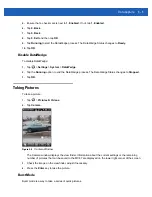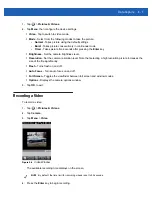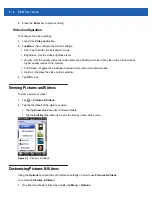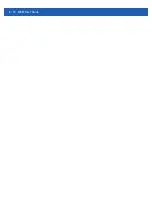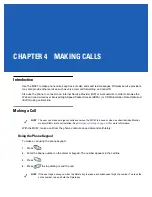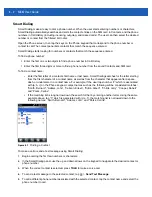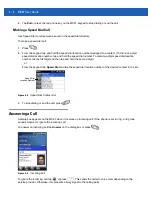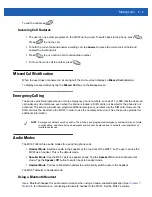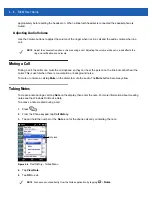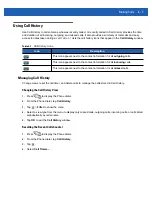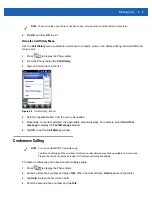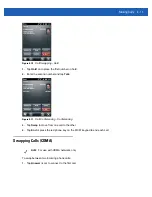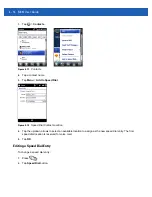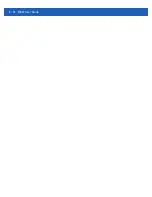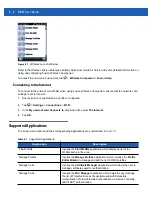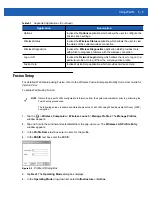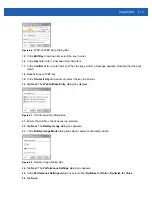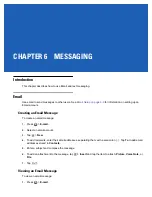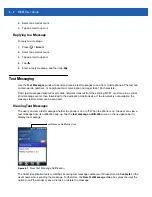Making Calls
4 - 9
4.
Tap
OK
and then
OK
to exit.
Using the Call History Menu
Use the
Call History
menu to dial voice mail, save to contacts, view a note, delete a listing, send an SMS and
make a call.
1.
Press
to display the Phone dialer.
2.
From the Phone dialer, tap
Call History
.
3.
Tap and hold an item in the list.
Figure 4-9
Call History - Menu
4.
Select an applicable item from the menu, as needed.
5.
Depending on the item selected, the appropriate window displays. For example, select
Send Text
message
to display the
Text Messages
window.
6.
Tap
OK
to exit the
Call History
window.
Conference Calling
To create a conference phone session with multiple people:
1.
Press
to display the Phone dialer.
2.
Enter the first phone number and press
Talk
. When the call connects,
Hold
appears on the dialer.
3.
Tap
Hold
to place the first call on hold.
4.
Enter the second phone number and tap
Talk.
NOTE
When more than one call is on the phone line, only the duration of the first call is recorded.
NOTE
For use on GSM/UTMTS networks only.
Conference Calling and the number of conference calls allowed may not be available on all services.
Please check with the service provider for Conference Calling availability.
Summary of Contents for MC67
Page 1: ...MC67 USER GUIDE ...
Page 2: ......
Page 3: ...MC67 USER GUIDE 72E 161697 02 Rev A August 2013 ...
Page 6: ...iv MC67 User Guide ...
Page 14: ...xii MC67 User Guide ...
Page 20: ...xviii MC67 User Guide ...
Page 52: ...2 20 MC67 User Guide ...
Page 62: ...3 10 MC67 User Guide ...
Page 78: ...4 16 MC67 User Guide ...
Page 84: ...5 6 MC67 User Guide ...
Page 94: ...6 10 MC67 User Guide ...
Page 136: ...7 42 MC67 User Guide ...
Page 140: ...8 4 MC67 User Guide ...
Page 152: ...9 12 MC67 User Guide ...
Page 172: ...10 20 MC67 User Guide ...
Page 190: ...A 6 MC67 User Guide ...
Page 210: ...B 20 MC67 User Guide ...
Page 223: ......