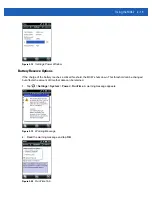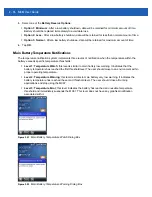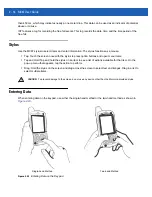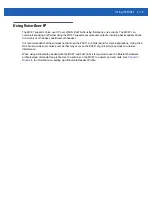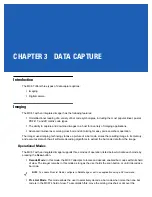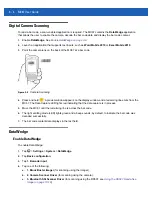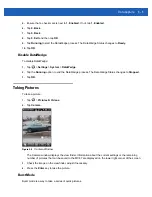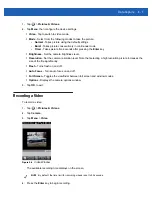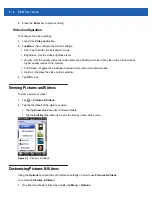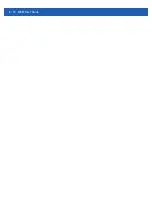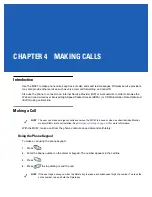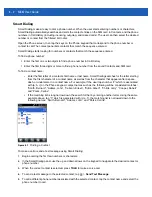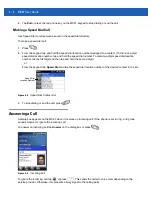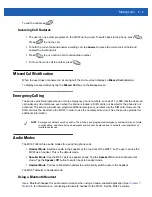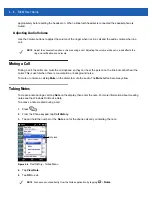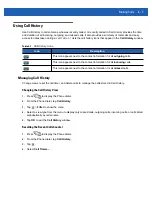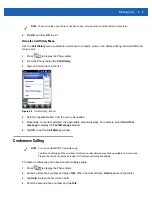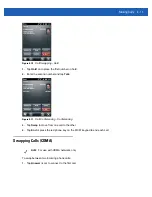3 - 6
MC67 User Guide
1.
Tap
>
Pictures & Videos
.
2.
Tap
Camera
.
3.
Tap
Menu
>
Mode
>
Burst
.
4.
Check the image on the view finder, adjust if necessary.
5.
Press the
Enter
key to take the picture.
To stop a burst of pictures before all pictures have been taken tap
OK
.
Timer Mode
To take pictures using the timer:
1.
Tap
>
Pictures & Videos
.
2.
Tap
Camera
.
3.
Tap
Menu
>
Mode
>
Timer
.
4.
Check the image on the view finder, adjust if necessary.
5.
Press the
Enter
key to take the picture.
Editing Pictures
Rotate, crop, zoom, and adjust the brightness and color contrast pictures.
1.
Tap
> Pictures & Videos
.
2.
Tap the thumbnail of the picture to view.
3.
Tap
Menu
>
Zoom
to display the Zoom panel, used to zoom in or out of a picture. Tap
Menu
>
Zoom
again
to close the Zoom panel.
4.
To rotate a picture 90 degrees counter-clockwise, tap
Menu
>
Edit
, then tap
Rotate
.
5.
To crop a picture, tap
Menu
>
Edit
, then tap
Menu
>
Crop.
Drag the stylus across the screen to select the
crop area. Tap inside the area to crop the picture, or outside of the area to cancel cropping.
Setting a Picture as Wallpaper
To add a custom look to the Home screen of the MC67 (using the Windows Home screen); apply a wallpaper
using any image. To set an image as a Home wallpaper:
1.
Tap and hold a thumbnail, then select
Set as Home Background
.
2.
Tap the up or down arrows to set the transparency level.
3.
Tap
OK
.
Camera Configuration
To configure the camera settings:
NOTE
By default, the self timer delay is set at five seconds.
Summary of Contents for MC67
Page 1: ...MC67 USER GUIDE ...
Page 2: ......
Page 3: ...MC67 USER GUIDE 72E 161697 02 Rev A August 2013 ...
Page 6: ...iv MC67 User Guide ...
Page 14: ...xii MC67 User Guide ...
Page 20: ...xviii MC67 User Guide ...
Page 52: ...2 20 MC67 User Guide ...
Page 62: ...3 10 MC67 User Guide ...
Page 78: ...4 16 MC67 User Guide ...
Page 84: ...5 6 MC67 User Guide ...
Page 94: ...6 10 MC67 User Guide ...
Page 136: ...7 42 MC67 User Guide ...
Page 140: ...8 4 MC67 User Guide ...
Page 152: ...9 12 MC67 User Guide ...
Page 172: ...10 20 MC67 User Guide ...
Page 190: ...A 6 MC67 User Guide ...
Page 210: ...B 20 MC67 User Guide ...
Page 223: ......