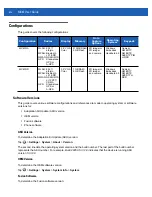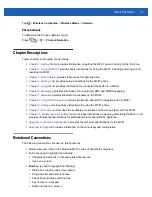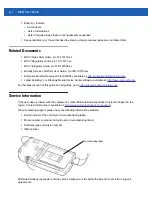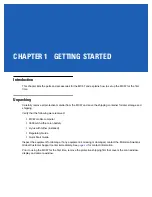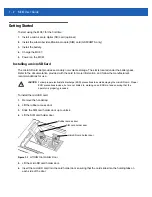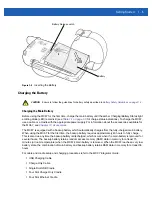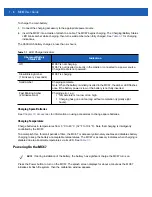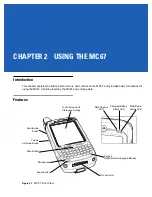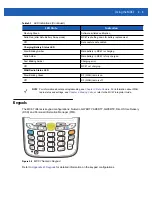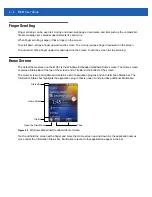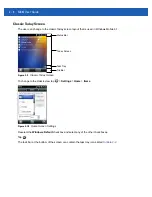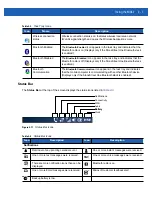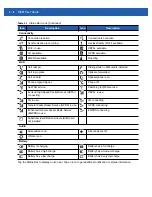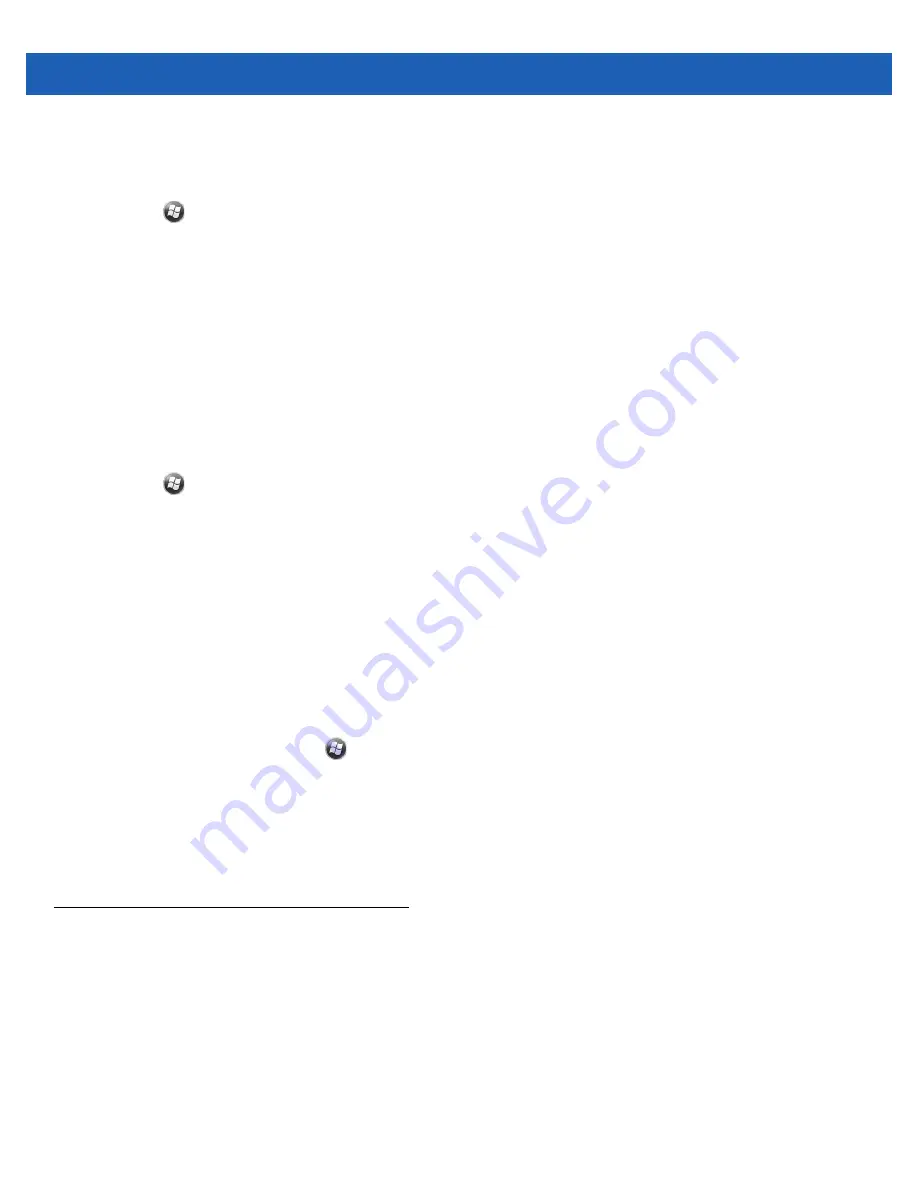
1 - 10 MC67 User Guide
Changing the Backlight Settings
To change the backlight settings in order to conserve more battery power:
1.
Tap
>
Settings
>
System
>
Backlight
>
Battery Power
.
2.
Select the
Disable backlight if device is not used for check box
and select a value from the drop-down
list.
3.
Select the
Brightness
tab.
4.
Tap the
Disable backlight check box
to turn off the display backlight, or use the slider to set a low value
for the backlight.
5.
Select
OK
.
Changing the Keypad Backlight Settings
To change the keypad backlight settings in order to conserve more battery power:
1.
Tap
>
Settings
>
System
>
Keylight
>
Battery
Power
.
2.
Select the
On battery power: Disable keylight if device if not used for check box
and select a value
from the drop-down list.
3.
Select the
Advanced
tab.
4.
Tap the
Disable keylight check box
to turn off the keypad backlight.
5.
Select
OK
.
Turning Off the Radios
The MC67 includes
Wireless Manager
, which provides a simple method of enabling, disabling, and
configuring all the MC67’s wireless capabilities.
To open
Wireless Manager
, tap
>
Settings
>
Connections
>
Wireless Manager
.
•
Tap
All
to toggle all the radios on or off.
•
Tap
Phone
to toggle the phone radio on or off.
•
Tap
Wi-Fi
to toggle the wireless local area network (WLAN) radio on or off.
•
Tap
Bluetooth
to toggle the Bluetooth radio on or off.
Network Activation
Network activation is dependent upon the network type. When an GSM/UTMS SIM card is installed in the
MC67ND, upon startup the MC67ND is configured for the GSM/UTMS network.
Activating an MC67ND on a CDMA Network
To activate on a CDMA network:
1.
Setup an account with the CDMA carrier. Provide the MEID number (located under the battery of the
MC67ND) to the customer service representative.
Summary of Contents for MC67
Page 1: ...MC67 USER GUIDE ...
Page 2: ......
Page 3: ...MC67 USER GUIDE 72E 161697 02 Rev A August 2013 ...
Page 6: ...iv MC67 User Guide ...
Page 14: ...xii MC67 User Guide ...
Page 20: ...xviii MC67 User Guide ...
Page 52: ...2 20 MC67 User Guide ...
Page 62: ...3 10 MC67 User Guide ...
Page 78: ...4 16 MC67 User Guide ...
Page 84: ...5 6 MC67 User Guide ...
Page 94: ...6 10 MC67 User Guide ...
Page 136: ...7 42 MC67 User Guide ...
Page 140: ...8 4 MC67 User Guide ...
Page 152: ...9 12 MC67 User Guide ...
Page 172: ...10 20 MC67 User Guide ...
Page 190: ...A 6 MC67 User Guide ...
Page 210: ...B 20 MC67 User Guide ...
Page 223: ......