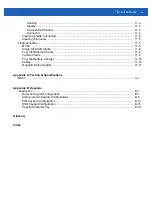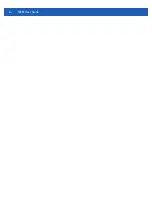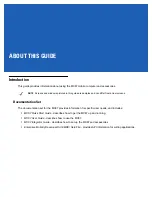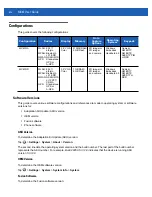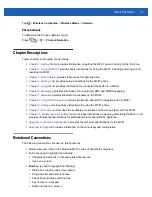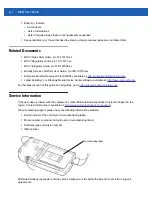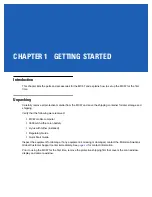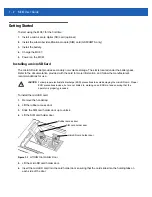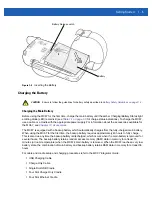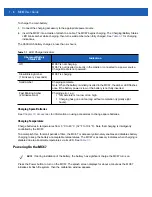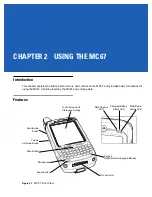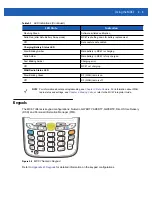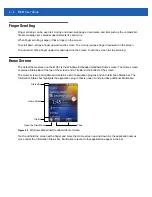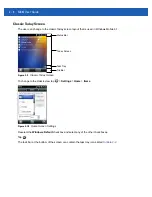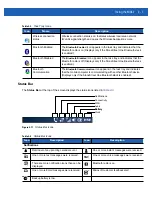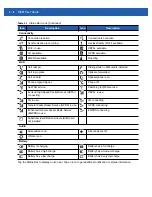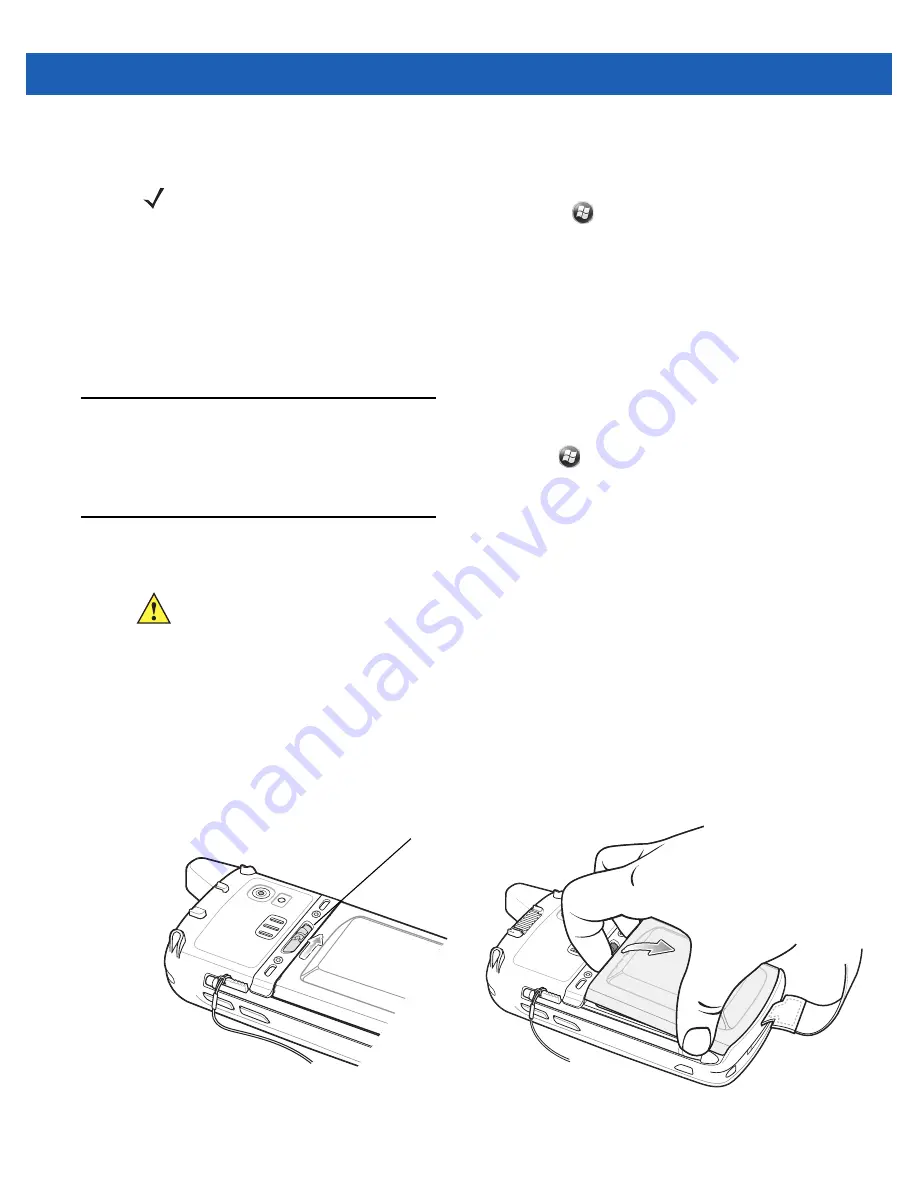
Getting Started
1 - 7
Calibrating the Screen
To calibrate the screen so the cursor on the touch screen aligns with the tip of the stylus:
1.
Remove the stylus from its holder on the side of the MC67.
2.
Carefully press and briefly hold the tip of stylus on the center of each target that appears on the screen.
3.
Repeat as the target moves around the screen, then tap the screen to continue.
Checking Battery Status
To check the charge status of the main battery in the MC67, tap
>
Settings
>
Power
to display the
Power
window.
Replacing the Battery
1.
If the MC67 is in a cradle, remove it before performing a Safe Battery Swap.
2.
If the MC67 is in suspend mode, press the red
Power
button to wake the device.
3.
Press the red
Power
button. The
Power Action Key
window appears.
4.
Tap
Safe Battery Swap
. The Data Capture LED lights red.
5.
When the LED turns off, remove the handstrap.
6.
Slide the battery latch to the right. The battery ejects slightly.
Figure 1-6
Removing the Battery
NOTE
The Calibration screen can be accessed by pressing
Blue
key then
Backspace
key.
On the Personal Information Manager (PIM) keypad, tap
Settings
>
System
>
Screen
>
Align
Screen
.
CAUTION
The MC67 backup battery retains data for up to 15 minutes. Replace the battery within 15 minutes to
ensure that application states are maintained and that data is not lost.
Battery Latch
Summary of Contents for MC67
Page 1: ...MC67 USER GUIDE ...
Page 2: ......
Page 3: ...MC67 USER GUIDE 72E 161697 02 Rev A August 2013 ...
Page 6: ...iv MC67 User Guide ...
Page 14: ...xii MC67 User Guide ...
Page 20: ...xviii MC67 User Guide ...
Page 52: ...2 20 MC67 User Guide ...
Page 62: ...3 10 MC67 User Guide ...
Page 78: ...4 16 MC67 User Guide ...
Page 84: ...5 6 MC67 User Guide ...
Page 94: ...6 10 MC67 User Guide ...
Page 136: ...7 42 MC67 User Guide ...
Page 140: ...8 4 MC67 User Guide ...
Page 152: ...9 12 MC67 User Guide ...
Page 172: ...10 20 MC67 User Guide ...
Page 190: ...A 6 MC67 User Guide ...
Page 210: ...B 20 MC67 User Guide ...
Page 223: ......