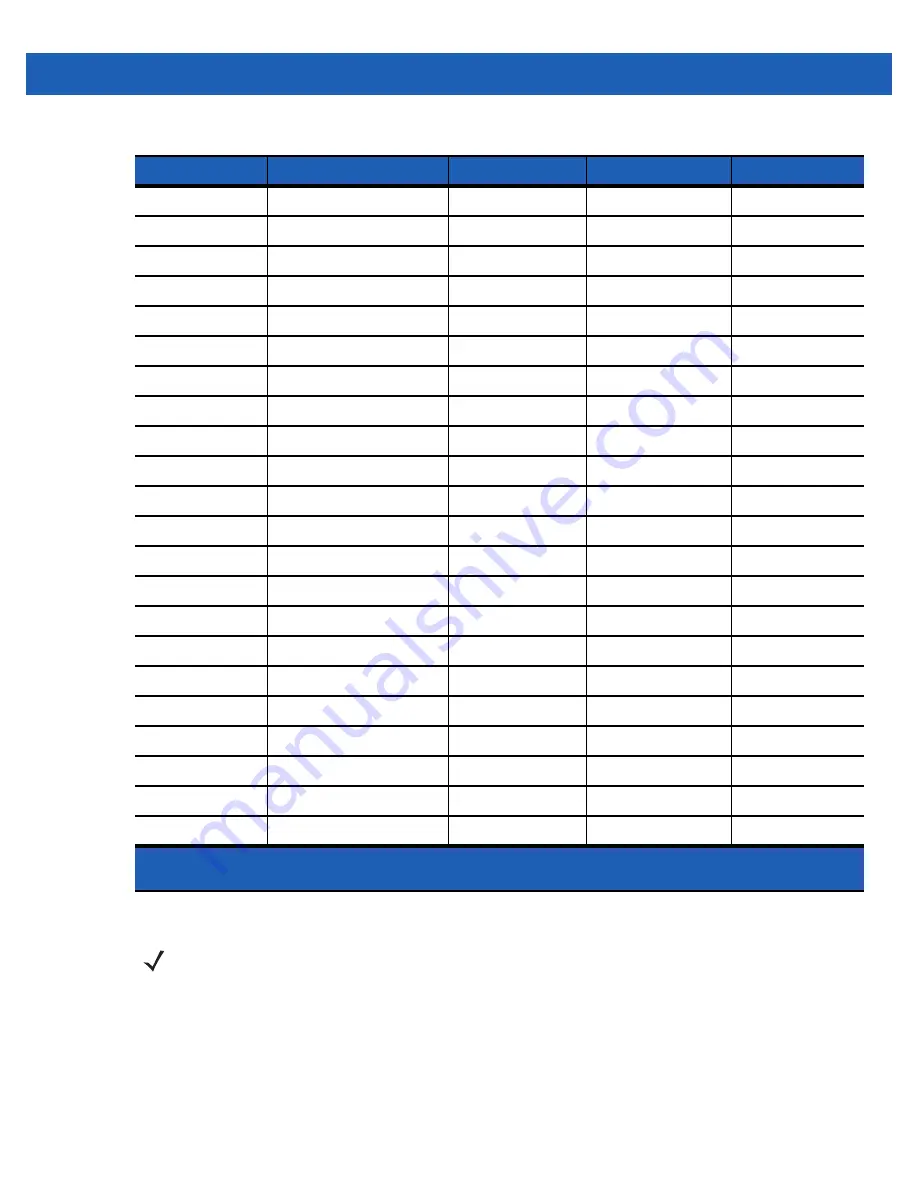
Keypads B - 11
Special Character Key
To add special characters using the MC65
áü
key, type the related character first, then press the Orange twice
followed by the
áü (P)
key. Continue pressing the
áü
key until the special character displays. To modify an
existing character, move the cursor to the right of the character then press the Orange key twice and then
F
f
F
6
f
G
g
G
(
g
H
h
H
)
h
J
j
J
/
j
K
k
K
:
k
L
l
L
‘
l
Backspace
Backspace
Shift
Shift
Y
y
Y
7
y
X
x
X
8
x
C
c
C
9
c
V
v
V
%
v
B
b
B
&
b
N
n
N
!
n
M
m
M
?
m
,
,
<
@
,
ENTER
Enter
ENTER
ENTER
Enter
0
0
)
0
0
TAB
Tab
Tab
Back tab
Tab
SPACE
Space
Space
Space
Space
Backlight
Backlight
Backlight
Backlight
Backlight
. (Period)
.
>
.
.
Table B-6
QWERTZ Keypad Input Modes (Continued)
Key
Normal
Shift + Key
Key
Blue + Key
Note: An application can change the key functions. The keypad may not function exactly as
described.
NOTE
Special characters are only available on the alpha-numeric keypad configurations.
Summary of Contents for MC65
Page 1: ...MC65 MOBILE COMPUTER USER GUIDE ...
Page 2: ......
Page 3: ...MC65 MOBILE COMPUTER USER GUIDE 72E 133769 01 Rev B March 2011 ...
Page 6: ...iv MC65 User Guide ...
Page 32: ...1 14 MC65 User Guide ...
Page 74: ...3 16 MC65 User Guide ...
Page 82: ...4 8 MC65 User Guide ...
Page 94: ...6 6 MC65 User Guide ...
Page 108: ...7 14 MC65 User Guide ...
Page 112: ...8 4 MC65 User Guide ...
Page 132: ...9 20 MC65 User Guide ...
Page 150: ...10 18 MC65 User Guide ...
Page 162: ...11 12 MC65 User Guide ...
Page 172: ...A 10 MC65 User Guide ...
Page 200: ...C 16 MC65 User Guide ...
Page 213: ......
















































