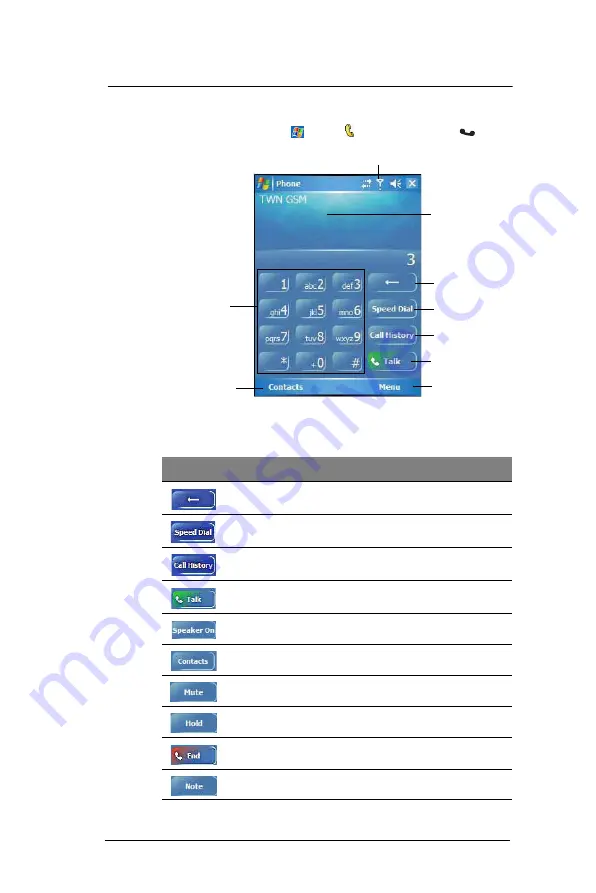
7 U s i n g P h o n e
Dialer screen
112
Dialer screen
To launch the Dialer screen, tap
> Phone
or press the
Send
button
.
Dialer buttons
The list below shows the actions of the Dialer screen buttons.
Tap to back space
over individual
numbers.
Tap call the currently
displayed number.
Tap to view the
Speed Dial list.
This icon indicates the status of
the mobile service connection.
Tap to view the Call
History entries.
Tap to view the
Contacts list.
Soft keypad for
inputting.
Last number called
is displayed here.
Tap Menu, then
Options to view
Phone Settings.
Icon
Description
Tap to erase the number you entered.
Tap to view the Speed Dial list.
Tap to see all received, made, and missed calls.
Tap to call the displayed number.
Tap to enable speakerphone mode.
Tap to view Contacts.
Tap to mute a call.
Tap to hold a call.
Tap to end a call.
Tap during a call to create a note or recording for a particular call.
Summary of Contents for MC35 EDA
Page 1: ...MC35 EDA User Guide ...
Page 2: ......
Page 3: ...User Guide MC35 Enterprise Digital Assistant ...
Page 6: ...Welcome vi ...
Page 10: ...x ...
Page 118: ...6 Using the Windows Mobile Programs Pocket MSN 108 ...
Page 154: ...7 Using Phone Phone preferences 144 ...
Page 230: ...10 User Support Troubleshooting 220 ...
Page 234: ...224 ...
Page 235: ......



































