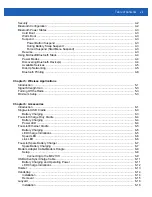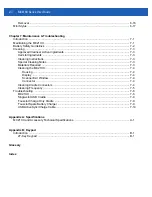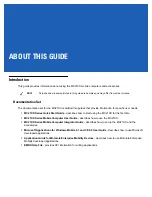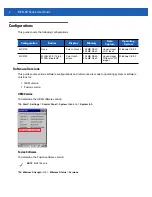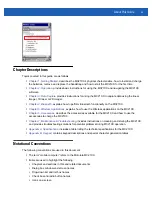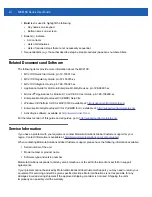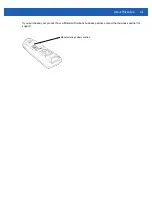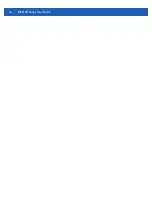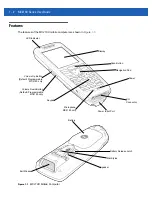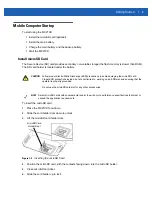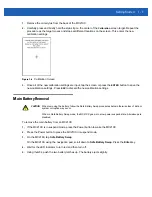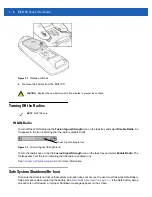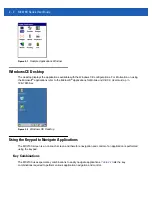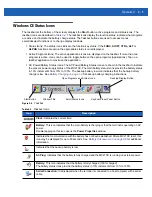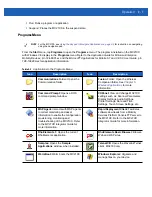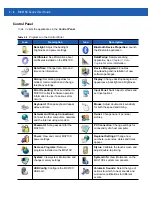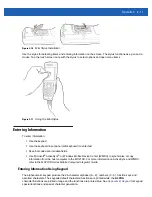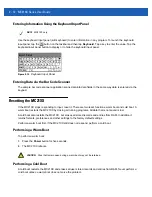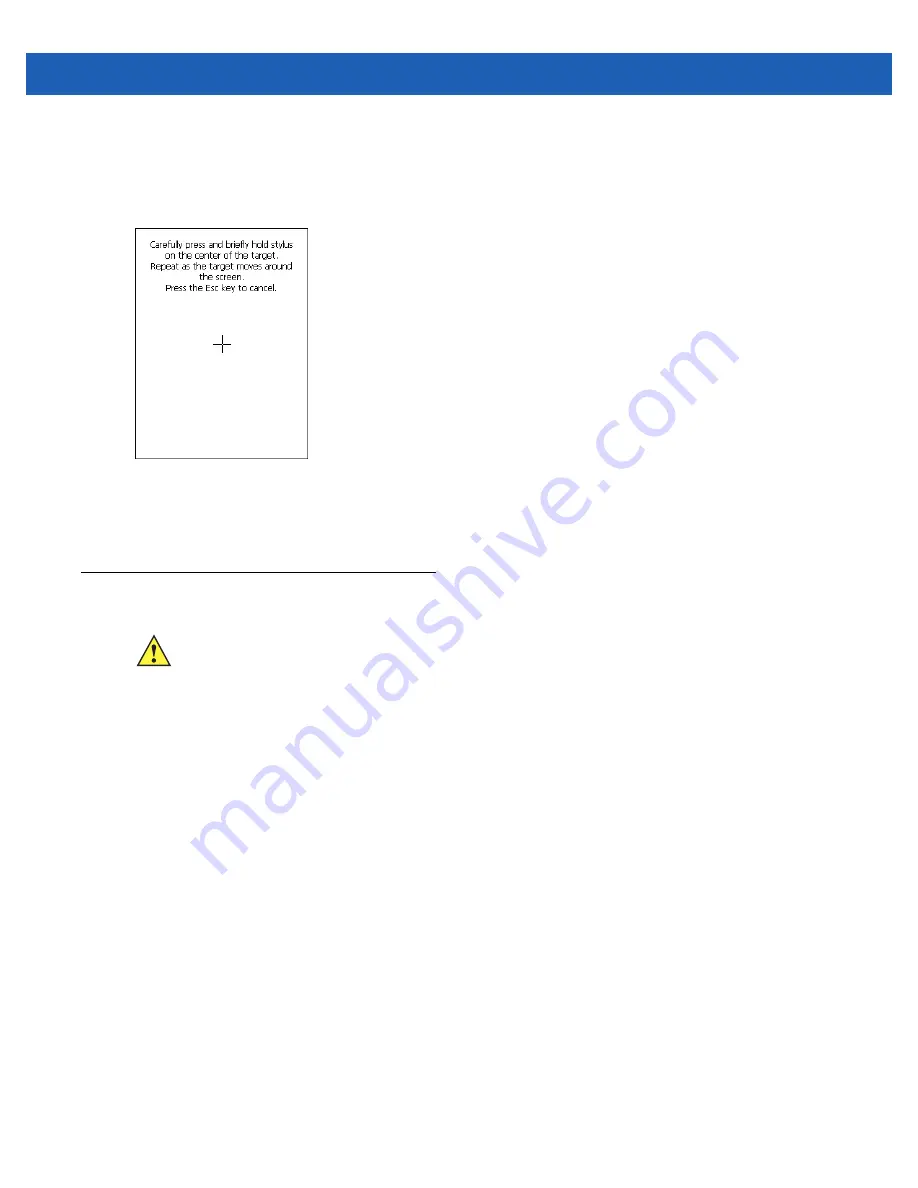
Getting Started
1 - 7
1.
Remove the mini stylus from the back of the MC21XX.
2.
Carefully press and briefly hold the stylus tip on the center of the
Calibration
screen target. Repeat the
procedure as the target moves and stops at different locations on the screen. This enters the new
calibration settings.
Figure 1-6
Calibration Screen
3.
Once all of the new calibration settings are input, tap the screen or press the
ENTER
button to save the
new calibration settings. Press
ESC
to discard the new calibration settings.
Main Battery Removal
To remove the main battery from an MC21XX:
1.
If the MC21XX is in suspend mode, press the Power button to wake the MC21XX.
2.
Press the Power button to place the MC21XX in suspend mode.
3.
On the MC2180, tap
Safe Battery Swap
.
On the MC2100, using the navigation pad, scroll down to
Safe Battery Swap
. Press the
Enter
key.
4.
Wait for the LED Indicator to turn red and then turn off.
5.
Using thumbs, push the two battery latches up. The battery ejects slightly.
CAUTION
When removing the battery, follow the Safe Battery Swap procedures below otherwise loss of data or
system corruption may occur.
When in Safe Battery Swap mode, the MC21XX goes into a low power suspend state. All wakeup are
disabled.
Summary of Contents for MC21XX SERIES
Page 1: ...MC21XX SERIES MOBILE COMPUTER USER GUIDE ...
Page 2: ......
Page 3: ...MC21XX SERIES MOBILE COMPUTER USER GUIDE 72E 155020 01 Rev A December 2011 ...
Page 6: ...iv MC21XX Series User Guide ...
Page 16: ...xiv MC21XX Series User Guide ...
Page 26: ...1 10 MC21XX Series User Guide ...
Page 44: ...2 18 MC21XX Series User Guide ...
Page 60: ...4 10 MC21XX Series User Guide ...
Page 82: ...6 18 MC21XX Series User Guide ...
Page 96: ...A 4 MC21XX Series User Guide ...
Page 101: ...Keypads B 5 ...
Page 102: ...B 6 MC21XX Series User Guide ...
Page 115: ......