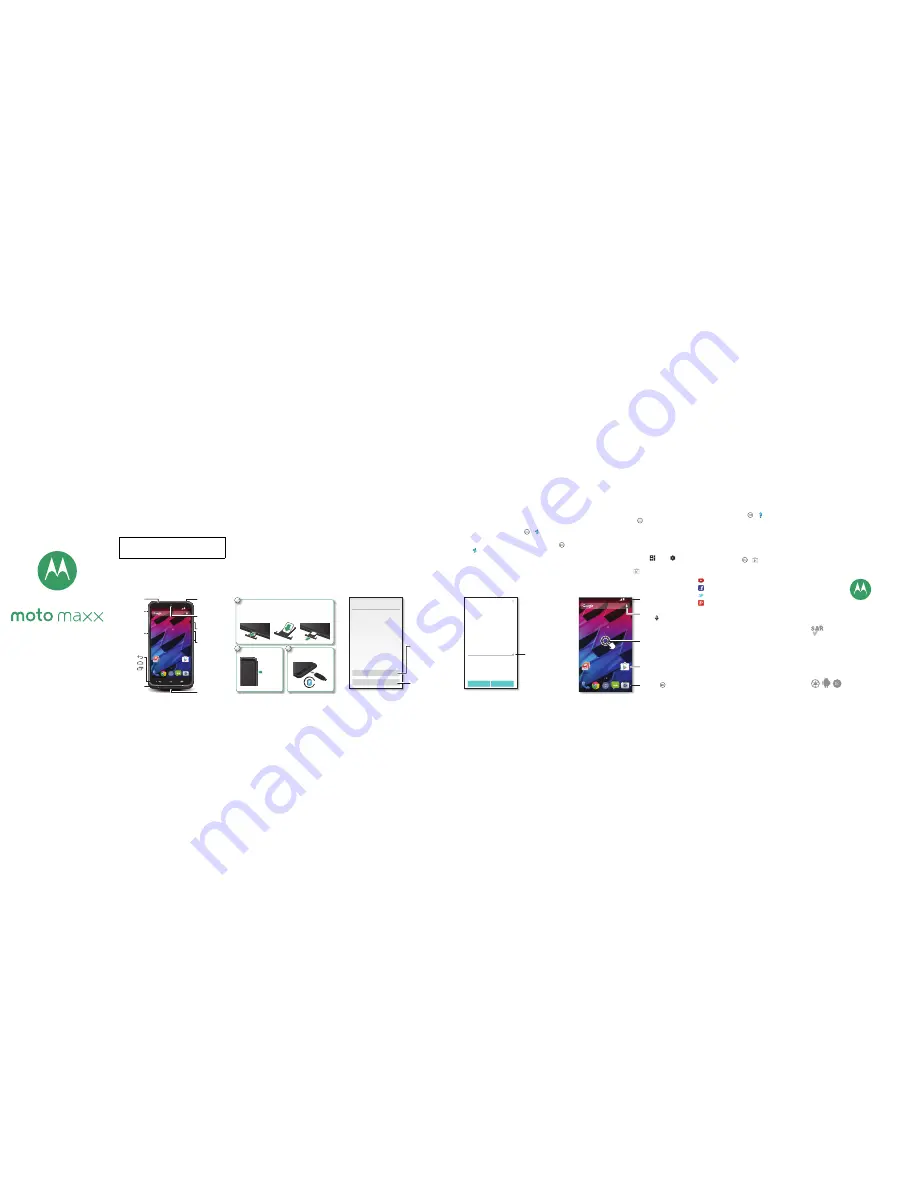
en
let’s get started
This product meets the applicable national or
international RF exposure guidance (SAR guideline)
when used normally against your head or, when worn
or carried, at a distance of 1.5 cm from the body. The
SAR guideline includes a considerable safety margin
designed to assure the safety of all persons,
regardless of age and health.
Please recycle!
motorola.com
At a glance
Your new Moto Maxx has it all—a big, bright, ultra
high-definition display, blazing speed and performance,
and a high-capacity long lasting battery. Use the
included Moto Turbo Charger for a lightning fast
recharge.
Note:
Your phone may look a little different.
Caution:
Before using your phone, please read the
safety, regulatory, and legal information provided
with your product.
11:35
Play Store
11:35
WED, DECEMBER 3
TH
TH
TH
U
U
U
7:
7
7:
00
00
00
A
A
A
A
M
M
M
M
NFC Antenna
(on back)
Microphones
21 MP Camera
with Dual LED
Flash
(on back)
Volume Keys
(Pull out to
access the
nano SIM
card tray.)
Front Camera
Micro USB/
Charger
3.5mm
Headset Jack
Speaker
Power Key
Recent
Apps
Home
Back
Put in the SIM
Put the nano SIM in and power on.
1
Put in the nano SIM card.
Push the tray
back into your
phone.
Put the nano SIM
card into the tray.
Pull out the volume
keys/SIM tray with
your fingernail.
2
Power on.
Press &
hold
Power
until the
screen
lights up.
3
Charge up, when
you need to.
3 H
Sign in
If you use Gmail™, you already have a Google™
account. If not, you can create an account during setup.
Signing into your Google account lets you use Google
apps and see your contacts, appointments, photos, and
more.
Just select your language and follow the screen
prompts to get started.
Yes
No
Got Google?
Do you have a Google Account?
If you use Gmail or Google Apps, answer
Yes.
Contacts, appointments,
photos, & more
—sign in
to see it all
.
Or, touch here to create
a new Google account.
Motorola Migrate
Copying your personal data from your old phone to your
new phone with Motorola Migrate is easy.
• From Android™:
On your old phone, download the
Motorola Migrate app from Google Play™. Then on
your new phone, touch Apps
>
Motorola
Migrate
>
Android
to get started.
• From iPhone:
On your new phone, touch Apps
>
Motorola Migrate
>
iPhone
to get started.
Start
Exit
Migrate your stuff
Want to transfer from this phone instead?
Android
Photos, videos, messages and more
Copy your stuff from your old phone to this
one in just a few minutes.
Depending on your old phone, you can
transfer photos, videos, music, call history,
messages, contacts and more.
Select your old phone type from the list
below, then press Start:
Tip:
If you don’t copy
your content right after
setting up your phone,
you can always do it later.
Select your old phone.
Home screen & settings
The home screen is what you see when you first turn on
your phone. From here, you can explore apps and more.
• Add shortcuts:
Touch Apps
, touch and hold an
app, then drag it to your home screen.
• Add widgets:
To put widgets like a clock, calendar,
and more on your home screen, touch and hold an
empty spot on the home screen.
• Customize:
To change Wi-Fi, brightness, and more,
flick the status bar down and touch
. Touch
for
more settings.
Tip:
To get more apps, touch
Play Store
.
11:35
Play Store
11:35
WED, DECEMBER 3
TH
TH
TH
U
U
U
7:
7
7:
00
00
00
A
A
A
A
M
M
M
M
M
Search by typing,
or touch for a
voice search.
Flick down to see
notifications & settings.
Shortcut
Quick access to an app.
Favorites
Touch Apps to
see all your apps.
Touch & hold an empty
spot to add widgets or
change wallpaper.
Help & more
Get answers, updates, and info:
• Help is here:
Touch Apps
>
Help
for
walk-through tutorials, how-to’s, FAQs, videos, and
more, right on your phone.
• Everything Maxx:
Get PC software, user guides, and
more at
www.motorola.com/mymotomaxx
.
• Accessories:
Get accessories for your phone at
www.motorola.com/mobility
.
• Get apps:
Touch Apps
>
Play Store
to buy
and download apps.
• News:
Here’s how to find us:
YouTube™
www.youtube.com/motorola
Facebook™
www.facebook.com/motorola
www.twitter.com/motorola
™
www.google.com/+Motorola/posts


