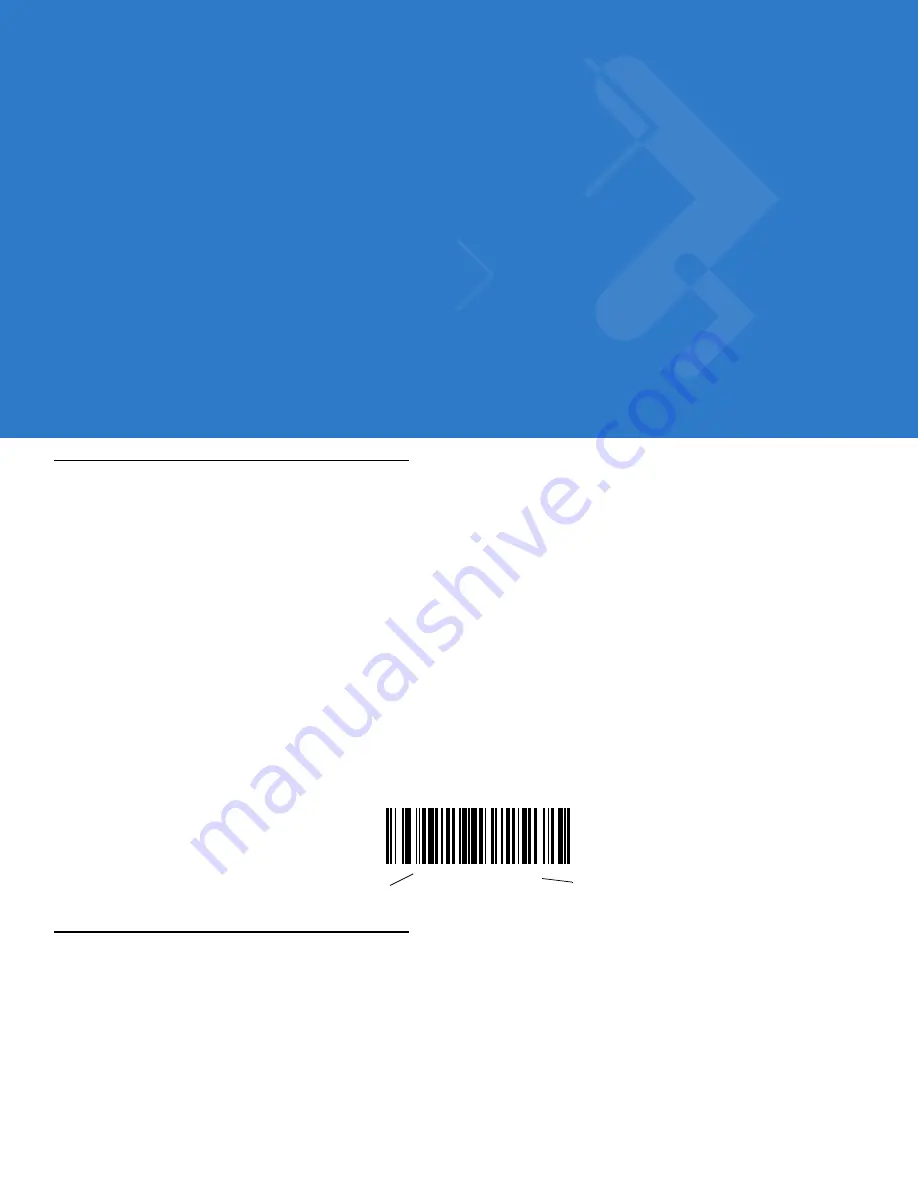
Chapter 4 User Preferences
You can program the Symbol LS2208 scanner to perform various functions, or activate different features. This
chapter describes each user preference feature and provides programming bar codes for selecting these features
for the Symbol LS2208 scanner.
The Symbol LS2208 ships with the settings shown in the User Preferences Default Table on page 4-2 (also see
Appendix A, Standard Default Parameters
for all host device and miscellaneous scanner defaults). If the default
values suit requirements, programming is not necessary.
Set feature values by scanning single bar codes or short bar code sequences. The settings are stored in
non-volatile memory and are preserved even when the scanner is powered down.
If you are not using a Keyboard Wedge or USB cable you must select a host type (see each host chapter for
specific host information). After the power-up beeps sound, select a host type. You only need to this once, upon the
first power-up when connecting to a new host.
To return all features to their default values, scan
. Throughout the programming bar
code menus, asterisks (
*
) indicate default values.
Scanning Sequence Examples
In most cases, scanning one bar code sets the parameter value. For example, to set the beeper tone to high, scan
the High Frequency (beeper tone) bar code under Beeper Tone on page 4-4. The scanner issues a fast warble
beep and the LED turns green, signifying a successful parameter entry.
Other parameters, such as specifying Serial Response Time-Out or setting Data Transmission Formats, require
scanning several bar codes. See Laser On Time on page 4-7 and Scan Data Transmission Format on page 13-4
for descriptions of this procedure.
*
High Frequency
Feature/Option
*
Indicates Default
Summary of Contents for LS2208-SR20001R
Page 1: ...Symbol LS2208 Product Reference Guide ...
Page 2: ......
Page 3: ...Symbol LS2208 Product Reference Guide 72E 58808 07 Revision A August 2010 ...
Page 6: ...iv Symbol LS2208 Product Reference Guide ...
Page 14: ...xii Symbol LS2208 Product Reference Guide Glossary Index Tell Us What You Think ...
Page 18: ...xvi Symbol LS2208 Product Reference Guide ...
Page 24: ...1 6 Symbol LS2208 Product Reference Guide ...
Page 34: ...2 10 Symbol LS2208 Product Reference Guide ...
Page 42: ...3 8 Symbol LS2208 Product Reference Guide ...
Page 52: ...4 10 Symbol LS2208 Product Reference Guide ...
Page 78: ...5 26 Symbol LS2208 Product Reference Guide ...
Page 87: ...RS 232 Interface 6 9 Baud Rate continued Baud Rate 9600 Baud Rate 19 200 Baud Rate 38 400 ...
Page 130: ...7 26 Symbol LS2208 Product Reference Guide ...
Page 136: ...8 6 Symbol LS2208 Product Reference Guide ...
Page 144: ...9 8 Symbol LS2208 Product Reference Guide ...
Page 159: ...123Scan2 11 3 ...
Page 160: ...11 4 Symbol LS2208 Product Reference Guide ...
Page 220: ...12 60 Symbol LS2208 Product Reference Guide ...
Page 228: ...13 8 Symbol LS2208 Product Reference Guide ...
Page 301: ...Advanced Data Formatting 14 73 Alphanumeric Keyboard Space Dash ...
Page 302: ...14 74 Symbol LS2208 Product Reference Guide Alphanumeric Keyboard continued ...
Page 303: ...Advanced Data Formatting 14 75 Alphanumeric Keyboard continued _ Underscore ...
Page 305: ...Advanced Data Formatting 14 77 Alphanumeric Keyboard continued A B D C E F H G J I ...
Page 309: ...Advanced Data Formatting 14 81 Alphanumeric Keyboard continued k l n m o p r q t s ...
Page 310: ...14 82 Symbol LS2208 Product Reference Guide Alphanumeric Keyboard continued u v x w y z ...
Page 318: ...A 8 Symbol LS2208 Product Reference Guide ...
Page 323: ...Appendix C Sample Bar Codes Code 39 UPC EAN UPC A 100 123ABC 0 12345 67890 5 ...
Page 326: ...D 2 Symbol LS2208 Product Reference Guide 3 4 5 6 3 4 5 6 ...
Page 328: ...D 4 Symbol LS2208 Product Reference Guide ...
Page 336: ...Glossary 8 Symbol LS2208 Product Reference Guide ...
Page 343: ......
Page 344: ......






























