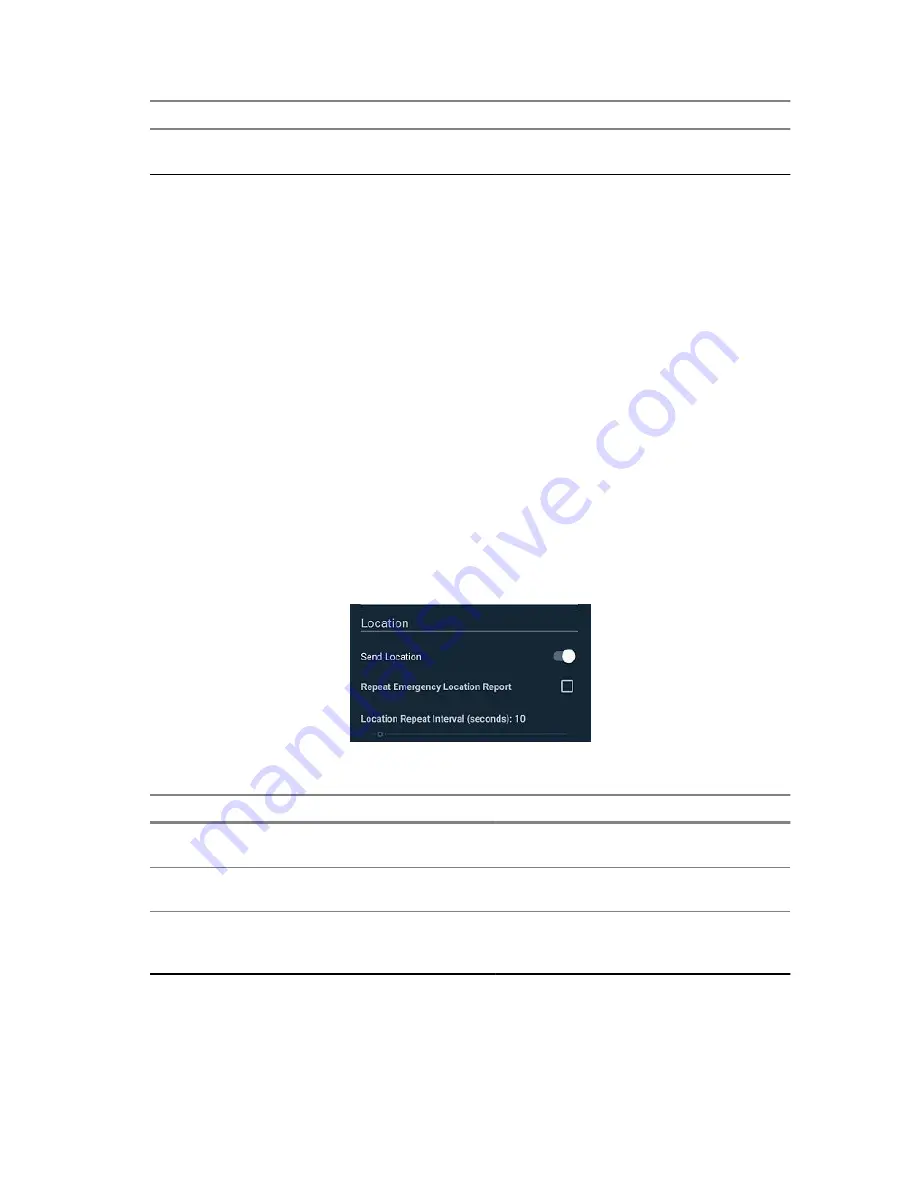
Name
Message Recipients
Tap
+
to manually add phone numbers
to message.
Return to Process
Setting Admin Emergency Settings
on page 98
6.1.3.2
Setting Emergency Location Notification Settings
Access to Emergency Location notification settings may be available through the Emergency settings
on the device. Preference settings allow the user to configure options for receiving Emergency
notifications on the device. If you are unable to configure Emergency notifications for Location on the
device, contact your device technician.
Prerequisites:
Additional applications provided from Motorola Solutions are required to configure
Emergency Notifications on the LEX device. If you are unable to configure Emergency audio
notification settings on the LEX device, contact your device technician.
When and where to use:
Follow this procedure to set emergency location notifications on the device.
Procedure:
1
From the device screen, pull down the
Notification Bar
and tap
Emergency
icon.
2
Tap
Admin Emergency Settings
bar.
Figure 40: Admin Emergency Location Settings
Table 10: Emergency Location Settings
Name
Send Location
Tap slider to enable or disable
Send Lo-
cation
.
Repeat Emergency Location Report
Tap checkbox to enable emergency re-
peat.
Location Repeat Interval (seconds)
If
Repeat Emergency Location Report
enabled, tap slider bar to set interval
time in seconds.
Return to Process
Setting Admin Emergency Settings
on page 98
MN003477A01-A
Chapter 6: Emergency Services
100
Summary of Contents for LEX L10ig
Page 2: ......
Page 4: ...This page intentionally left blank ...
Page 6: ...This page intentionally left blank ...
Page 8: ...This page intentionally left blank ...
Page 18: ...This page intentionally left blank ...
Page 66: ...This page intentionally left blank ...
Page 104: ...This page intentionally left blank ...
Page 118: ...This page intentionally left blank ...






























