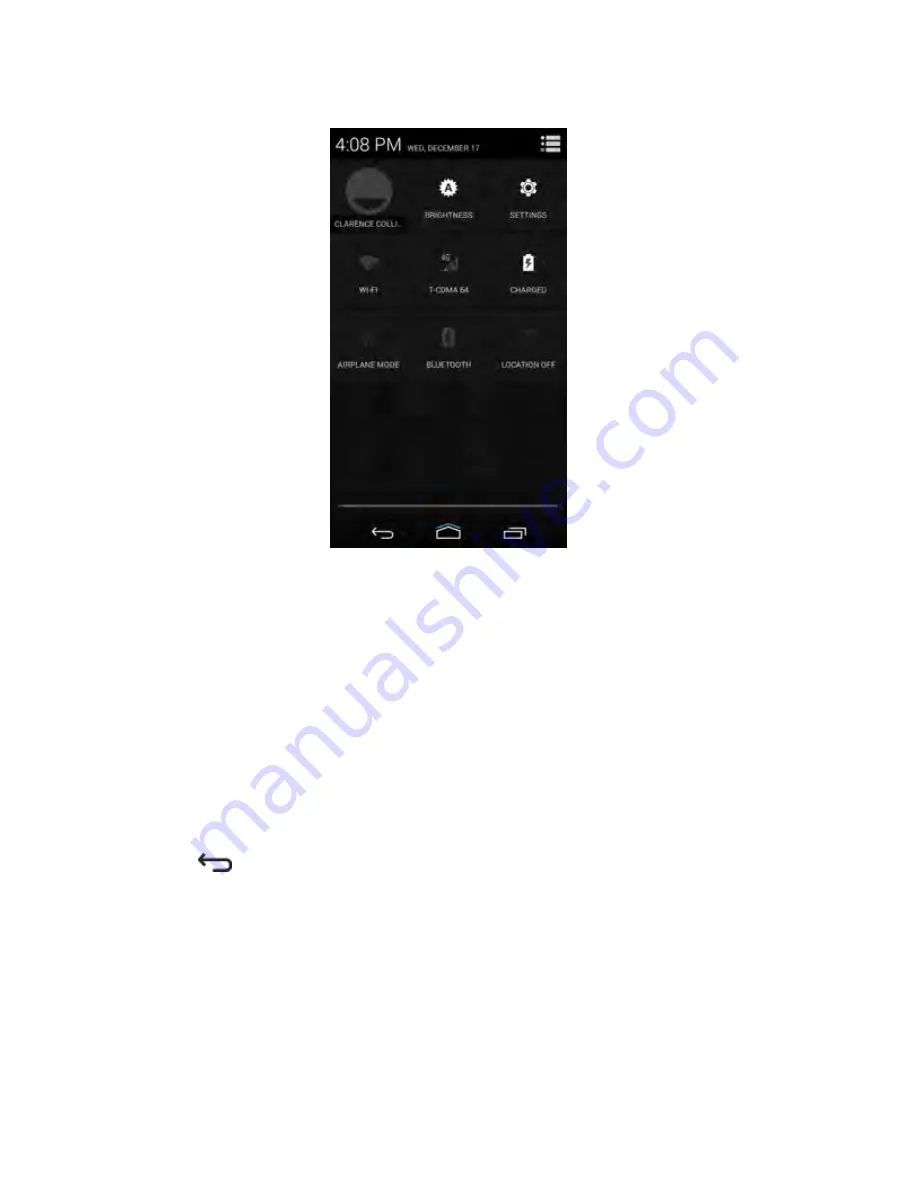
Figure 32: Quick Settings Panel
•
Display the owner’s contact image. Tap to open the owner’s contact information.
•
Brightness — Opens the Brightness setting dialog box to set the screen brightness.
•
Settings — Opens the Settings screen.
•
Wi-Fi — Displays the current Wi-Fi connection. Tap to open the Wi-Fi settings screen.
•
Service — Displays the current cellular service used; public or Private.
•
Battery Status — Displays the current battery charge level. Tap to open the Battery screen.
•
Airplane Mode — Displays the Airplane mode status. Tap to toggle Airplane mode on and off. Turn
on Airplane mode to turn off all the radios.
•
Bluetooth — Displays the current state of the Bluetooth radio. Tap to open the Bluetooth settings
screen.
•
Location — Displays the current state.
To close the Quick Settings panel, drag the bottom of the Quick Settings panel to the top of the
screen or tap
.
Return to Process
3.10
Folders
Use Folders to organize similar applications together. Tap the folder to open and display items in the
folder.
Return to Process
MN002347A01-B
Chapter 3: Using the LEX Series Device
82
Summary of Contents for LEX L10i
Page 2: ......
Page 4: ...This page intentionally left blank ...
Page 6: ...This page intentionally left blank ...
Page 8: ...This page intentionally left blank ...
Page 18: ...This page intentionally left blank ...
Page 20: ...This page intentionally left blank ...
Page 24: ...This page intentionally left blank ...
Page 32: ...This page intentionally left blank ...
Page 100: ...This page intentionally left blank ...
Page 106: ...This page intentionally left blank ...
Page 110: ...This page intentionally left blank ...
Page 164: ...This page intentionally left blank ...






























