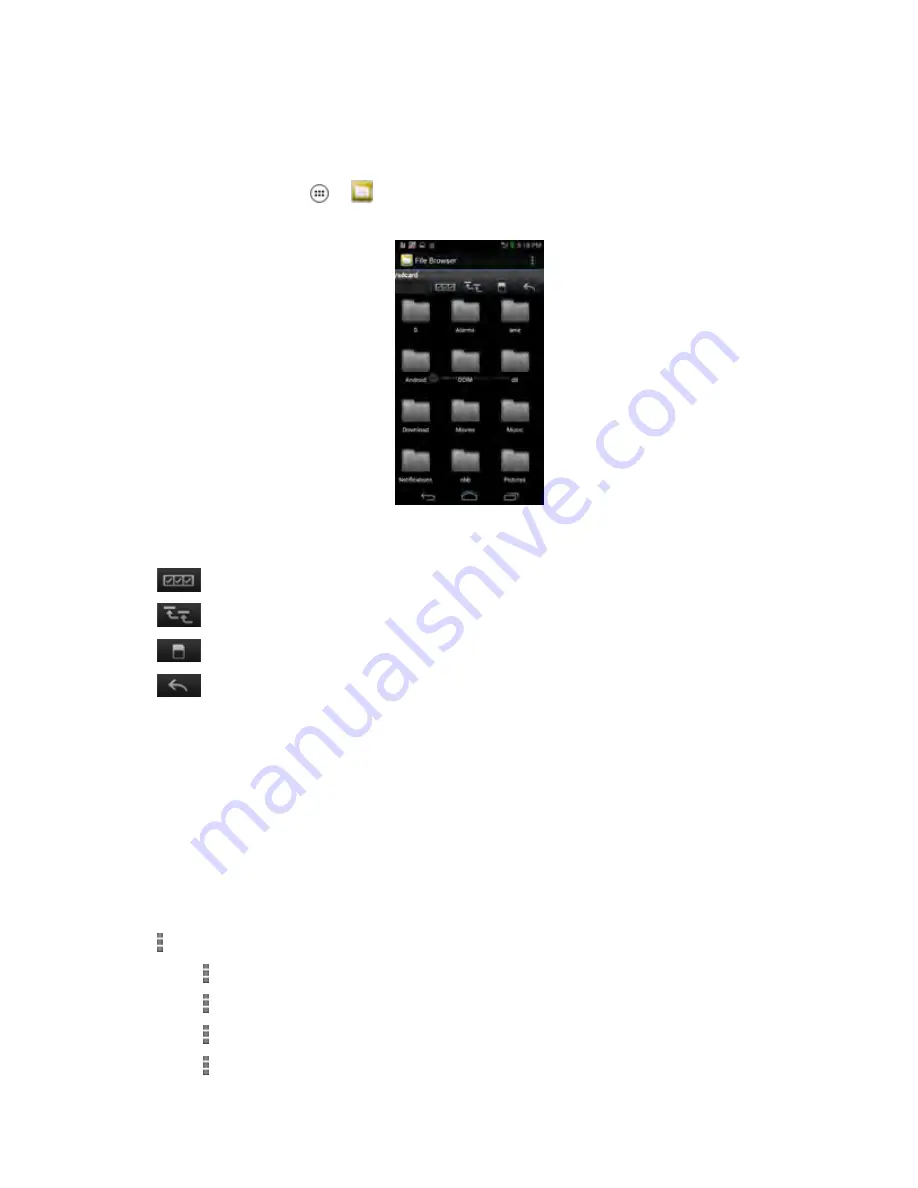
8.2
Using File Browser
Use the File Browser application to view and manage files on the device.
To open File Browser, tap
→
.
Figure 53: File Browser Screen
The address bar indicates the current folder path. Tap the current folder path to manually enter a path
and folder name.
Tap
to select multiple files/folder.
Tap
to view the internal storage root folder.
Tap
to view the microSD card root folder.
Tap
to view the previous folder or to exit the application.
Tap and hold an item to perform an operation on that item. Select one of the options from the File
Operations menu:
•
Information — View detailed information about the file or folder.
•
Move — Move the file or folder to a new location.
•
Copy — Copy the select file.
•
Delete — Delete the selected file.
•
Rename — Rename the select file.
•
Open as — Open the selected file as a specific file type.
•
Share — Share the file with other devices.
Tap to open additional functionality:
•
Tap the key
→
New Folder to create a new folder in the current folder.
•
Tap the key
→
Search to search for a file or folder.
•
Tap the key
→
Sort to sort the list by name, by type, by size or by date.
•
Tap the key
→
Refresh to re-display the contents of the current folder.
MN002347A01-B
Chapter 8: Applications
113
Summary of Contents for LEX L10i
Page 2: ......
Page 4: ...This page intentionally left blank ...
Page 6: ...This page intentionally left blank ...
Page 8: ...This page intentionally left blank ...
Page 18: ...This page intentionally left blank ...
Page 20: ...This page intentionally left blank ...
Page 24: ...This page intentionally left blank ...
Page 32: ...This page intentionally left blank ...
Page 100: ...This page intentionally left blank ...
Page 106: ...This page intentionally left blank ...
Page 110: ...This page intentionally left blank ...
Page 164: ...This page intentionally left blank ...






























