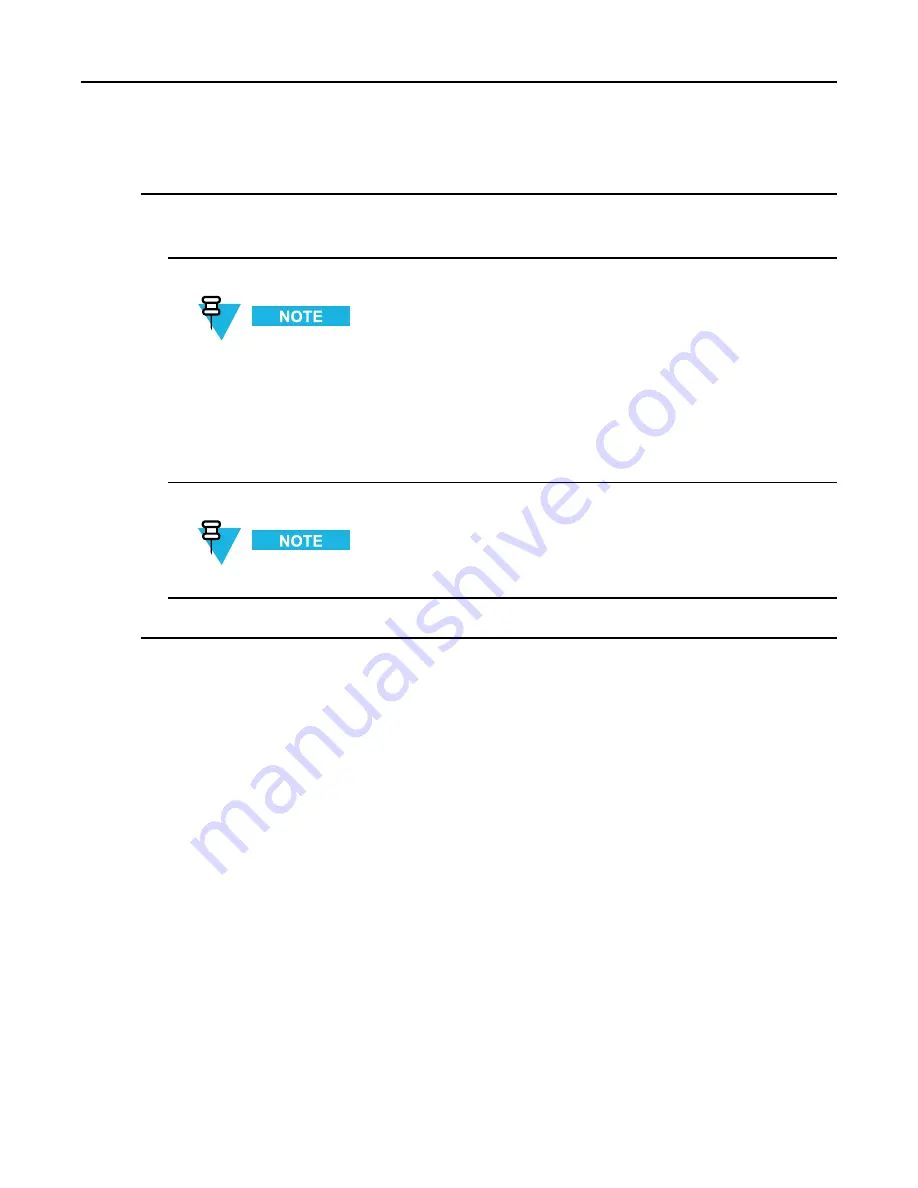
KVL 4000 Key Variable Loader ASTRO 25 User Guide
Procedure Steps
1
On the KVL main screen, select
Settings → Tactical OTAR → MNP
.
Step result:
A decimal keypad appears.
2
Enter the MNP using the decimal keypad.
• The available values range from 0 through 65535. The default value is 1000.
• As you enter the digits they appear in the info field. If you have entered a 5-digit value, the
keypad becomes disabled.
• To delete a digit you have entered, tap the
< Del
key, or hold it to delete all entered digits.
To abort the operation, tap
Cancel
.
3
When you have entered the MNP, tap
Done
.
If you have entered an incorrect value, the
Done
button is disabled.
4
Tap
Done
on the consecutive screens to return to the KVL main screen.
8.2.3 Entering the KVL RSI for Remote Control Head
Operations
The KVL requires a Radio Set Identifier (RSI) in order to operate in the Remote Control Head key loading mode.
8-4
6871018P37-F - January 2013
Summary of Contents for KVL 4000
Page 2: ......
Page 4: ......
Page 8: ......
Page 12: ......
Page 16: ......
Page 18: ......
Page 20: ......
Page 24: ......
Page 32: ......
Page 44: ......
Page 92: ......
Page 126: ......
Page 136: ......
Page 150: ......
Page 156: ......
Page 180: ......
Page 188: ......
Page 198: ......
Page 204: ......
Page 210: ......
Page 226: ......
Page 232: ......
Page 234: ......






























