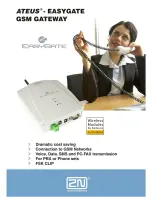Overview
Features
The HH1620 Wireless VoIP Gateway provides:
Up to two lines of robust, full-featured telephone and fax service
Voice-over-data prioritization so you can speak on the phone while using the Internet
with no reduction in voice quality
Full network connectivity in a single unit, eliminating the cost and clutter of stand-alone
routers and hubs
VPN pass-through support for remote access to enterprise applications
Portability to plug into any broadband connection (cable or DSL)
Plug-and-play installation
Compact, low-profile design
Easy Web-based configuration
Support for features such as caller ID, call waiting, three-way calling, and call forwarding
Firewall to help protect your network against external attacks
Connects the laptop wirelessly and allows you to roam unfettered
Supports a multitude of devices that operate with both 802.11g and 802.11b wireless
communication standards
Protects your wireless communications using Wi-Fi Protected Access (WPA), Wi-Fi
Protected Access version 2 (WPA2TM), 802.1X, and Wired Equivalent Privacy (WEP)
security algorithms
Supports peer-to-peer communication using built-in Wireless Distribution System (WDS)
functionality
Box Contents
Your box contains the following:
AC Adapter:
Connects the HH1620 to an AC electrical
outlet (the plug shown is for the USA; yours may look
different)
Ethernet Cables:
Blue cable connects the
Internet
port
on your HH1620 to your cable or DSL modem Yellow
cable connects an
Ethernet
port on your HH1620 to a
computer or other network device
Quick Start Guide:
Provides instructions to quickly set up
and configure your voice gateway
Telephone Cables:
Connect the ADSL port on your
HH1620 to the wall jack. And connect the TEL Port on
your HH1620 to your telephone.
In addition to your HH1620, you also need:
An established DSL or cable Internet connection
One or two touch-tone telephones
One or more computers with these minimum requirements:
Pentium-class processor or faster
16 MB of memory
10 MB of hard disk space available
Windows® 98, Windows 98 SE, Windows Me®, Windows NT®, Windows XP™
A 10/100Base-T category 3 or better straight-through Ethernet cable with RJ-45
terminators for each computer to be wired to the network (the yellow cable provided with
the voice gateway connects one computer)
HH1620 Wireless VoIP Gateway
User’s Guide
2
Summary of Contents for HH1620
Page 1: ...User Guide HH1620 Wireless VoIP Gateway ...
Page 35: ...Configuration Statistics WAN Statistics ATM HH1620 Wireless VoIP Gateway User s Guide 28 ...
Page 36: ...Configuration Statistics ADSL Statistics VDSL HH1620 Wireless VoIP Gateway User s Guide 29 ...
Page 42: ...Configuration HH1620 Wireless VoIP Gateway User s Guide 35 ...
Page 53: ...Configuration Certificate Local HH1620 Wireless VoIP Gateway User s Guide 46 ...
Page 54: ...Configuration Certificate Trust CA HH1620 Wireless VoIP Gateway User s Guide 47 ...