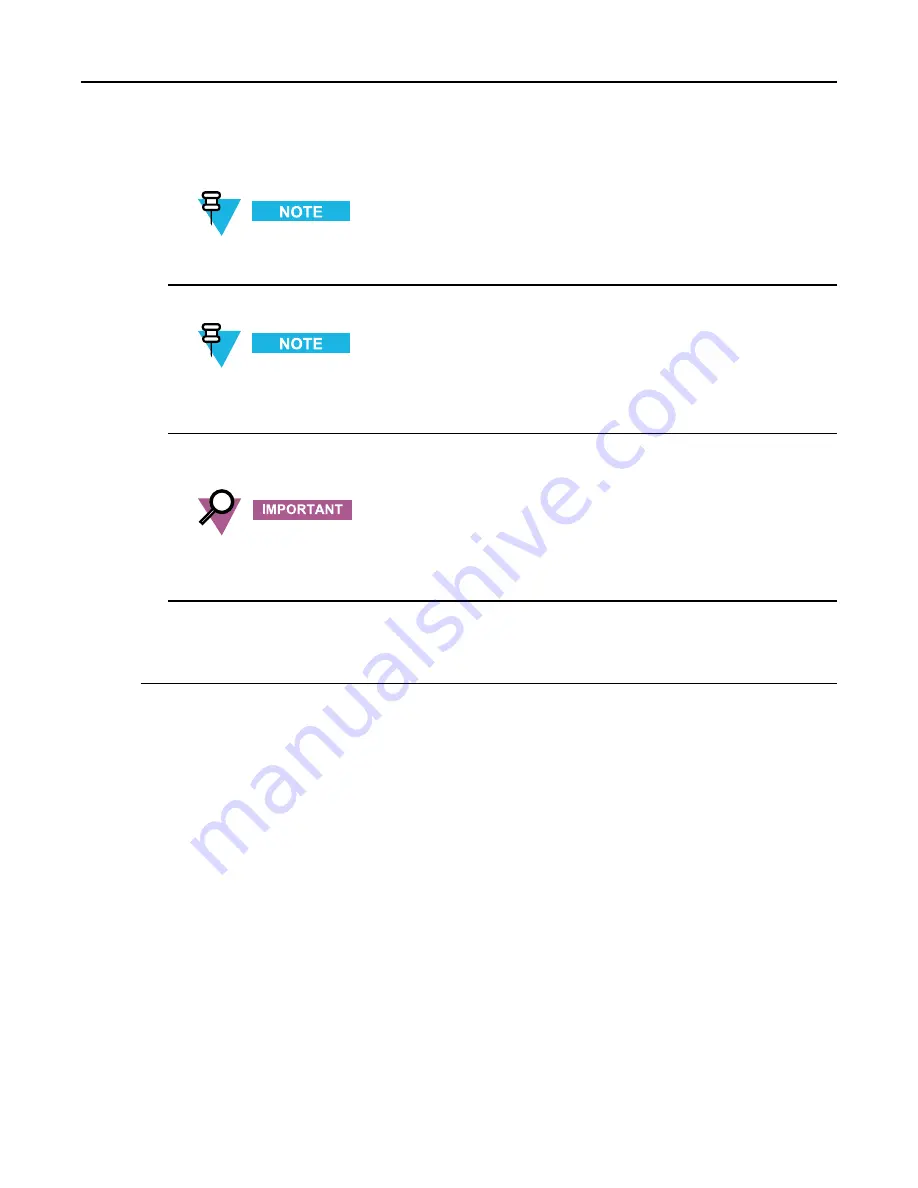
4.4.10 Configuring Tx Power Values and Battery Type
11
Click
Network Services Configuration
in the System tree and complete the fields on the three tabs.
For configuration details for RADIUS Services, see the
Authentication Services
manual. For configuration
details for SYSLOG Services, see the
Centralized Event Logging
, manual.
12
Click
Password Configuration
in the System tree and complete the fields.
Password Configuration is only required if you have passwords entered for local accounts. This sets the
password complexity and controls. For details on password complexity and controls see “Password
Configuration” in
CSS Online Help
.
13
Select
File → Save As
from the menu to save the configuration data to a new archive file or select
File → Save
from the menu to overwrite the existing archive file.
Be sure to save any configuration changes to a local or network drive so that if the base radio fails, you can
load your settings to a replacement base radio. If the configuration file is not saved to a local or network
drive, you will need to repeat the setup steps after replacing a base radio.
14
Write the configuration data to the base radio, as follows:
• Select
File → Write Configuration to Device
from the menu.
4.4.10 Configuring Tx Power Values and Battery Type
When and where to use:
As part of the site configuration process, the Battery Type, Tx Power Level (Battery Backup), and Tx Power Out on
the Hardware Configuration tab in Configuration/Service Software (CSS) need to be configured.
6871022P86-A - November 2012
4-31
Summary of Contents for GTR 8000
Page 2: ......
Page 4: ......
Page 6: ......
Page 14: ......
Page 18: ......
Page 22: ......
Page 26: ......
Page 60: ......
Page 177: ...5 8 1 3 VHF Tuning Procedure Figure 5 1 Preselector Tuning VHF 6871022P86 A November 2012 5 7 ...
Page 181: ...5 8 2 3 UHF Tuning Procedure Figure 5 2 Preselect Tuning UHF 6871022P86 A November 2012 5 11 ...
Page 230: ......
Page 234: ......
Page 244: ......
Page 286: ......
Page 300: ......
Page 338: ......






























