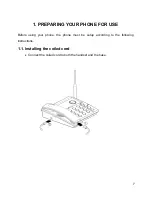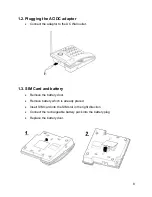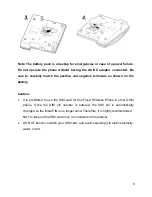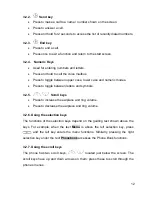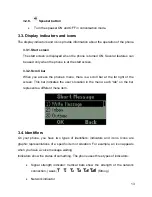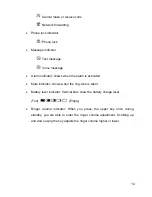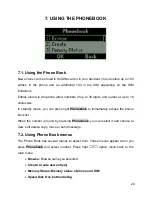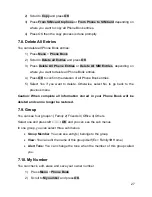21
5. Tone
1.
Tone
Setup
1.
Incoming
Call
2.
Message
Tone
2.
Volume
1.
Call
2.
Ring
Tone
3.
Keypad
Tone
3.
Ring
Type
1.
Repeat
2.
Ascending
6. Display
1.
Idle
Display
1. Clock and Date
2. Idle Text
2.
Contrast
3.
LCD
Backlight
7. Accessories
1.
Alarm
1.
Alarm
1
2.
Alarm
2
3.
Alarm
3
2.
Calculator
3.
Calendar
8. STK