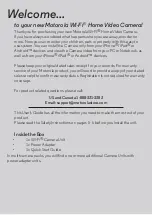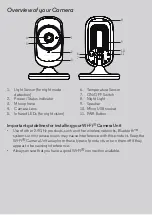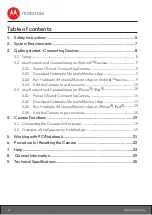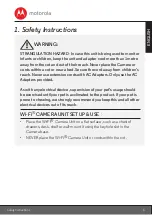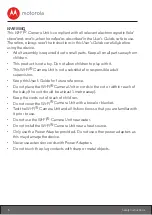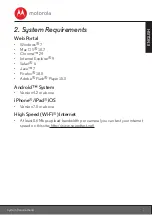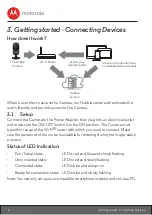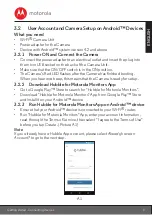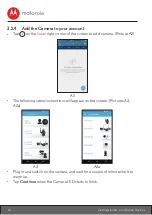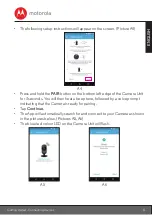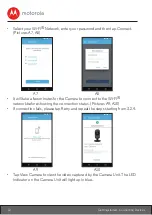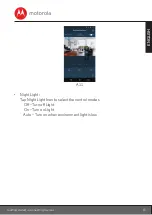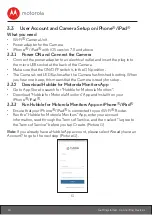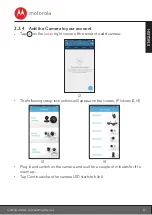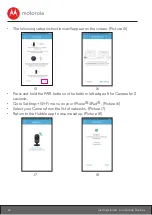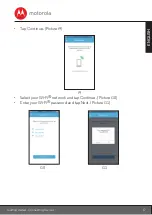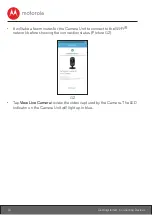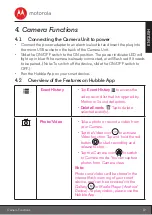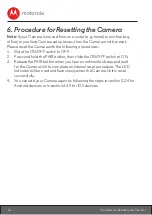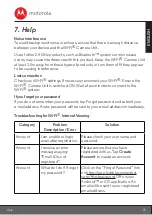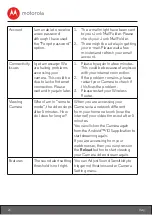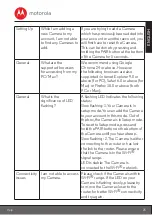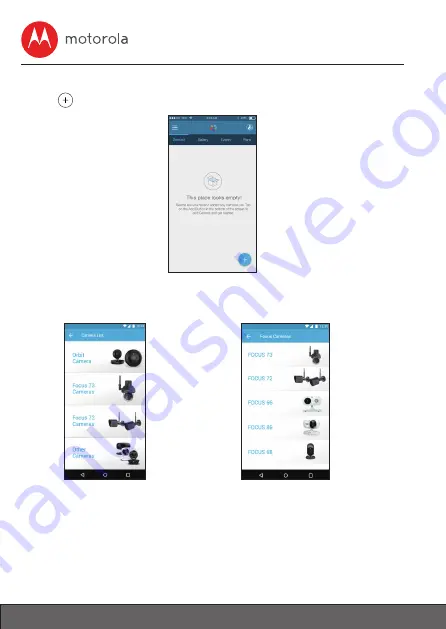
10
Getting started - Connecting Devices
3.2.4 Add the Camera to your account
• Tap
on the
lower
right corner of the screen to add camera. (Picture A2)
A2
• The following setup instructions will appear on the screen. (Pictures A3,
A3a)
A3
A3a
• Plug in and switch on the camera, and wait for a couple of minutes for it to
warm up.
• Tap
Continue
when the Camera LED starts to blink.