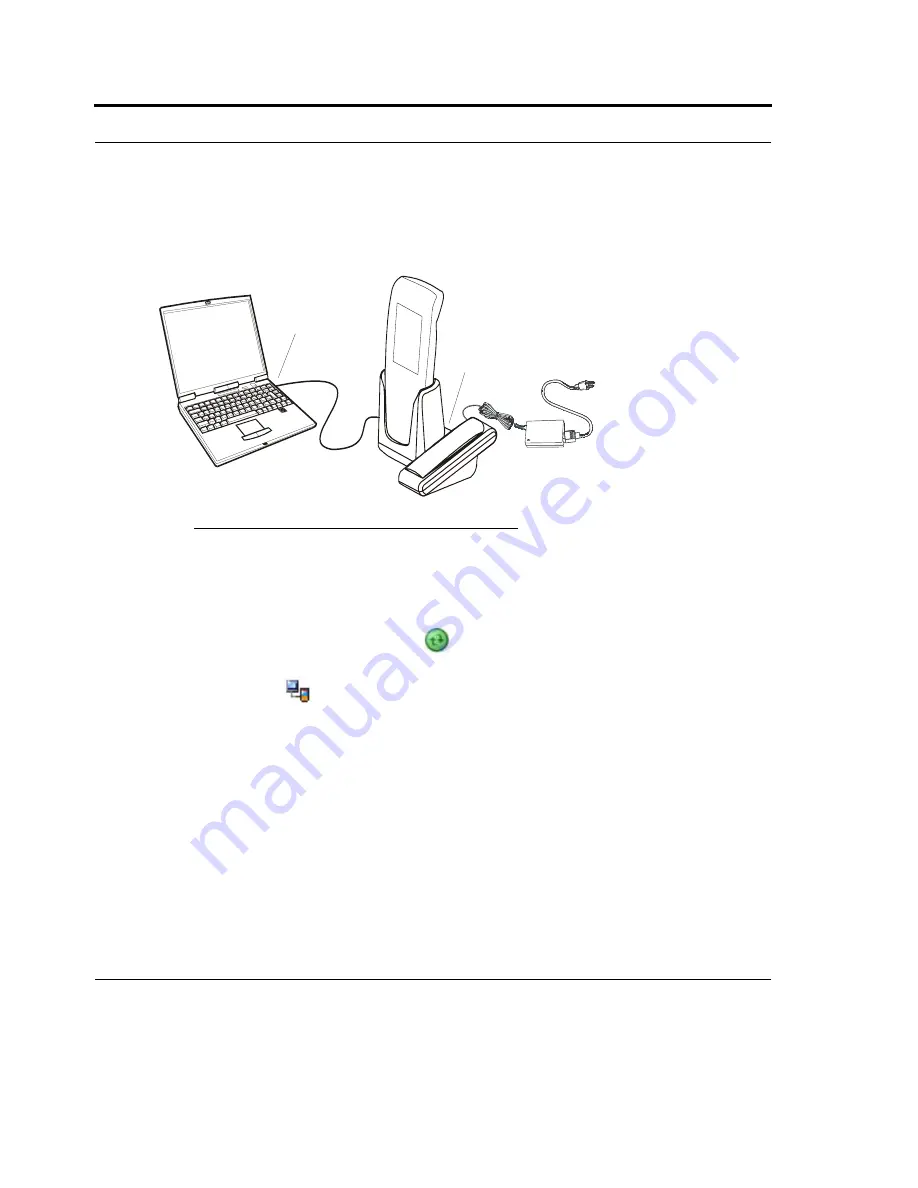
ActiveSync (USB) Connectivity
108
request you to point to the HC700-G USB driver provided with this product. The HC700 USB driver
can also be downloaded from MOTODEV web site (https://developer.motorola.com/?path=1.870).
Routine connection
Once ActiveSync is installed, connect the USB cable from the HC700-G Personal Desktop Cradle to
the USB port of your PC. The ActiveSync icon
, located on the PC Taskbar, will become green
and a Partnership window will appear - follow the instructions shown on the screen to set partnership.
The USB connection icon
will appear at the button of the HC700-G screen.
When the cradle remains connected to the PC, removing the HC700-G from the cradle and docking it
again triggers the ActiveSync program.
To explore the HC700-G from your PC, perform the following:
1.
Run the Desktop Explorer program on your PC.
2.
Tap the Mobile Device icon located under the rout directory of your PC.
FIGURE 49.
ActiveSync - USB Connectivity
PC USB Port
Host PC
HC700-G USB Port
Personal Desktop Cradle
Summary of Contents for F4707A
Page 1: ...HC700 G HCe700 G Handheld Computers Models F4708A HC700 G F4707A HCe700 G User Manual a ...
Page 2: ......
Page 26: ...3 What is the HC700 G Handheld Computer ...
Page 28: ...5 Unpacking ...
Page 29: ...Welcome 6 ...
Page 30: ...7 CHAPTER 2 HC700 G Features ...
Page 34: ...11 Rear and Bottom Side Features ...
Page 35: ...HC700 G Features 12 ...
Page 46: ...23 Windows Mobile Basics Speaker off Bluetooth on Wi Fi on Wi Fi data call ...
Page 47: ...Starting to Work 24 ...
Page 103: ...Using the Phone 80 ...
Page 121: ...Wireless LAN Connection 98 ...
Page 188: ...165 4 Administering the Cradle Using SNMP FIGURE 80 MIBII information ...
Page 223: ...Administering the 4 and 8 Bay Charging Communication Cradles 200 ...






























