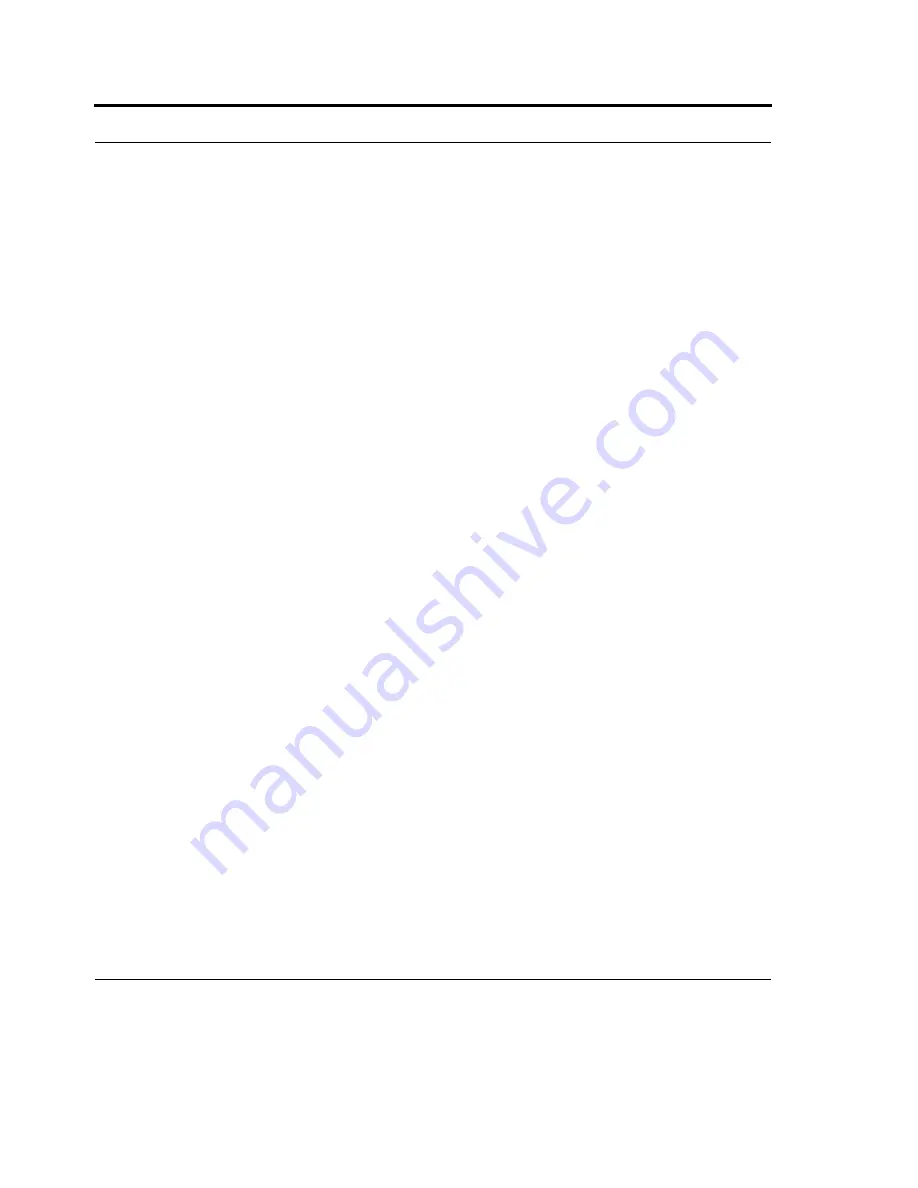
Wireless LAN Connection
90
Configure network security settings
A wireless network can be added either when the network is detected, or manually by entering settings
information. Before doing these steps, determine if authentication information is needed.
1.
To manually enter information, tap Start > Settings > Connections tab > Wi-Fi > Wireless tab.
2.
In Wireless networks, select the network you want to configure.
3.
To use authentication, tap the Network Key tab and select the authentication method from the
Authentication list.
4.
To use data encryption, select an encryption method from the Data encryption list.
5.
To automatically use a network key, tap The key is automatically provided. Otherwise, enter the
network key.
Configure 802.1x authentication settings
Before doing these steps, determine if authentication information is needed.
1.
To manually enter information, tap
Start
> Settings > Connections tab > Wi-Fi > Wireless tab.
2.
In Wireless networks, select the network you want to configure.
3.
For increased security, tap 802.1x tab > Use IEEE 802.1x network access control. Then, select the
appropriate EAP type.
Select networks
You should not need to change these settings. Contact your ISP or network administrator before
attempting to make changes.
Intranet or Ethernet networks are usually used for work-related activities, while Internet networks are
used at home to connect to your ISP. The My Work Network settings are used for private network
connections, while the Internet settings are used for connecting to Internet addresses.
You can set up programs on your device to use specific connections. For example, you may want your
device to connect automatically to your ISP via an Internet network when using Internet Explorer
Mobile, but connect to work via a private network when using Messaging.
1.
Tap Start > Settings > Connections tab > Connections > Advanced tab.
Summary of Contents for F4707A
Page 1: ...HC700 G HCe700 G Handheld Computers Models F4708A HC700 G F4707A HCe700 G User Manual a ...
Page 2: ......
Page 26: ...3 What is the HC700 G Handheld Computer ...
Page 28: ...5 Unpacking ...
Page 29: ...Welcome 6 ...
Page 30: ...7 CHAPTER 2 HC700 G Features ...
Page 34: ...11 Rear and Bottom Side Features ...
Page 35: ...HC700 G Features 12 ...
Page 46: ...23 Windows Mobile Basics Speaker off Bluetooth on Wi Fi on Wi Fi data call ...
Page 47: ...Starting to Work 24 ...
Page 103: ...Using the Phone 80 ...
Page 121: ...Wireless LAN Connection 98 ...
Page 188: ...165 4 Administering the Cradle Using SNMP FIGURE 80 MIBII information ...
Page 223: ...Administering the 4 and 8 Bay Charging Communication Cradles 200 ...






























