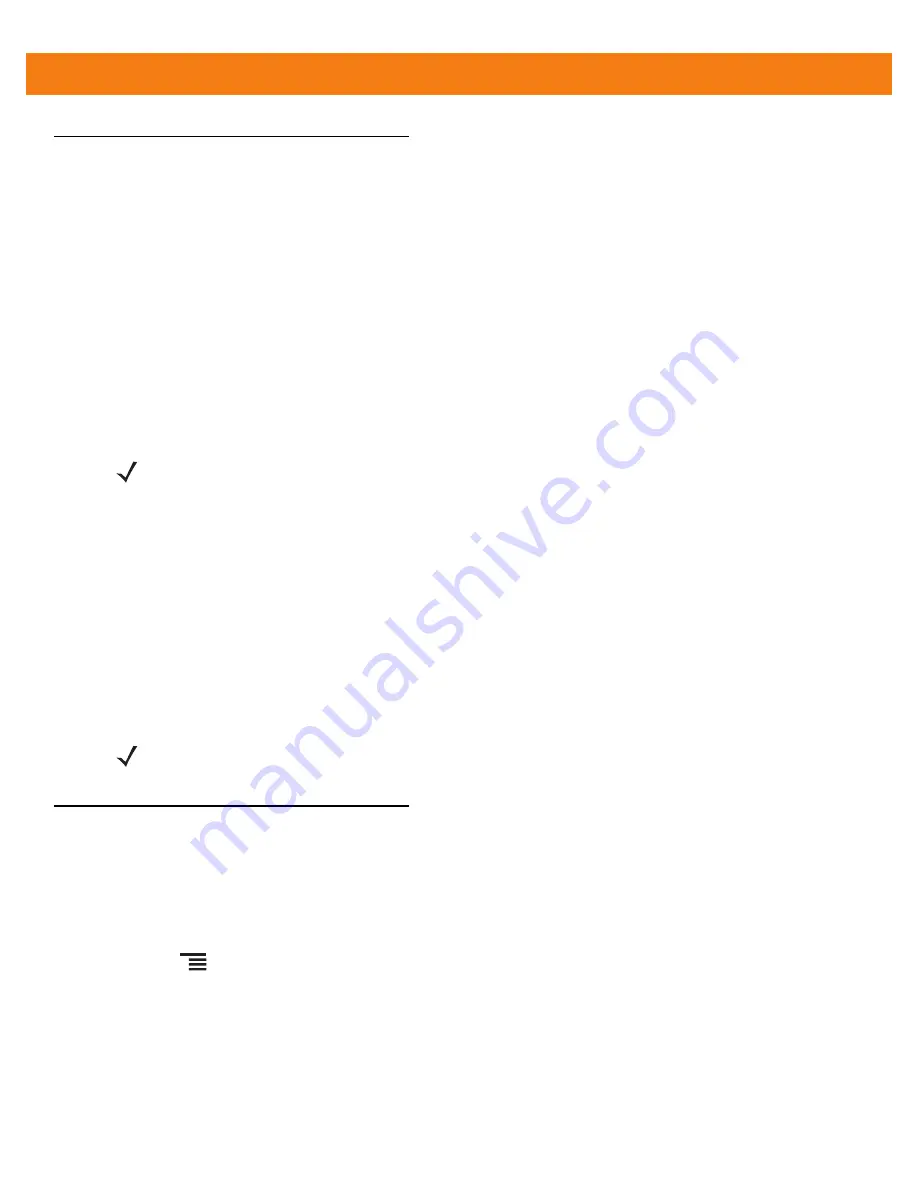
4 - 30 ET1 Enterprise Tablet Integrator Guide
Configuration File Management
The configuration settings for DataWedge can be saved to a file for distribution to other ET1 devices.
After making configuration changes, export the new configuration to the root of the microSD card. The file
created is automatically named
datawedge.db
. This
datawedge.db
file can then the copied to the microSD card
of other devices and imported into DataWedge on those devices. Importing a configuration replaces the
existing configuration.
Enterprise Folder
Internal storage contains the Enterprise folder (/enterprise). The Enterprise folder is persistent and maintains
data after an Enterprise reset. After an Enterprise Reset, DataWedge checks folder
/enterprise/device/settings/datawedge/enterprisereset/ for a configuration file,
datawedge.db
. If the file is
found, it imports the file to replace any existing configuration.
Auto Import
DataWedge supports remote deployment of a configuration to the ET1, using tools such as MSP. DataWedge
monitors the /enterprise/device/settings/datawedge/autoimport folder for the
datawedge.db
file. When
DataWedge launches it checks the folder. If a
datawedge.db
file is found, it imports the file to replace any
existing configuration. Once the
datawedge.db
file has been imported it is deleted from the folder.
While DataWedge is running it receives a notification from the system that a
datawedge.db
file is placed into
the /enterprise/device/settings/datawedge/autoimport folder. When this occurs, DataWedge imports this new
configuration, replacing the existing one and delete the
datawedge.db
file. DataWedge begins using the
imported configuration immediately.
Programming Notes
Remap Keys
By default, the ET1 is configured to use the Left and Right Scan/Action keys to initiate scanning. To use the
P1
,
P2
or
P3
keys as a scan trigger:
1.
Touch
>
Settings
>
Applications
>
Button Remap Program
.
2.
Touch
P1
,
P2
or
P3
.
3.
Select
L1 Button
or
R1 Button
.
4.
Touch
Home
.
NOTE
A Factory Reset deletes all files in the Enterprise folder.
NOTE
It is strongly recommended that the user exits DataWedge before remotely deploying any configuration. It
is required that the
dataWedge.db
file permissions are set to 666.
Summary of Contents for ET1
Page 1: ...ET1 ENTERPRISE TABLET INTEGRATOR GUIDE ...
Page 2: ......
Page 3: ...ET1 ENTERPRISE TABLET INTEGRATOR GUIDE 72E 148511 04 Rev A March 2013 ...
Page 6: ...iv ET1 Enterprise Tablet Integrator Guide ...
Page 14: ...xii ET1 Enterprise Tablet Integrator Guide ...
Page 28: ...1 10 ET1 Enterprise Tablet Integrator Guide ...
Page 43: ...Accessories 2 15 Figure 2 17 Secure Module 8 Replace the battery ...
Page 54: ...2 26 ET1 Enterprise Tablet Integrator Guide ...
Page 88: ...4 32 ET1 Enterprise Tablet Integrator Guide ...
Page 100: ...6 6 ET1 Enterprise Tablet Integrator Guide ...
Page 120: ...7 20 ET1 Enterprise Tablet Integrator Guide ...
Page 144: ...9 14 ET1 Enterprise Tablet Integrator Guide ...
Page 166: ...A 14 ET1 Enterprise Tablet Integrator Guide ...
Page 178: ...Glossary 8 ET1 Enterprise Tablet Integrator Guide ...
Page 182: ...Index 4 ET1 Enterprise Tablet Integrator Guide ...
Page 183: ......






























