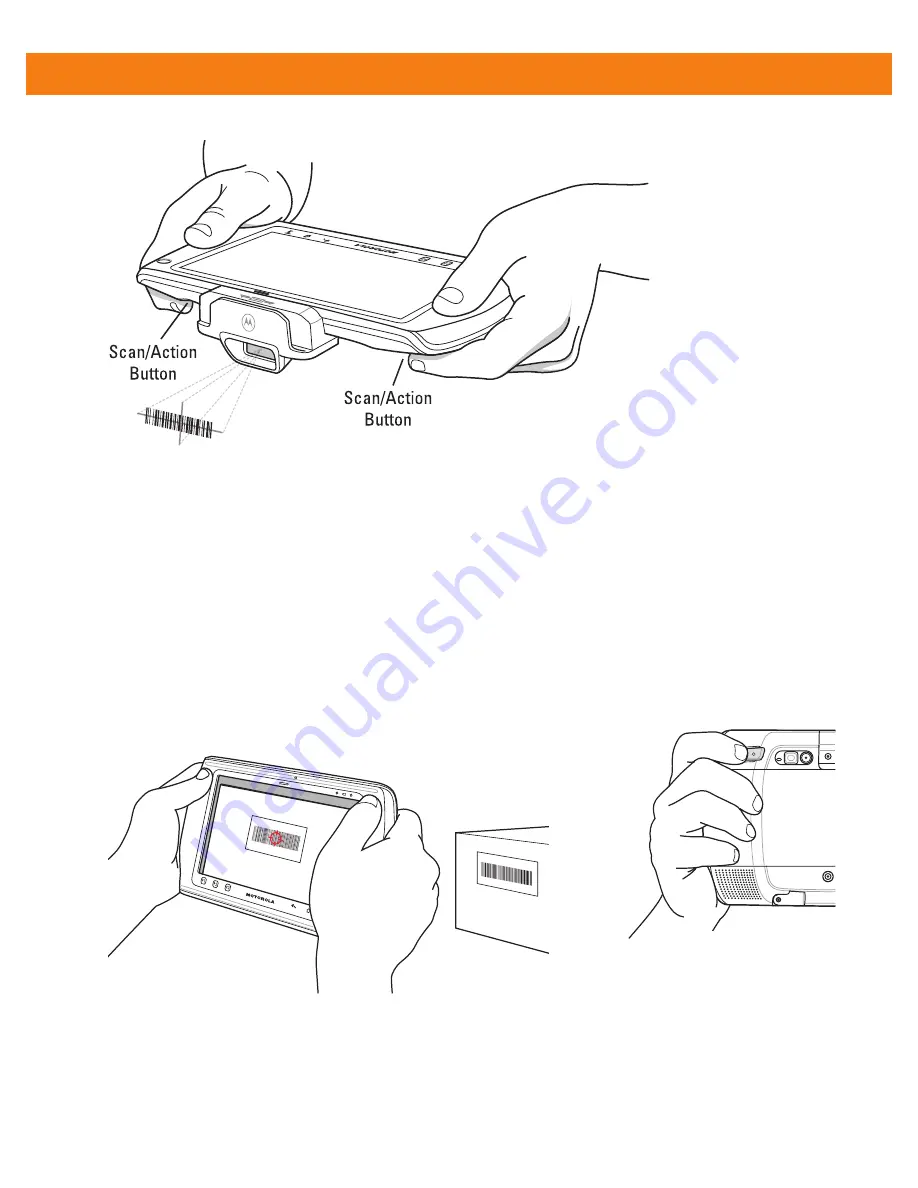
4 - 2
ET1 Enterprise Tablet Integrator Guide
Figure 4-1
Data Capture with Scan Module or Scan/MSR Module
4.
The Decode LED lights green, a beep sounds and the ET1 vibrates, by default, to indicate the bar code
was decoded successfully. The captured data appears in the text field.
Using the Camera
To capture bar code data:
1.
Ensure that an application is open on the ET1 and a text field is in focus (text cursor in text field).
2.
Aim the rear-facing camera at a bar code.
3.
Press and hold either Scan/Action button. By default, a preview window appears on the screen. The
Decode LED lights red to indicate that data capture is in process.
Figure 4-2
Data Capture with Rear-facing Camera
4.
Move the ET1 until the bar code is centered.
5.
The Decode LED lights green and a beep sounds, by default, to indicate the bar code was decoded
successfully. The captured data appears in the text field.
Summary of Contents for ET1
Page 1: ...ET1 ENTERPRISE TABLET INTEGRATOR GUIDE ...
Page 2: ......
Page 3: ...ET1 ENTERPRISE TABLET INTEGRATOR GUIDE 72E 148511 04 Rev A March 2013 ...
Page 6: ...iv ET1 Enterprise Tablet Integrator Guide ...
Page 14: ...xii ET1 Enterprise Tablet Integrator Guide ...
Page 28: ...1 10 ET1 Enterprise Tablet Integrator Guide ...
Page 43: ...Accessories 2 15 Figure 2 17 Secure Module 8 Replace the battery ...
Page 54: ...2 26 ET1 Enterprise Tablet Integrator Guide ...
Page 88: ...4 32 ET1 Enterprise Tablet Integrator Guide ...
Page 100: ...6 6 ET1 Enterprise Tablet Integrator Guide ...
Page 120: ...7 20 ET1 Enterprise Tablet Integrator Guide ...
Page 144: ...9 14 ET1 Enterprise Tablet Integrator Guide ...
Page 166: ...A 14 ET1 Enterprise Tablet Integrator Guide ...
Page 178: ...Glossary 8 ET1 Enterprise Tablet Integrator Guide ...
Page 182: ...Index 4 ET1 Enterprise Tablet Integrator Guide ...
Page 183: ......






























