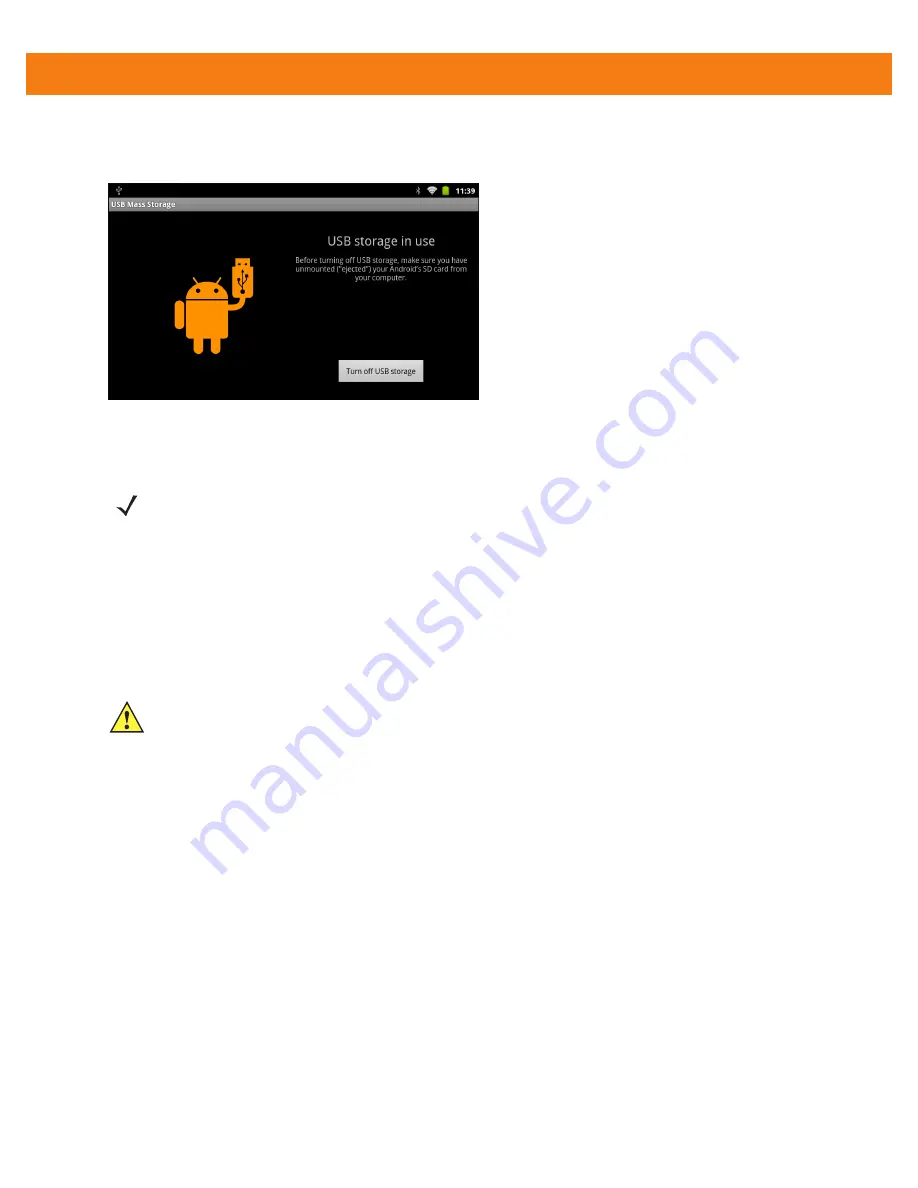
3 - 2
ET1 Enterprise Tablet Integrator Guide
5.
Touch
OK
. When the ET1 is connected as USB storage, the screen indicates
USB storage is in use
.
The ET1’s microSD card is mounted as a drive on the host computer.
Figure 3-2
USB Storage In Use Window
6.
On the host computer, open a file explorer application.
7.
Locate the ET1 as a removable drive and open to view contents.
8.
Copy or delete files as required.
Disconnect from the Host Computer
To disconnect the ET1 from the host computer:
1.
On the host computer, unmount the microSD card.
2.
On the ET1, touch
Turn off USB storage
.
NOTE
While USB storage is in use, access to the microSD card is disabled on the ET1.
CAUTION
Carefully follow the host computer’s instructions to unmount the microSD card and disconnect USB
devices correctly to avoid losing information.
Summary of Contents for ET1
Page 1: ...ET1 ENTERPRISE TABLET INTEGRATOR GUIDE ...
Page 2: ......
Page 3: ...ET1 ENTERPRISE TABLET INTEGRATOR GUIDE 72E 148511 04 Rev A March 2013 ...
Page 6: ...iv ET1 Enterprise Tablet Integrator Guide ...
Page 14: ...xii ET1 Enterprise Tablet Integrator Guide ...
Page 28: ...1 10 ET1 Enterprise Tablet Integrator Guide ...
Page 43: ...Accessories 2 15 Figure 2 17 Secure Module 8 Replace the battery ...
Page 54: ...2 26 ET1 Enterprise Tablet Integrator Guide ...
Page 88: ...4 32 ET1 Enterprise Tablet Integrator Guide ...
Page 100: ...6 6 ET1 Enterprise Tablet Integrator Guide ...
Page 120: ...7 20 ET1 Enterprise Tablet Integrator Guide ...
Page 144: ...9 14 ET1 Enterprise Tablet Integrator Guide ...
Page 166: ...A 14 ET1 Enterprise Tablet Integrator Guide ...
Page 178: ...Glossary 8 ET1 Enterprise Tablet Integrator Guide ...
Page 182: ...Index 4 ET1 Enterprise Tablet Integrator Guide ...
Page 183: ......






























