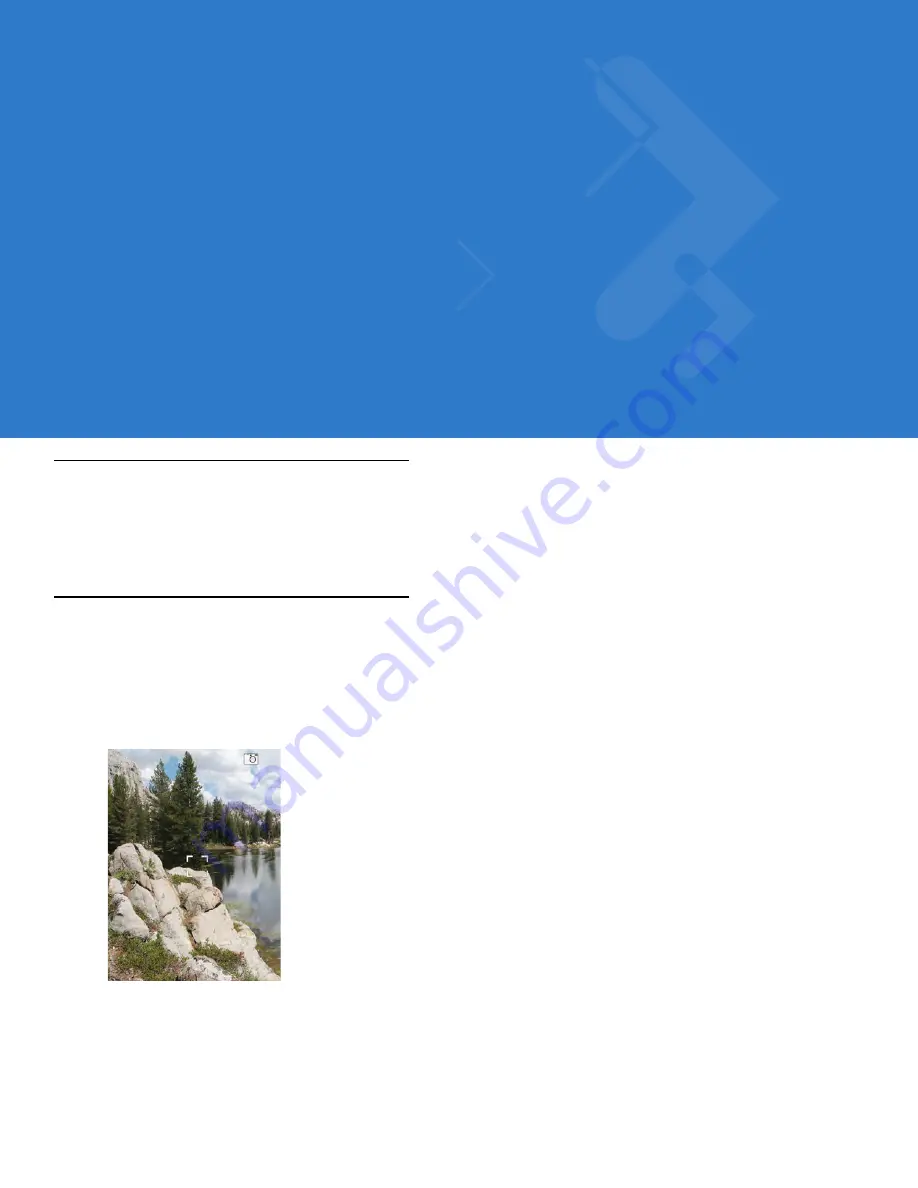
Chapter 8 Using the Camera
Introduction
Use the Camera application to take pictures and record videos. The pictures and videos are automatically saved in
the Gallery application, where the user can view and edit them. By default, captured pictures or videos are saved
as JPEG or 3GP file.
Taking Pictures
Press the Camera button located on the lower-right side of the ES400.
The Camera screen displays the view finder. Depending upon what mode was last used, either Camera mode or
Video mode is enabled. The icon in the top right corner indicates the mode. If video mode is enabled, tap anywhere
on the screen to display the Status bar and then tap Camera icon.
Figure 8-1
Camera View Finder
To take a picture:
1.
Point the ES400 at the subject.
2.
Press the Camera button on the side of the ES400 or the Optical Nav Pad. The ES400 takes the picture and
stores it in memory.
Summary of Contents for ES400
Page 1: ...ES400 User Guide ...
Page 2: ......
Page 3: ...ES400 User Guide 72E 136310 01 Rev A September 2010 ...
Page 6: ...iv ES400 User Guide ...
Page 16: ...xiv ES400 User Guide ...
Page 54: ...2 24 ES400 User Guide ...
Page 84: ...5 8 ES400 User Guide ...
Page 90: ...6 6 ES400 User Guide ...
Page 104: ...8 12 ES400 User Guide ...
Page 116: ...9 12 ES400 User Guide ...
Page 120: ...10 4 ES400 User Guide ...
Page 200: ...D 4 ES400 User Guide ...
Page 210: ...Index 6 ES400 User Guide ...
Page 211: ......






























