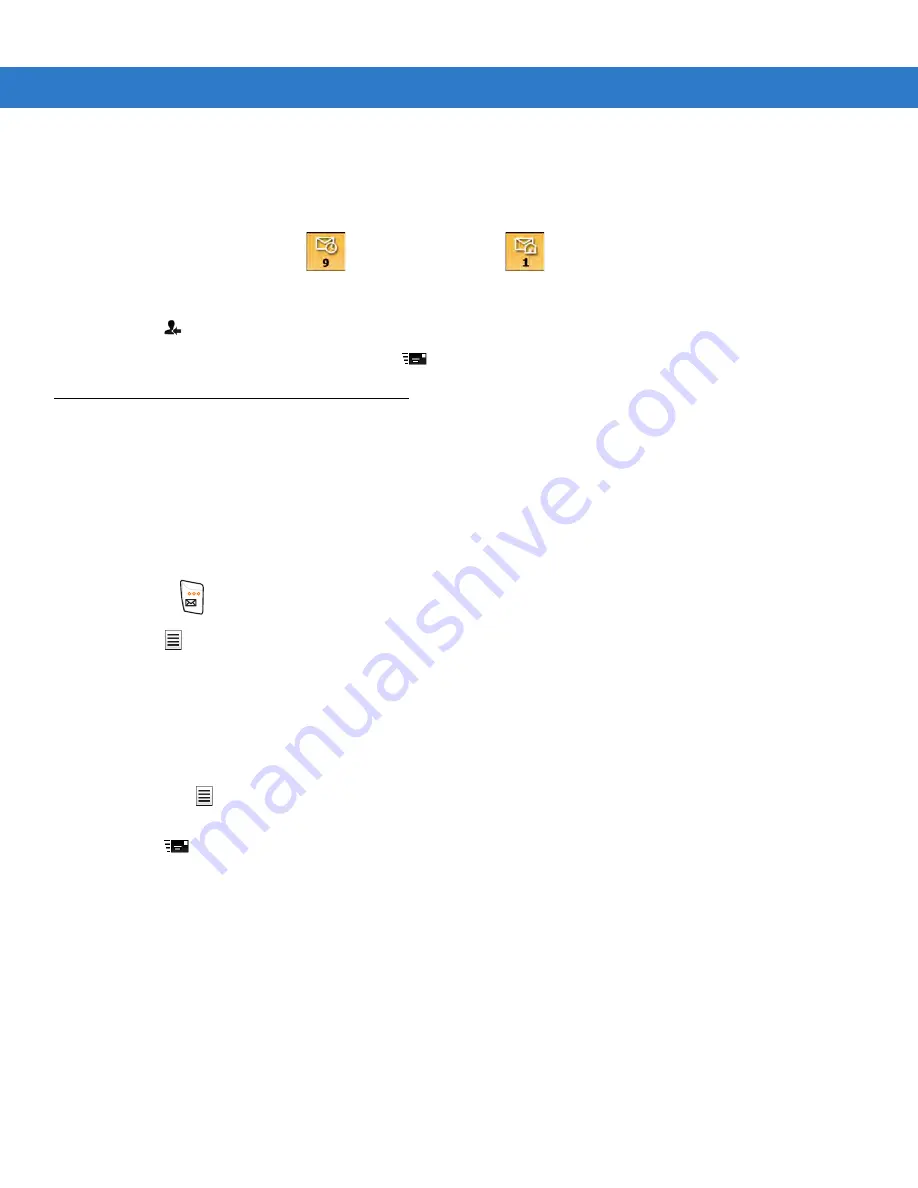
6 - 2
ES400 User Guide
2.
Tap an email to open it.
Replying to or Forwarding a Message
1.
On the Home screen, tap
for an Outlook email or
for a personal email account.
2.
Tap an email to open it.
3.
Tap .
4.
Enter your reply message, and then tap
.
SMS Messaging
Text messages allow the user to send and receive short text messages (SMS) to and from other mobile devices.
The text can contain words, numbers, or an alphanumeric combination no longer than 160 characters.
Sending a Text Message
To send a text message:
1.
Press
> Text Messages.
2.
Tap
>
New > SMS.
3.
Tap To to select a recipient from Contacts.
4.
Compose a message.
•
The auto-correct feature automatically fixes common spelling errors as the user types so that messages
are more accurate.
•
The character counter, in the Status Bar, indicates the size of the message being composed.
•
Tap
>
Message Options, then select the Request message delivery notification check box to
request notification when the text messages is received.
5.
Tap
to send the message.
If the ES400 phone feature is on, the text message is sent. If it’s off, a prompt displays to turn on the phone
feature. The message is saved in the Drafts folder and sent when the ES400 phone feature is turned on.
When outside of coverage area, the message is saved in the Drafts folder and sent when back in a coverage
area.
Viewing Text Messages
When an incoming text message arrives, the text notification icon appears in the Status Bar and the dialog box
displays.
Summary of Contents for ES400
Page 1: ...ES400 User Guide ...
Page 2: ......
Page 3: ...ES400 User Guide 72E 136310 01 Rev A September 2010 ...
Page 6: ...iv ES400 User Guide ...
Page 16: ...xiv ES400 User Guide ...
Page 54: ...2 24 ES400 User Guide ...
Page 84: ...5 8 ES400 User Guide ...
Page 90: ...6 6 ES400 User Guide ...
Page 104: ...8 12 ES400 User Guide ...
Page 116: ...9 12 ES400 User Guide ...
Page 120: ...10 4 ES400 User Guide ...
Page 200: ...D 4 ES400 User Guide ...
Page 210: ...Index 6 ES400 User Guide ...
Page 211: ......






























