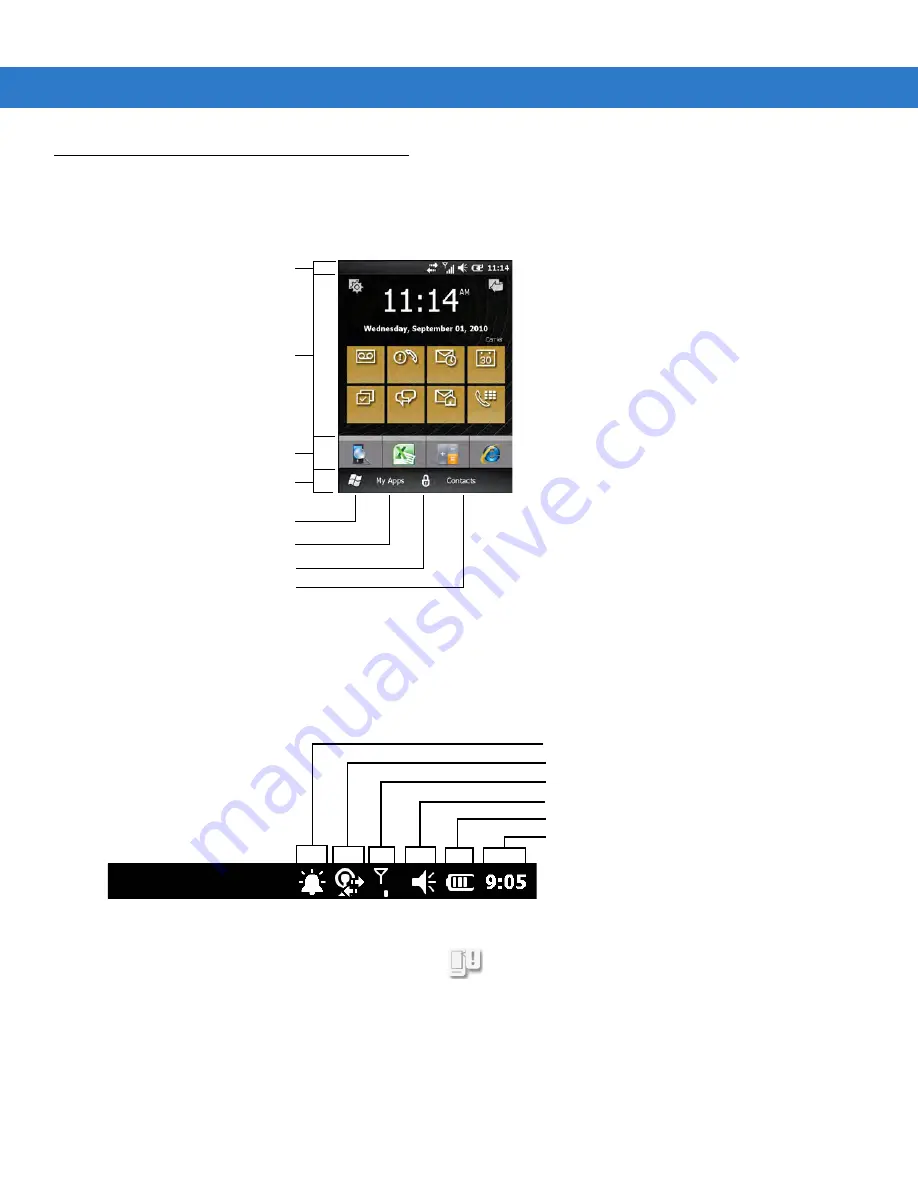
Using the ES400
2 - 5
Motorola Home Screen
The customizable Motorola Home screen provides faster and easier access to features and applications, and
allows users to tailor the interface to improve their unique workflow and maximize on-the-job efficiency.
Figure 2-6
Motorola Home Screen
Status Bar
The Status Bar at the top of the screen displays the status icons listed in
. Tap anywhere on the Status
Bar to open the Device Management window. Refer to
Device Management on page 2-13
for more information.
Figure 2-7
Status Bar Icons
To view notifications, tap the Status Bar and select
for more information.
Tap to Open Programs Window
Tap to Lock the Device
Tap to Open the Contacts
Status Bar
Cards
Program Shortcuts
Tile Bar
Tap to Open Start Window
Battery
Audio
Connectivity
Notifications
Signal Strength
Battery
Clock
Summary of Contents for ES400
Page 1: ...ES400 User Guide ...
Page 2: ......
Page 3: ...ES400 User Guide 72E 136310 01 Rev A September 2010 ...
Page 6: ...iv ES400 User Guide ...
Page 16: ...xiv ES400 User Guide ...
Page 54: ...2 24 ES400 User Guide ...
Page 84: ...5 8 ES400 User Guide ...
Page 90: ...6 6 ES400 User Guide ...
Page 104: ...8 12 ES400 User Guide ...
Page 116: ...9 12 ES400 User Guide ...
Page 120: ...10 4 ES400 User Guide ...
Page 200: ...D 4 ES400 User Guide ...
Page 210: ...Index 6 ES400 User Guide ...
Page 211: ......
















































