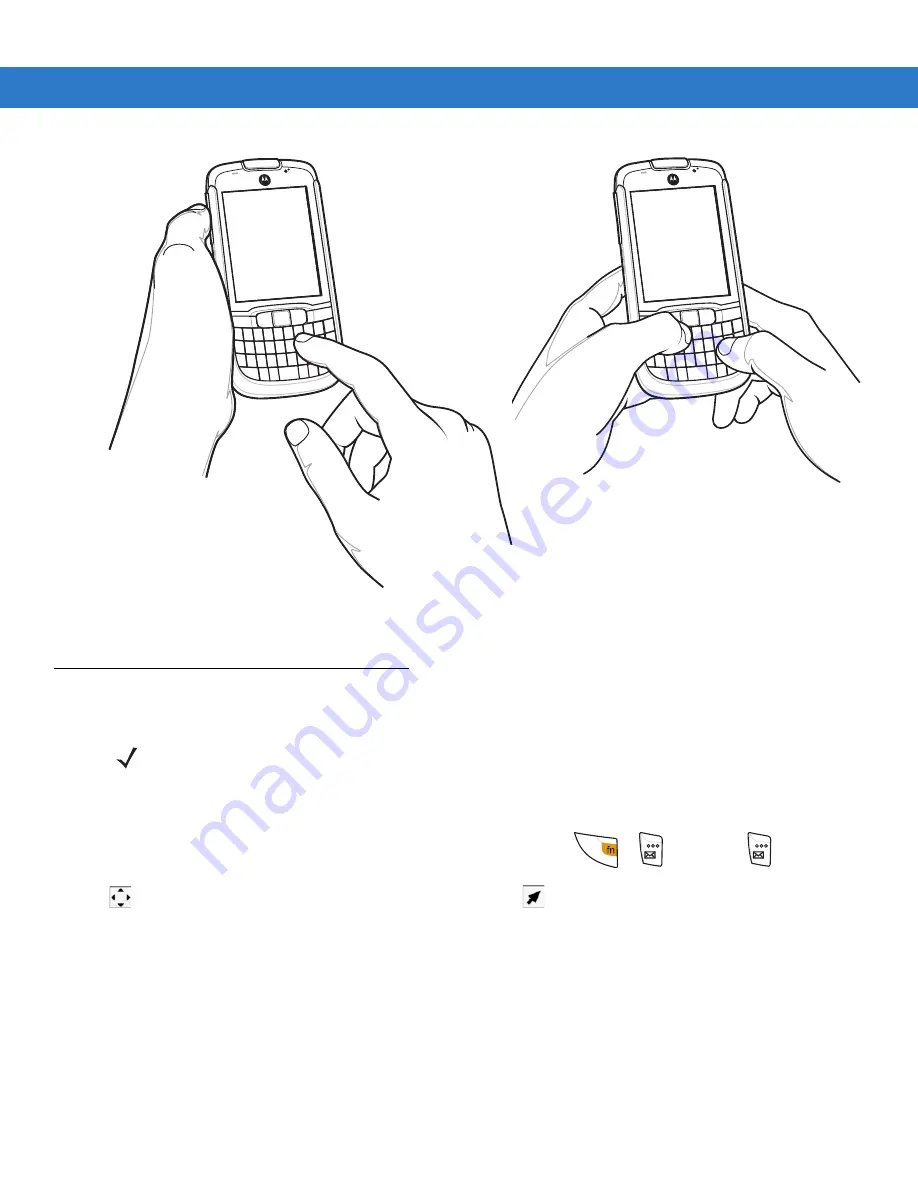
Using the ES400
2 - 3
Figure 2-4
Entering Data on the Keypad
Screen Navigation
The optical nav pad on the keypad provides the ability to navigate on the screen using either 4-way navigation or a
mouse cursor.
To switch between the 4-way navigation and the mouse cursor, press
+
or hold the
for three
seconds.
appears briefly when the 4-way navigation is enabled and
appears briefly when mouse cursor is enabled.
With 4-way navigation, the user moves their thumb across the optical nav pad and moves the highlight object on
the screen.
With the mouse cursor, the user moves the cursor around the screen like on a PC.
Press the optical nav pad to select items on the screen, similar to a mouse click.
Single-hand Method
Two-hand Method
NOTE
To change the default Optical Nav Pad settings and sensitivity tap Start > Settings > Personal > Nav
pad.
Summary of Contents for ES400
Page 1: ...ES400 User Guide ...
Page 2: ......
Page 3: ...ES400 User Guide 72E 136310 01 Rev A September 2010 ...
Page 6: ...iv ES400 User Guide ...
Page 16: ...xiv ES400 User Guide ...
Page 54: ...2 24 ES400 User Guide ...
Page 84: ...5 8 ES400 User Guide ...
Page 90: ...6 6 ES400 User Guide ...
Page 104: ...8 12 ES400 User Guide ...
Page 116: ...9 12 ES400 User Guide ...
Page 120: ...10 4 ES400 User Guide ...
Page 200: ...D 4 ES400 User Guide ...
Page 210: ...Index 6 ES400 User Guide ...
Page 211: ......






























