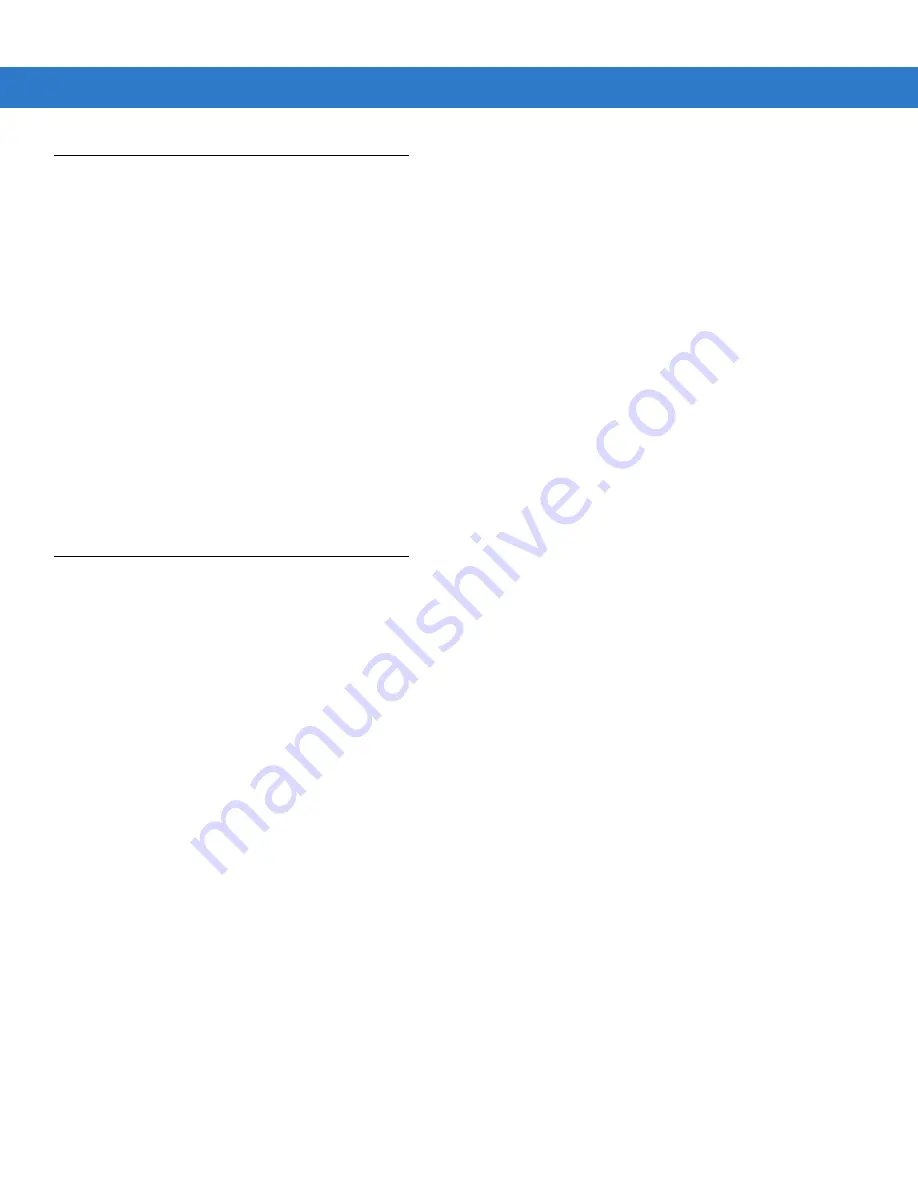
Settings 11 - 11
Accelerometer
The user has the ability to set behaviors when the ES400 is in motion, has a certain orientation of if the device is
face down.
Display Tab
Use the Display tab to set the ES400 behaviors and to set the ES400 to automatic operations.
Tap Start > Settings > System > Accelerometer.
•
Suspend when face down - Places the ES400 in suspend mode when it is placed face down.
•
Screen rotation - Enable or disable screen rotation. The screen can be rotated between portrait and
landscape modes automatically, depending on the physical orientation of the ES400. For example, if the
ES400 is rotated 90° counterclockwise, the display rotates counterclockwise 90°.
About Tab
Use the About tab to view accelerometer information.
Optical Nav Pad
The ES400 uses two types of cursors for navigating on the screen:
•
4-way
•
Cursor.
To change the functionality of the Optical Nav Pad, tap Start > Settings > Personal > Nav Pad.
Select the Navigation mode of the Optical Nav Pad. Either 4-Way or Cursor.
The Sensitivity control appears when the 4-Way is selected. Select the Sensitivity bar and select the sensitivity
level.
The Speed control appears when Cursor is selected. Select the Speed bar and select the mouse speed level.
Select Cursor timeout to control the time that the cursor displays after inactivity.
Summary of Contents for ES400
Page 1: ...ES400 User Guide ...
Page 2: ......
Page 3: ...ES400 User Guide 72E 136310 01 Rev A September 2010 ...
Page 6: ...iv ES400 User Guide ...
Page 16: ...xiv ES400 User Guide ...
Page 54: ...2 24 ES400 User Guide ...
Page 84: ...5 8 ES400 User Guide ...
Page 90: ...6 6 ES400 User Guide ...
Page 104: ...8 12 ES400 User Guide ...
Page 116: ...9 12 ES400 User Guide ...
Page 120: ...10 4 ES400 User Guide ...
Page 200: ...D 4 ES400 User Guide ...
Page 210: ...Index 6 ES400 User Guide ...
Page 211: ......






























