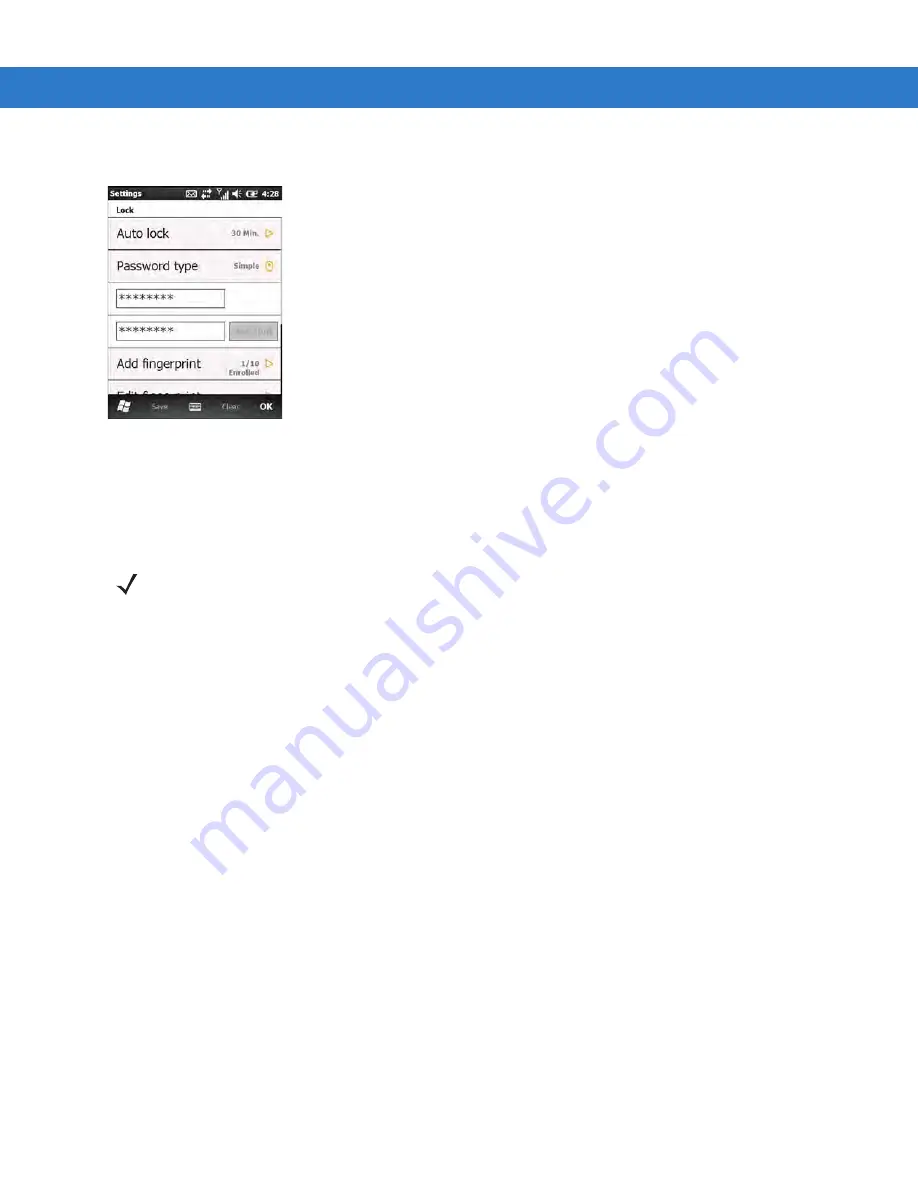
11 - 4 ES400 User Guide
Tap Start > Settings > Lock.
Figure 11-1
Lock Plus Settings Window
Tap Auto lock to select an inactivity timeout period before the ES400 locks, and tap OK. (If Disabled is selected,
the ES400 will not auto-lock.)
Password Locking
1.
Tap Password type to toggle between simple and strong password type.
2.
For a simple password:
a.
enter a four-digit password in the Password field.
b.
Re-enter the password in the Confirm: field.
For a stronger password:
c.
Enter a seven character password in the Password: field. A strong password must contain at least seven
characters and contain at least three of the following: uppercase and lowercase letters, numerals, and
punctuation.
d.
Re-enter the password in the Confirm: field.
3.
To set a hint to remember the password, tap the Hint button and then enter a hint for a password reminder.
4.
Tap Save and then tap Yes.
Finger Swipe Locking
To enable device un-locking using a fingerprint swipe:
1.
Tap Add fingerprint.
NOTE
If the device is configured to connect to a network, use a strong (difficult to figure out) password to
help protect network security. Password cracking tools continue to improve and the computers
used to crack passwords are more powerful than ever.
Summary of Contents for ES400
Page 1: ...ES400 User Guide ...
Page 2: ......
Page 3: ...ES400 User Guide 72E 136310 01 Rev A September 2010 ...
Page 6: ...iv ES400 User Guide ...
Page 16: ...xiv ES400 User Guide ...
Page 54: ...2 24 ES400 User Guide ...
Page 84: ...5 8 ES400 User Guide ...
Page 90: ...6 6 ES400 User Guide ...
Page 104: ...8 12 ES400 User Guide ...
Page 116: ...9 12 ES400 User Guide ...
Page 120: ...10 4 ES400 User Guide ...
Page 200: ...D 4 ES400 User Guide ...
Page 210: ...Index 6 ES400 User Guide ...
Page 211: ......






























