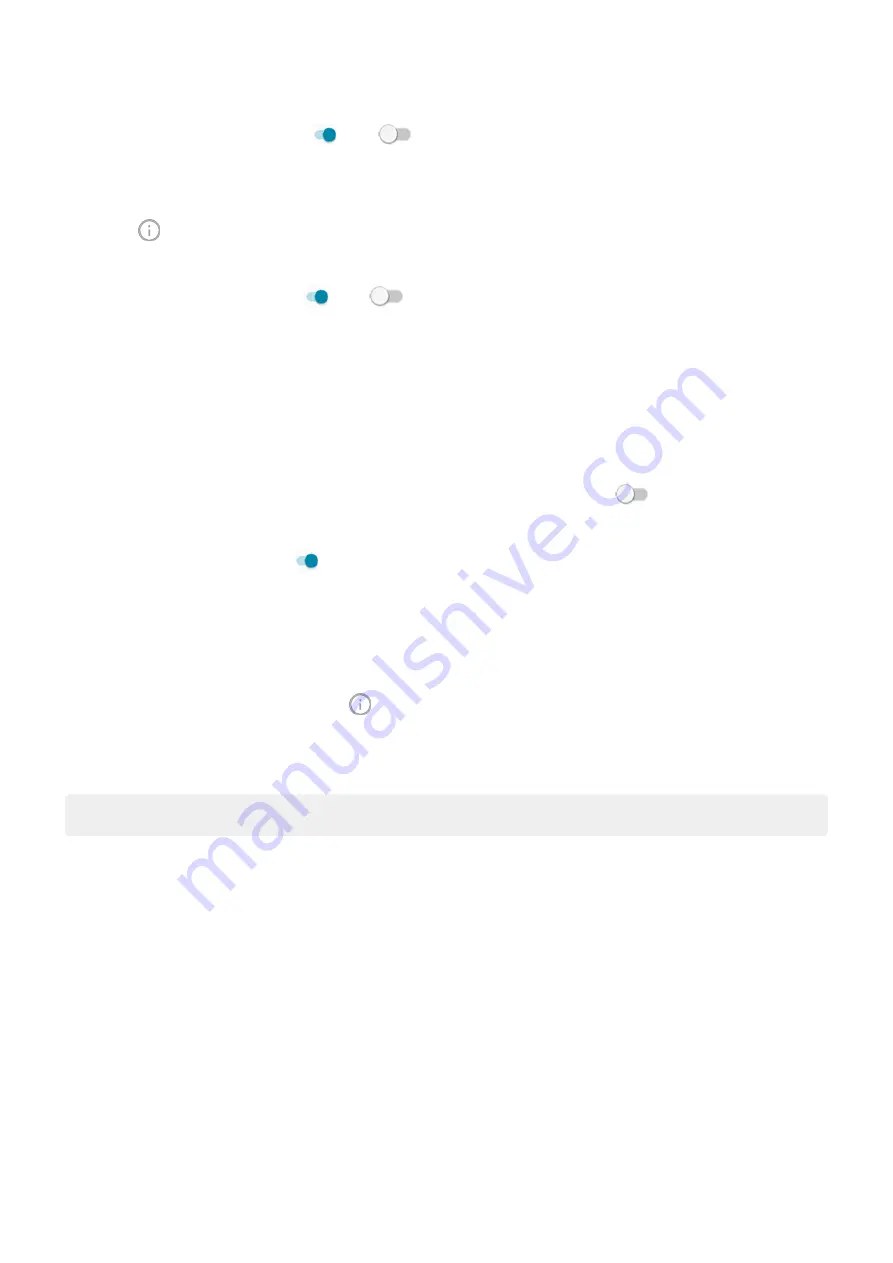
3.
Turn
Allow notification dots
on
or off
.
To turn off for one app:
1.
Touch & hold the app icon.
2.
Touch
>
Notifications
.
3.
Touch
Advanced
.
4.
Turn
Allow notification dot
on
or off
.
Control lock screen notifications
set a pattern, PIN or password
, you can control which type of notifications show on your
prevent them from revealing private information.
To adjust notifications for all apps:
1.
Apps & notifications
>
Notifications
.
2.
To hide sensitive content on your lock screen, turn
Sensitive notifications
off
.
You’ll get lock screen notifications for an incoming email or chat, but they won’t include message details.
For finer control, leave this on
to allow details, and instead hide sensitive content from specific apps.
3.
To change which notifications show on your lock screen (show all, hide notifications from apps you
hide all), touch
Notifications on lockscreen
.
To hide sensitive content from specific apps:
1.
Set lock screen notifications for all apps to
Show alerting and silent notifications
.
2.
Touch & hold the app icon, then touch
>
Notifications
.
3.
Touch the category for checkmarked notifications.
4.
Touch
Advanced
>
Lock screen
>
Show sensitive content only when unlocked
.
Tip:
When you
, notifications won't show on your lock screen.
Other settings : Apps & notifications
143






























