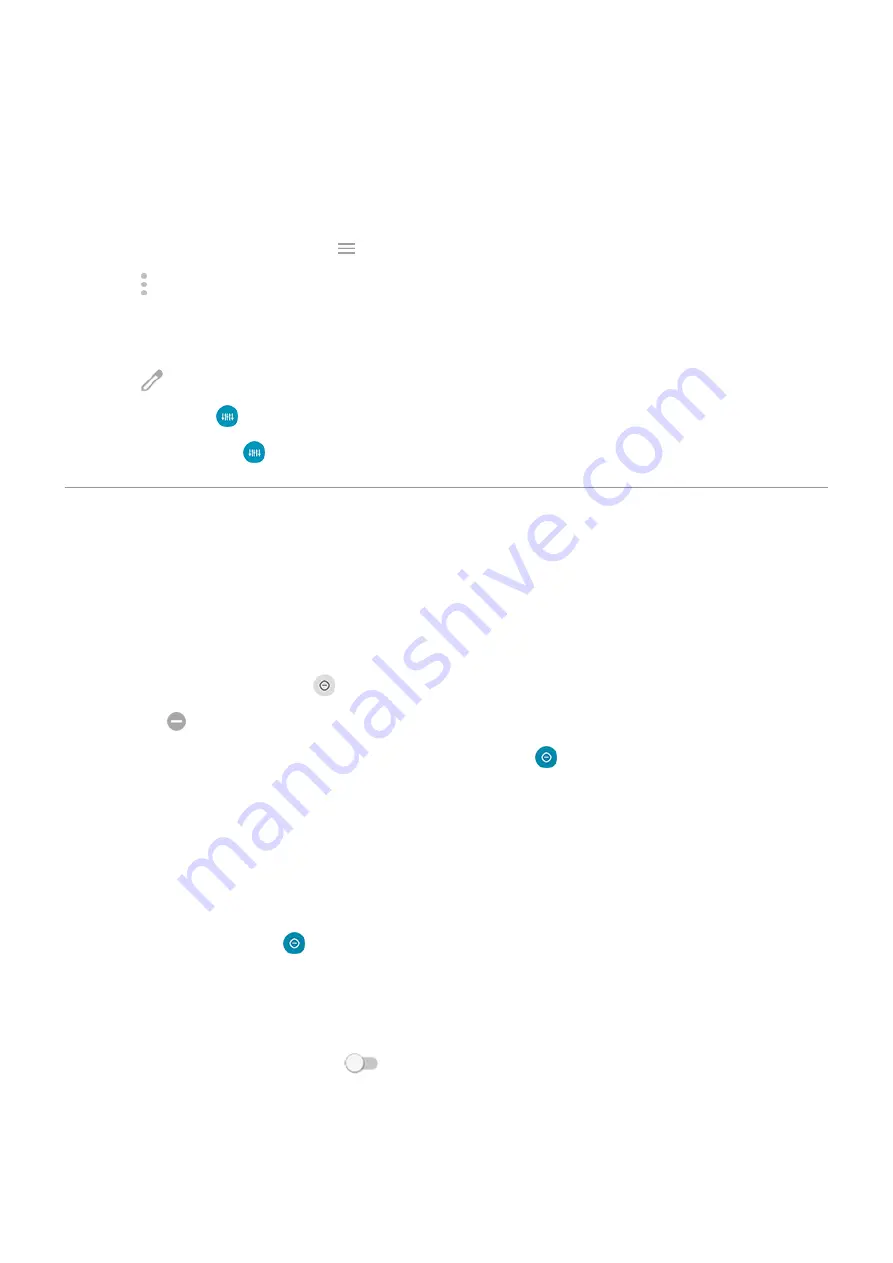
Add/remove as app or quick setting
To show or hide Audio effects in your list of apps:
1. Go to
> Sound & vibration > Audio effects.
the Moto app and touch
> Play > Audio effects.
2. Touch > Show icon in the app tray or Hide icon in app tray.
To add or remove Audio effects in quick settings:
1.
quick settings.
2. Touch , then:
•
To add, drag
where you want it in the upper panel.
•
To remove, drag
from the upper to lower panel.
Avoid interruptions with Do Not Disturb
Quickly turn Do Not Disturb on or off
When you're busy, use Do Not Disturb to mute sounds, stop vibration, and block notifications.
Turn it on
1. Open
.
You'll see
in the status bar when Do Not Disturb is on.
2. To change how long it stays on, in quick settings, touch & hold , touch Advanced > Duration for
Quick Settings, and then choose one:
•
To keep it on indefinitely, touch Until you turn off.
•
To select a duration, touch For 1 hour, then touch + or - to adjust the time.
•
To choose each time you turn Do Not Disturb on, touch Ask every time.
Turn it off
.
If it's turning itself on again, but you don't want it to:
•
Make sure you're not silencing on a schedule or
.
•
If you're using
, touch Settings > Digital Wellbeing & parental controls > Bedtime
mode and turn Do Not Disturb off
.
Set down to start
You can turn on Do Not Disturb by placing your phone face down on a surface. To enable this gesture:
Personalize your phone : Sounds
51
Summary of Contents for edge 20 pro
Page 1: ...User Guide ...
















































