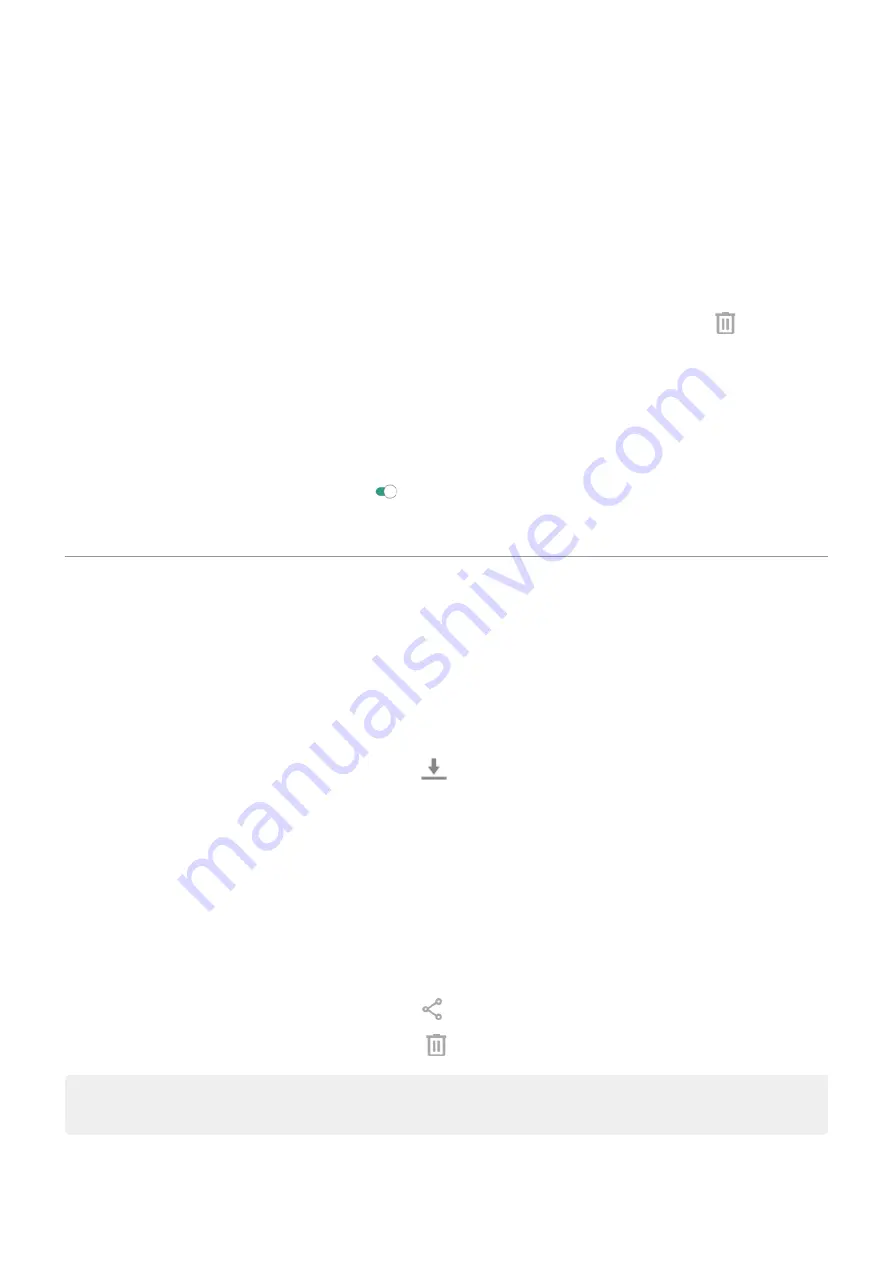
2. Touch Browse.
3. Touch a category (apps, images, videos, etc.) to view that type of item.
4. Do any of the following:
•
To uninstall apps, touch the app name, then touch Uninstall.
•
To clear an app's cache, touch the app's name, then touch Storage > Clear cache.
•
To clear your data for an app, touch the app's name, then touch Storage > Clear storage.
•
To delete media or other files, touch & hold to select one or more items, then touch
.
Schedule automatic removal of photos and videos
If you
your photos and videos, you can automatically remove copies from your
phone's internal storage after 30, 60, or 90 days.
1. Go to
> Storage.
2. Touch Storage manager and turn it on .
3. Touch Remove photos & videos and select a duration.
Find downloaded files
You can download files and store them on your phone, including:
•
Photos, videos, and documents you save from emails or texts
•
Books, movies, or other content that you buy from Play Store and save for offline viewing
•
Other files or images you download from the web
When the file has finished downloading, you'll see
. Touch the
to open the
file in the appropriate app.
To view, edit, or delete downloads:
1.
the Files app.
2. Touch Browse > Downloads.
3. Do any of the following:
•
To open or play a file, touch it.
•
To sort files by name, date modified, or size, touch the label to sort by it.
•
To share a file, touch & hold it, then touch .
•
To delete a file, touch & hold it, then touch
.
Tip: To access downloads from a computer, connect your phone with a
. Then open the
phone's internal storage, and look for files in the Downloads folder.
Storage
120
Summary of Contents for edge 20 pro
Page 1: ...User Guide ...
















































