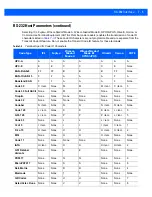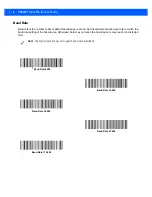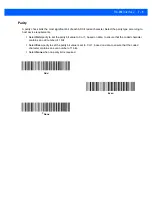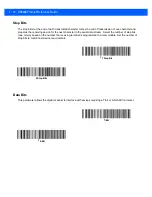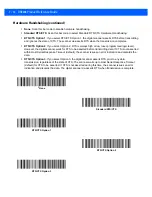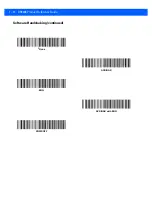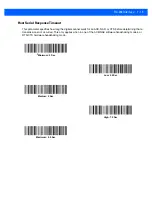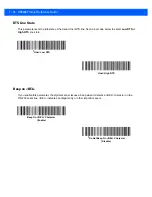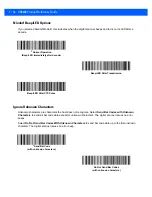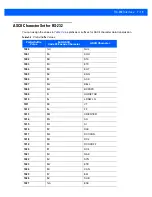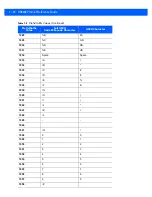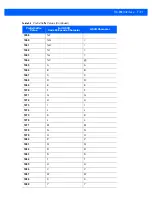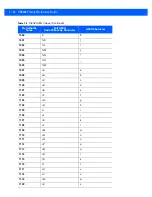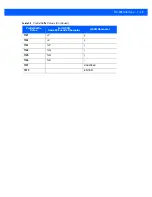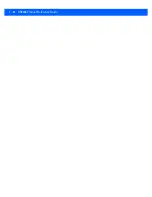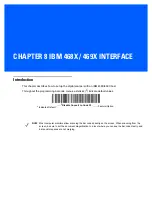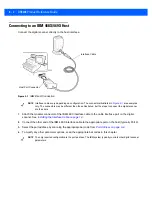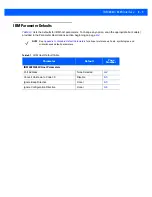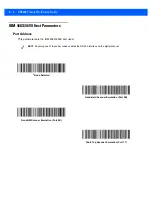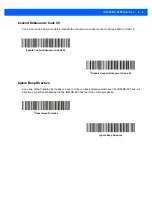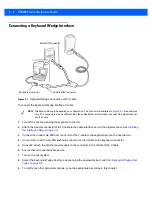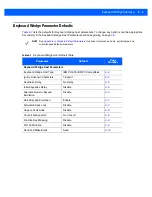RS-232 Interface 7 - 19
ASCII Character Set for RS-232
You can assign the values in
as prefixes or suffixes for ASCII character data transmission.
Table 7-4
Prefix/Suffix Values
Prefix/Suffix
Value
Full ASCII
Code 39 Encode Character
ASCII Character
1000
%U
NUL
1001
$A
SOH
1002
$B
STX
1003
$C
ETX
1004
$D
EOT
1005
$E
ENQ
1006
$F
ACK
1007
$G
BELL
1008
$H
BCKSPC
1009
$I
HORIZ TAB
1010
$J
LF/NW LN
1011
$K
VT
1012
$L
FF
1013
$M
CR/ENTER
1014
$N
SO
1015
$O
SI
1016
$P
DLE
1017
$Q
DC1/XON
1018
$R
DC2
1019
$S
DC3/XOFF
1020
$T
DC4
1021
$U
NAK
1022
$V
SYN
1023
$W
ETB
1024
$X
CAN
1025
$Y
EM
1026
$Z
SUB
1027
%A
ESC
Summary of Contents for DS9208
Page 1: ...DS9208 DIGITAL SCANNER PRODUCT REFERENCE GUIDE ...
Page 2: ......
Page 3: ...DS9208 PRODUCT REFERENCE GUIDE 72E 139635 06 Revision A May 2015 ...
Page 6: ...iv DS9208 Product Reference Guide ...
Page 30: ...1 10 DS9208 Product Reference Guide Figure 1 10 Locking Mount Bracket Template 54 mm 49 mm ...
Page 46: ...3 8 DS9208 Product Reference Guide ...
Page 110: ...5 20 DS9208 Product Reference Guide ...
Page 140: ...6 30 DS9208 Product Reference Guide ...
Page 164: ...7 24 DS9208 Product Reference Guide ...
Page 288: ...10 98 DS9208 Product Reference Guide ...
Page 292: ...12 2 DS9208 Product Reference Guide ...
Page 348: ...A 12 DS9208 Product Reference Guide ...
Page 388: ...D 10 DS9208 Product Reference Guide ...
Page 396: ...E 8 DS9208 Product Reference Guide ...
Page 397: ...APPENDIX F SAMPLE BAR CODES Code 39 UPC EAN UPC A 100 123ABC 0 12345 67890 5 ...
Page 400: ...F 4 DS9208 Product Reference Guide QR Code Han Xin US Postnet UK Postal ...
Page 438: ......
Page 439: ......