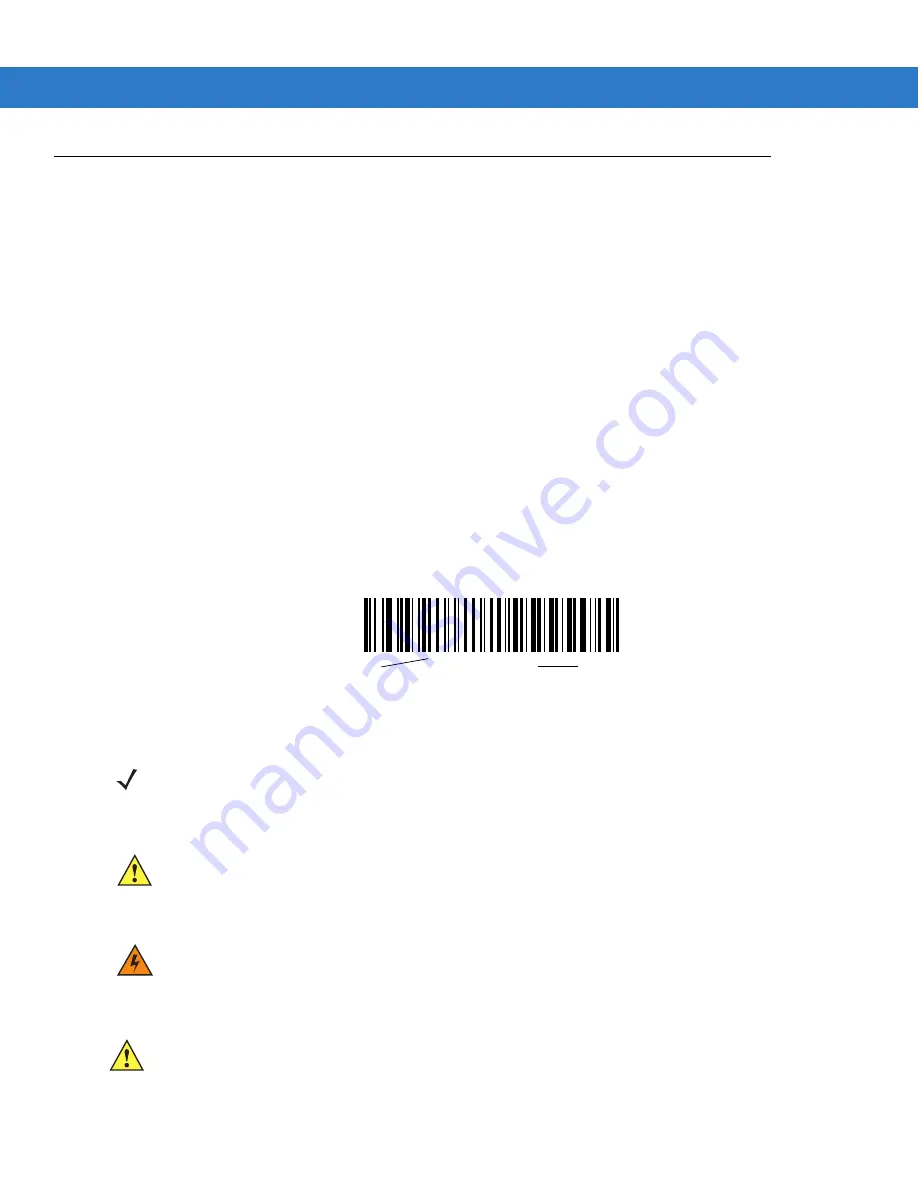
About This Guide
xvii
Notational Conventions
The following conventions are used in this document:
•
Italics are used to highlight the following:
•
Chapters and sections in this and related documents
•
Dialog box, window and screen names
•
Drop-down list and list box names
•
Check box and radio button names
•
Bold text is used to highlight the following:
•
Key names on a keypad
•
Button names on a screen.
•
bullets (•) indicate:
•
Action items
•
Lists of alternatives
•
Lists of required steps that are not necessarily sequential
•
Sequential lists (e.g., those that describe step-by-step procedures) appear as numbered lists.
•
Throughout the programming bar code menus, asterisks (
*
) are used to denote default parameter settings.
*
Baud Rate 9600
Feature/Option
*
Indicates default
NOTE
This symbol indicates something of special interest or importance to the reader. Failure to read the note
will not result in physical harm to the reader, equipment or data.
CAUTION
This symbol indicates that if this information is ignored, the possibility of data or material damage may
occur.
WARNING
!
This symbol indicates that if this information is ignored the possibility that serious personal
injury may occur.
IMPORTANT
This symbol indicates meaningful advice.
Summary of Contents for DS4208
Page 1: ...DS4208 Digital Scanner Product Reference Guide ...
Page 2: ......
Page 3: ...DS4208 Digital Scanner Product Reference Guide 72E 139232 03 Revision A January 2012 ...
Page 16: ...xiv DS4208 Digital Scanner Product Reference Guide ...
Page 22: ...xx DS4208 Digital Scanner Product Reference Guide ...
Page 28: ...1 6 DS4208 Digital Scanner Product Reference Guide ...
Page 40: ...2 12 DS4208 Digital Scanner Product Reference Guide ...
Page 52: ...3 12 DS4208 Digital Scanner Product Reference Guide ...
Page 107: ...USB Interface 5 17 USB Polling Interval continued 5 msec 6 msec 7 msec 8 msec 9 msec ...
Page 144: ...6 24 DS4208 Digital Scanner Product Reference Guide ...
Page 262: ...10 2 DS4208 Digital Scanner Product Reference Guide ...
Page 264: ...11 2 DS4208 Digital Scanner Product Reference Guide ...
Page 318: ...A 10 DS4208 Digital Scanner Product Reference Guide ...
Page 326: ...B 8 DS4208 Digital Scanner Product Reference Guide ...
Page 327: ...Appendix C Sample Bar Codes Code 39 UPC EAN UPC A 100 123ABC 0 12345 67890 5 ...
Page 330: ...C 4 DS4208 Digital Scanner Product Reference Guide QR Code US Postnet UK Postal ...
Page 362: ......
Page 363: ......
















































