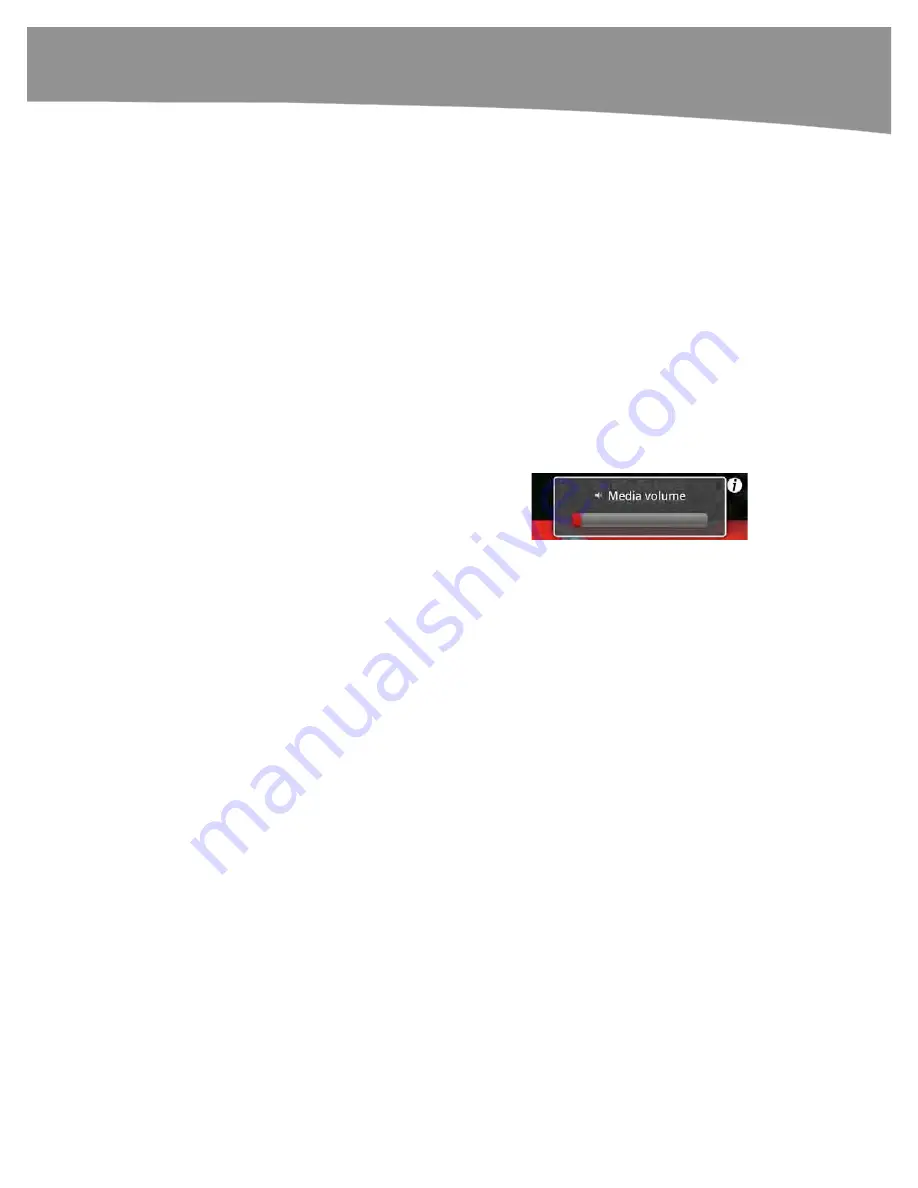
CHAPTER 24: Troubleshooting
499
Cycling Your Wi-Fi Connection
Another trick that can help you establish or re-establish connectivity is to
cycle
your Wi-
Fi connection off and on. This might help with your Internet connection in locations
where you are using Wi-Fi to connect. Follow these steps to cycle your connection:
1.
Tap your
Settings
icon.
2.
Tap
Wireless & networks
.
3.
Tap
Wi-Fi
to turn it off (it is off when the checkmark next to Wi-Fi is gray).
4.
Once the Wi-Fi connection is off, tap
Wi-Fi
again to turn it back on (it is on when
the checkmark is green).
Resolving Sound Issues in Music or Video
Few things are more frustrating than hoping to listen to music or watch a video, only to
hear no sound coming from your DROID. Usually, there is an easy fix for this problem:
1.
Check the volume by using the
Volume Up
key in the upper-right edge of your DROID.
You might have accidentally lowered the
volume all the way or muted it.
2.
If you are using wired headphones from the headphone jack, unplug
your headphones, and then put them back in. Sometimes, the headset
jack isn’t connected well.
3.
If you are using wireless Bluetooth headphones or a Bluetooth (car)
stereo setup, then try these steps:
a.
Check the volume setting (if available on the headphones or
stereo).
b.
Check to make sure that the Bluetooth device is connected.
Follow these steps to do so:
i.
Tap the
Settings
icon.
ii.
Tap
Wireless & network settings
, and then make sure the
box is checked next to
Bluetooth
.
iii.
Tap
Bluetooth settings
and make sure you see your device
listed under Bluetooth devices at the bottom of the screen.
Also, make sure that its status is
Connected to phone audio
or
Connected to media audio
.
iv.
If it is not connected, then see Chapter 8: “Bluetooth on Your
DROID” to learn how to reconnect it.
Summary of Contents for DROID 2 Global
Page 1: ...DROIDS Made Simple MartinTrautschold Gary Mazo Marziah Karch DROIDS ...
Page 3: ......
Page 25: ... ACKNOWLEDGMENTS xxii ...
Page 27: ......
Page 55: ......
Page 61: ...INTRODUCTION 36 ...
Page 63: ......
Page 121: ...CHAPTER 2 Typing Voice Copy and Search 96 ...
Page 151: ...CHAPTER 4 Other Sync Methods 126 ...
Page 213: ...CHAPTER 7 Making Phone Calls 188 ...
Page 245: ...CHAPTER 9 Email on Your DROID 220 ...
Page 349: ...CHAPTER 15 Viewing Videos TV Shows and More 324 ...
Page 367: ...CHAPTER 16 New Media Reading Newspapers Magazines and E books 342 ...
Page 415: ...CHAPTER 18 Taking Photos and Videos 390 ...
Page 493: ...CHAPTER 21 Working With Notes and Documents 468 ...
Page 529: ...CHAPTER 24 Troubleshooting 504 ...
Page 531: ......
Page 549: ...CHAPTER 25 DROID Media Sync 524 ...
Page 581: ...APPENDIX DRIOD App Guide 556 ...
Page 611: ......
Page 612: ......
Page 613: ...Index ...
Page 614: ......
Page 615: ...Index ...
Page 616: ......
Page 617: ...Index ...






























