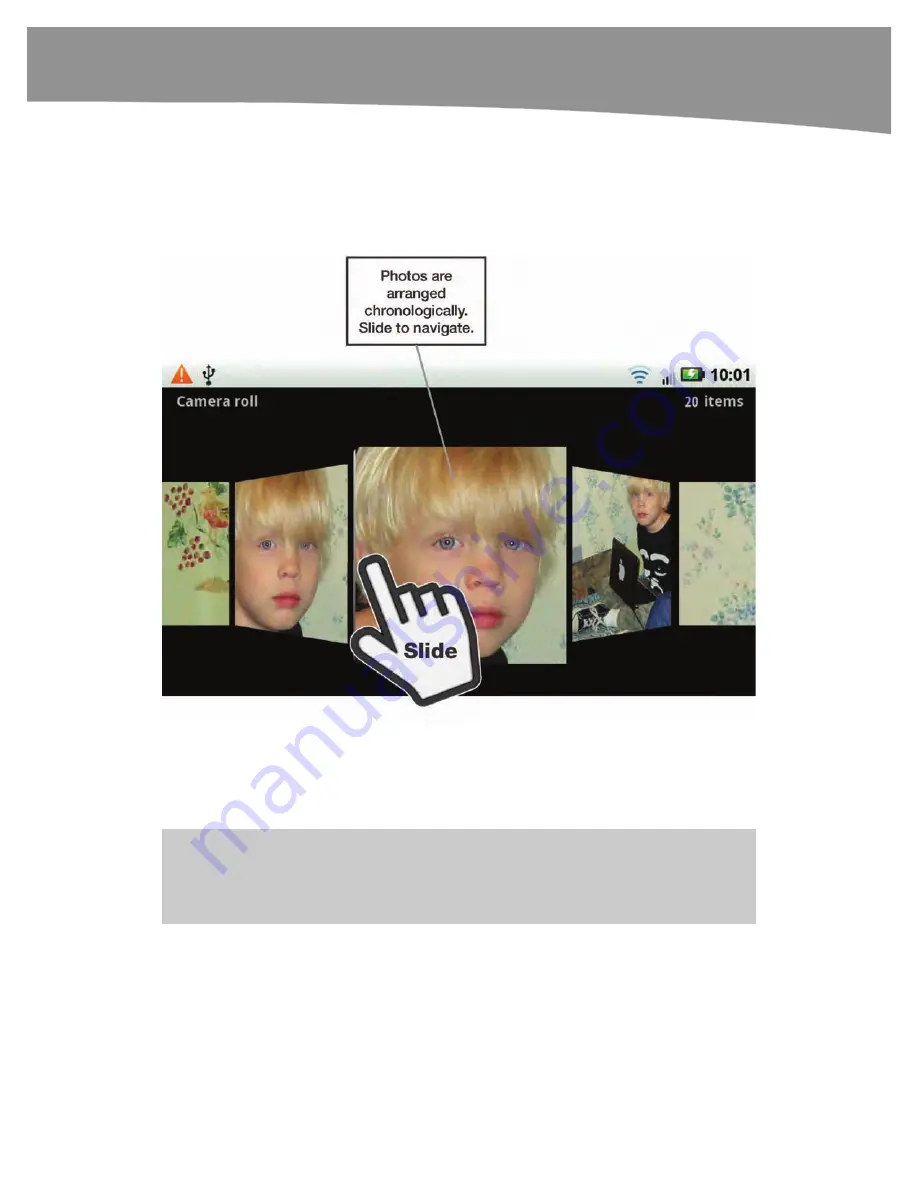
CHAPTER 18: Taking Photos and Videos
373
The Camera Roll
When you take a photo, you see an image for review briefly on the screen. After that, the
review image goes to the bottom corner of the screen, as shown in Figure 18–2. If you
tap the previous image, you’ll see the
Camera roll,
as shown in Figure 18–3.
Figure 18–3.
Camera roll.
Drag your finger left and right to progress through the photos. They’re organized
chronologically, and you’ll periodically see text indicating when the photos in your
camera roll were taken, such as
Today
,
Last Week
, or
Last Month
.
NOTE
:
You still have all the same options for sharing, editing, and deleting photos as you do
when you tap the review image shortly after snapping a photo. All you need to do is press the
Menu
button to see them.
Summary of Contents for DROID 2 Global
Page 1: ...DROIDS Made Simple MartinTrautschold Gary Mazo Marziah Karch DROIDS ...
Page 3: ......
Page 25: ... ACKNOWLEDGMENTS xxii ...
Page 27: ......
Page 55: ......
Page 61: ...INTRODUCTION 36 ...
Page 63: ......
Page 121: ...CHAPTER 2 Typing Voice Copy and Search 96 ...
Page 151: ...CHAPTER 4 Other Sync Methods 126 ...
Page 213: ...CHAPTER 7 Making Phone Calls 188 ...
Page 245: ...CHAPTER 9 Email on Your DROID 220 ...
Page 349: ...CHAPTER 15 Viewing Videos TV Shows and More 324 ...
Page 367: ...CHAPTER 16 New Media Reading Newspapers Magazines and E books 342 ...
Page 415: ...CHAPTER 18 Taking Photos and Videos 390 ...
Page 493: ...CHAPTER 21 Working With Notes and Documents 468 ...
Page 529: ...CHAPTER 24 Troubleshooting 504 ...
Page 531: ......
Page 549: ...CHAPTER 25 DROID Media Sync 524 ...
Page 581: ...APPENDIX DRIOD App Guide 556 ...
Page 611: ......
Page 612: ......
Page 613: ...Index ...
Page 614: ......
Page 615: ...Index ...
Page 616: ......
Page 617: ...Index ...
















































