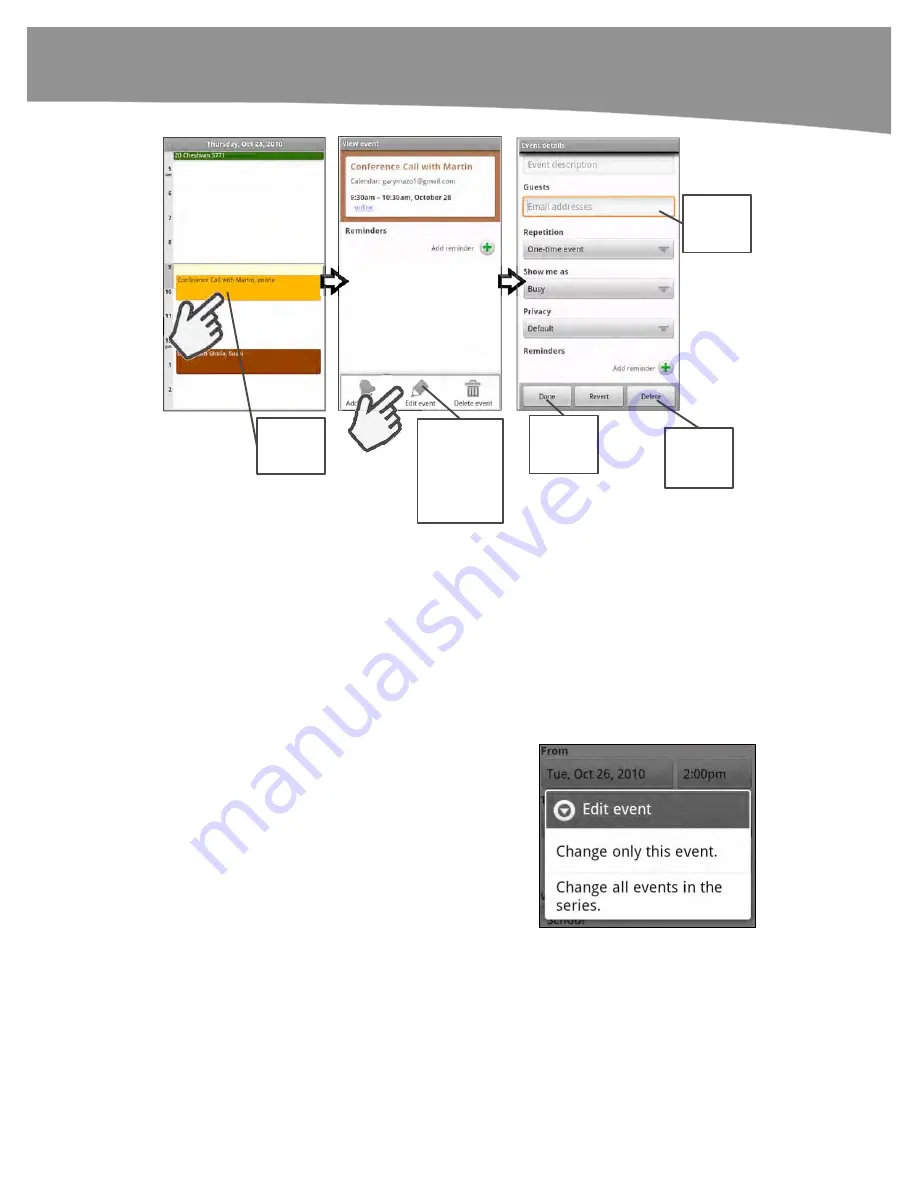
CHAPTER 13: Managing Your Calendar
283
Tap any
event to
view it.
Then, press
Menu and
tap the
Edit
event
button
to make
changes.
Tap here
to delete
this event.
Tap here
to save
the event.
Tap any
field to
change it.
Figure 13–3.
Editing an appointment.
3.
Now just touch the tab in the field you need to adjust. For example, you can
change the time of this appointment by touching the
From
or
To
tab, and then
adjusting the time for the event’s starting or ending time. Any field can be
adjusted or changed.
4.
When you are done, touch the
Done
button in the lower-left corner.
Editing a Repeating Event
You edit a recurring or repeating event in
exactly the same manner as any other
event. The only difference is that you will
be asked a question before you edit the
event.
Tap
Change only this event
if you want to
make changes to only this instance of the
repeating event.
Tap
Change all events in the series
if you
want to make changes to all instances of
this repeating event.
Summary of Contents for DROID 2 Global
Page 1: ...DROIDS Made Simple MartinTrautschold Gary Mazo Marziah Karch DROIDS ...
Page 3: ......
Page 25: ... ACKNOWLEDGMENTS xxii ...
Page 27: ......
Page 55: ......
Page 61: ...INTRODUCTION 36 ...
Page 63: ......
Page 121: ...CHAPTER 2 Typing Voice Copy and Search 96 ...
Page 151: ...CHAPTER 4 Other Sync Methods 126 ...
Page 213: ...CHAPTER 7 Making Phone Calls 188 ...
Page 245: ...CHAPTER 9 Email on Your DROID 220 ...
Page 349: ...CHAPTER 15 Viewing Videos TV Shows and More 324 ...
Page 367: ...CHAPTER 16 New Media Reading Newspapers Magazines and E books 342 ...
Page 415: ...CHAPTER 18 Taking Photos and Videos 390 ...
Page 493: ...CHAPTER 21 Working With Notes and Documents 468 ...
Page 529: ...CHAPTER 24 Troubleshooting 504 ...
Page 531: ......
Page 549: ...CHAPTER 25 DROID Media Sync 524 ...
Page 581: ...APPENDIX DRIOD App Guide 556 ...
Page 611: ......
Page 612: ......
Page 613: ...Index ...
Page 614: ......
Page 615: ...Index ...
Page 616: ......
Page 617: ...Index ...
















































