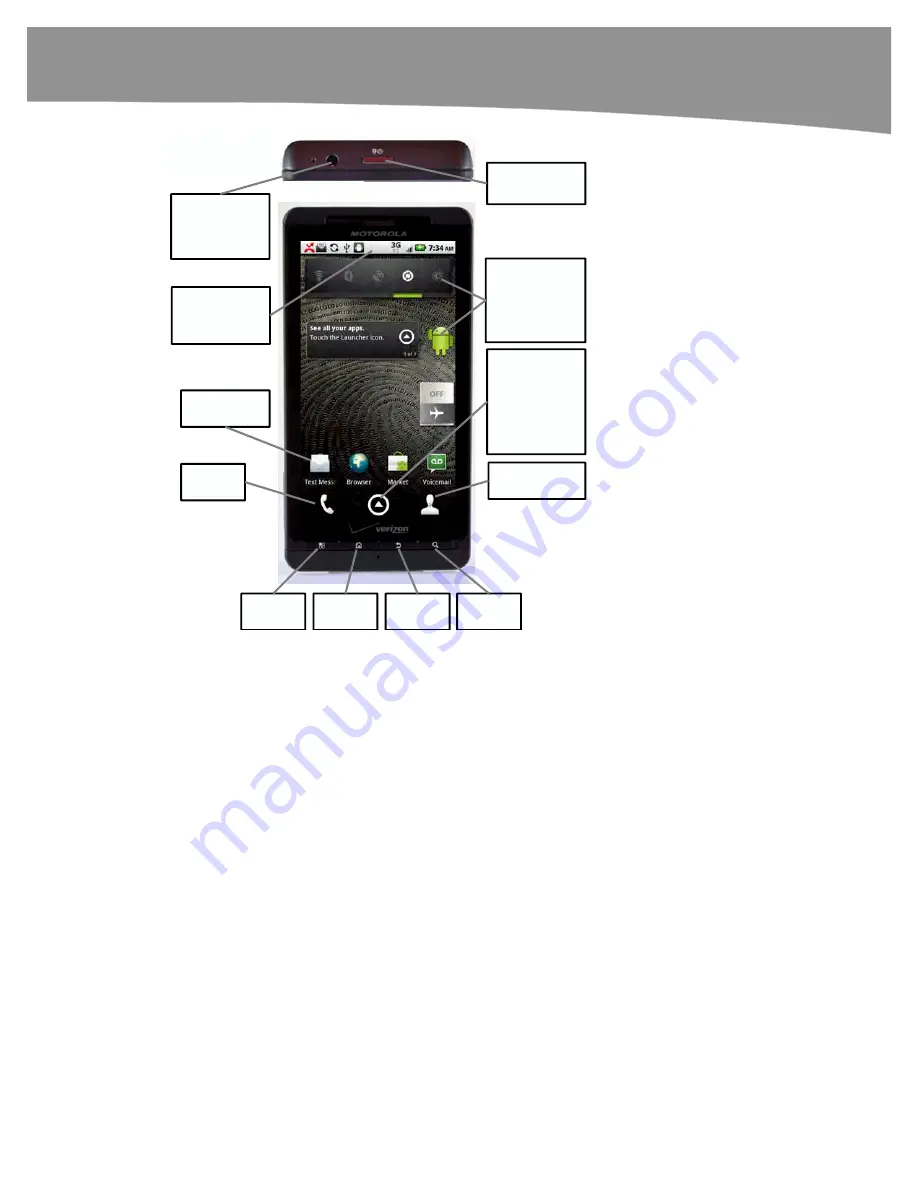
QUICK START GUIDE
5
Launcher
icon.
Tap to open
the
App Tray
to view and
start any app.
DROID X
Menu
button
Home
button
Back
button
Search
button
Start
Phone
View
Contacts
.
Widgets
Use to
customize
your
Home
screen.
Status Bar
Drag down for
notifications.
Tap icons to
start apps.
Power/Lock
button
Top Edge
3.5 mm
Headphone
Jack
Figure 2.
The buttons, ports, and keys on the DROID X.
The Launcher Icon
You may wonder where all your icons are kept. Swiping left or right won’t show you
them. To see them all, you need to tap the
Launcher
icon at the bottom of your main
Home
screen. Tap the
Launcher
icon to see all your icons in the
App Tray
. There are
usually more icons than are visible on a single screen; you need to slide your finger up or
down to see all the icons (see Figure 3).
Summary of Contents for DROID 2 Global
Page 1: ...DROIDS Made Simple MartinTrautschold Gary Mazo Marziah Karch DROIDS ...
Page 3: ......
Page 25: ... ACKNOWLEDGMENTS xxii ...
Page 27: ......
Page 55: ......
Page 61: ...INTRODUCTION 36 ...
Page 63: ......
Page 121: ...CHAPTER 2 Typing Voice Copy and Search 96 ...
Page 151: ...CHAPTER 4 Other Sync Methods 126 ...
Page 213: ...CHAPTER 7 Making Phone Calls 188 ...
Page 245: ...CHAPTER 9 Email on Your DROID 220 ...
Page 349: ...CHAPTER 15 Viewing Videos TV Shows and More 324 ...
Page 367: ...CHAPTER 16 New Media Reading Newspapers Magazines and E books 342 ...
Page 415: ...CHAPTER 18 Taking Photos and Videos 390 ...
Page 493: ...CHAPTER 21 Working With Notes and Documents 468 ...
Page 529: ...CHAPTER 24 Troubleshooting 504 ...
Page 531: ......
Page 549: ...CHAPTER 25 DROID Media Sync 524 ...
Page 581: ...APPENDIX DRIOD App Guide 556 ...
Page 611: ......
Page 612: ......
Page 613: ...Index ...
Page 614: ......
Page 615: ...Index ...
Page 616: ......
Page 617: ...Index ...
















































