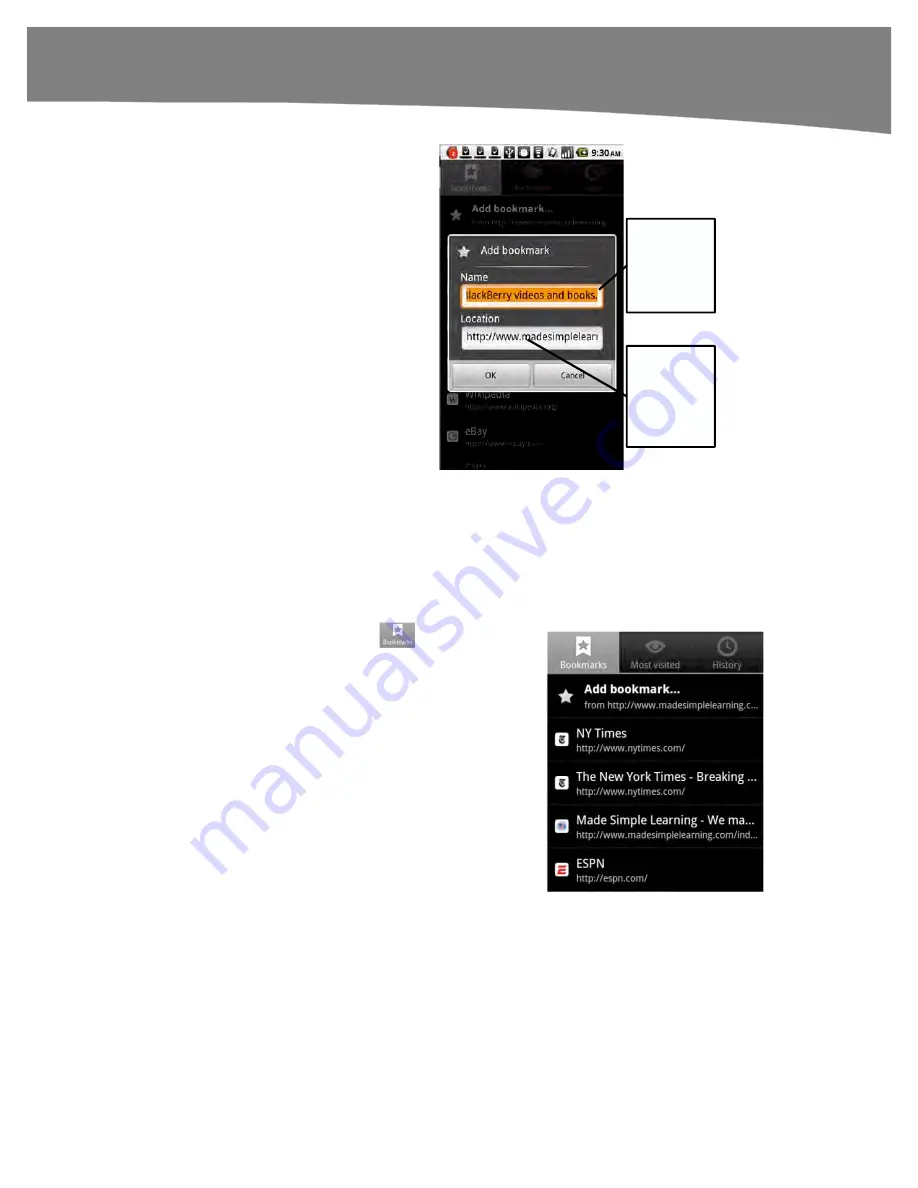
CHAPTER 11: Surfing the Web
247
3.
We recommend that you edit the
bookmark name to something
short and recognizable.
4.
Make sure the location is correct.
5.
When you’re finished, tap the
OK
button.
Tap to
change the
bookmark
folder.
Tap to
change the
bookmark
name.
Using Bookmarks and History
Once you have set a few bookmarks, it is easy to view and work with them. In the same
area, you can also see and use your web browsing history. A very useful tool on your
DROID is the ability to browse the web from your
History
, just as you would on a
computer.
1.
Tap the
Bookmarks
icon
at the
top of the page.
2.
Swipe up or down to view all your
bookmarks.
3.
Tap any bookmark to jump to that
web page.
Summary of Contents for DROID 2 Global
Page 1: ...DROIDS Made Simple MartinTrautschold Gary Mazo Marziah Karch DROIDS ...
Page 3: ......
Page 25: ... ACKNOWLEDGMENTS xxii ...
Page 27: ......
Page 55: ......
Page 61: ...INTRODUCTION 36 ...
Page 63: ......
Page 121: ...CHAPTER 2 Typing Voice Copy and Search 96 ...
Page 151: ...CHAPTER 4 Other Sync Methods 126 ...
Page 213: ...CHAPTER 7 Making Phone Calls 188 ...
Page 245: ...CHAPTER 9 Email on Your DROID 220 ...
Page 349: ...CHAPTER 15 Viewing Videos TV Shows and More 324 ...
Page 367: ...CHAPTER 16 New Media Reading Newspapers Magazines and E books 342 ...
Page 415: ...CHAPTER 18 Taking Photos and Videos 390 ...
Page 493: ...CHAPTER 21 Working With Notes and Documents 468 ...
Page 529: ...CHAPTER 24 Troubleshooting 504 ...
Page 531: ......
Page 549: ...CHAPTER 25 DROID Media Sync 524 ...
Page 581: ...APPENDIX DRIOD App Guide 556 ...
Page 611: ......
Page 612: ......
Page 613: ...Index ...
Page 614: ......
Page 615: ...Index ...
Page 616: ......
Page 617: ...Index ...






























