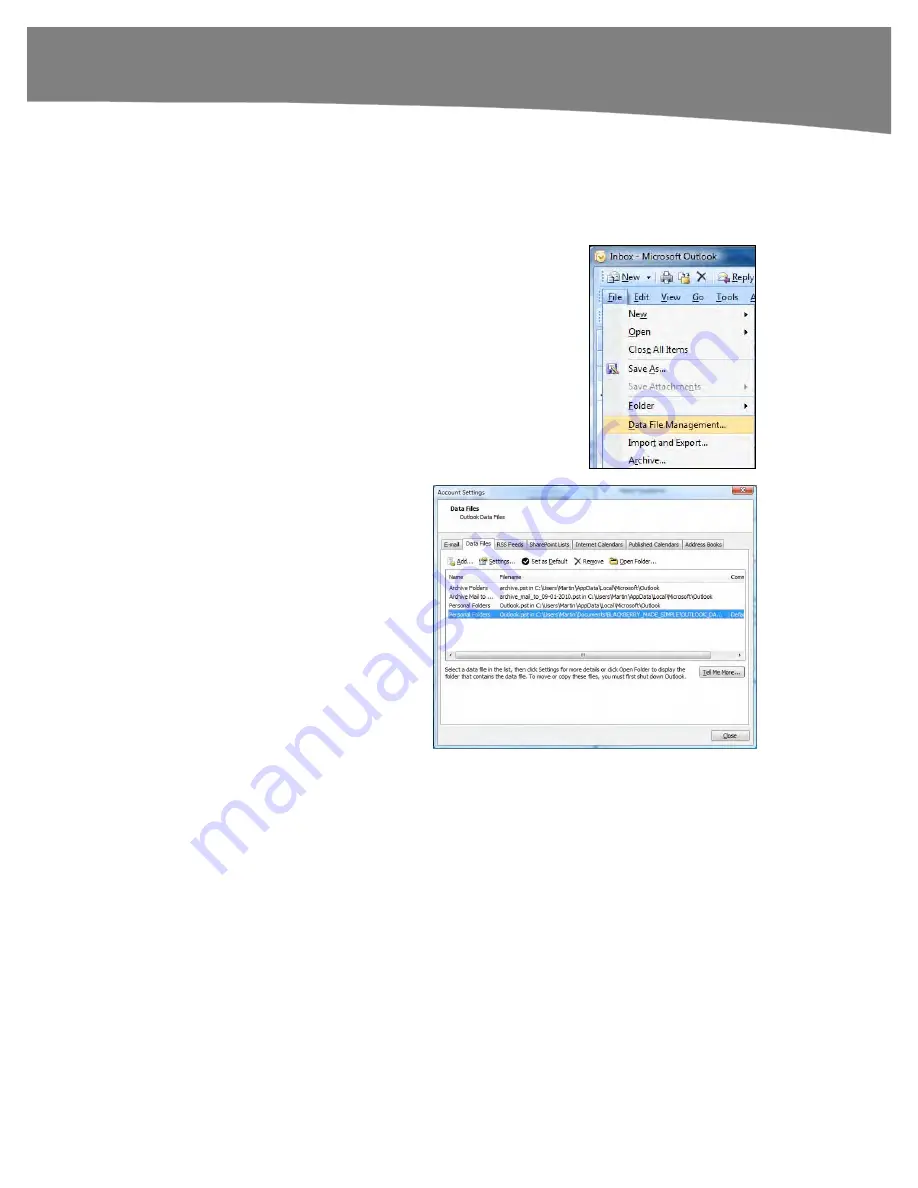
CHAPTER 4: Other Sync Methods
107
Backing up Your Outlook Data
Before you start syncing your Outlook data, we recommend taking a backup copy of
your Outlook data. This may be a single file or several files, depending on how your
system is setup.
1.
Determine the file name and
folder containing your Outlook
data. From the Outlook menu,
select
File
>
Data File
Management
.
2.
Look under the Filename
column for both the data file
name (usually Outlook.pst or
Archive.pst) and the folder
name which is listed right after
the file name.
3.
Close Outlook to close all the
data files.
4.
After Outlook is closed, use your
Windows Explorer
(shortcut
Windows Key + E
)
to locate all the data files and copy them to a backup location. We recommend
something not on your computer, e.g. an external hard disk, CD/DVD, cloud
storage, or a USB thumb drive.
Summary of Contents for DROID 2 Global
Page 1: ...DROIDS Made Simple MartinTrautschold Gary Mazo Marziah Karch DROIDS ...
Page 3: ......
Page 25: ... ACKNOWLEDGMENTS xxii ...
Page 27: ......
Page 55: ......
Page 61: ...INTRODUCTION 36 ...
Page 63: ......
Page 121: ...CHAPTER 2 Typing Voice Copy and Search 96 ...
Page 151: ...CHAPTER 4 Other Sync Methods 126 ...
Page 213: ...CHAPTER 7 Making Phone Calls 188 ...
Page 245: ...CHAPTER 9 Email on Your DROID 220 ...
Page 349: ...CHAPTER 15 Viewing Videos TV Shows and More 324 ...
Page 367: ...CHAPTER 16 New Media Reading Newspapers Magazines and E books 342 ...
Page 415: ...CHAPTER 18 Taking Photos and Videos 390 ...
Page 493: ...CHAPTER 21 Working With Notes and Documents 468 ...
Page 529: ...CHAPTER 24 Troubleshooting 504 ...
Page 531: ......
Page 549: ...CHAPTER 25 DROID Media Sync 524 ...
Page 581: ...APPENDIX DRIOD App Guide 556 ...
Page 611: ......
Page 612: ......
Page 613: ...Index ...
Page 614: ......
Page 615: ...Index ...
Page 616: ......
Page 617: ...Index ...
















































