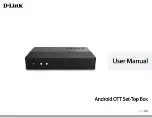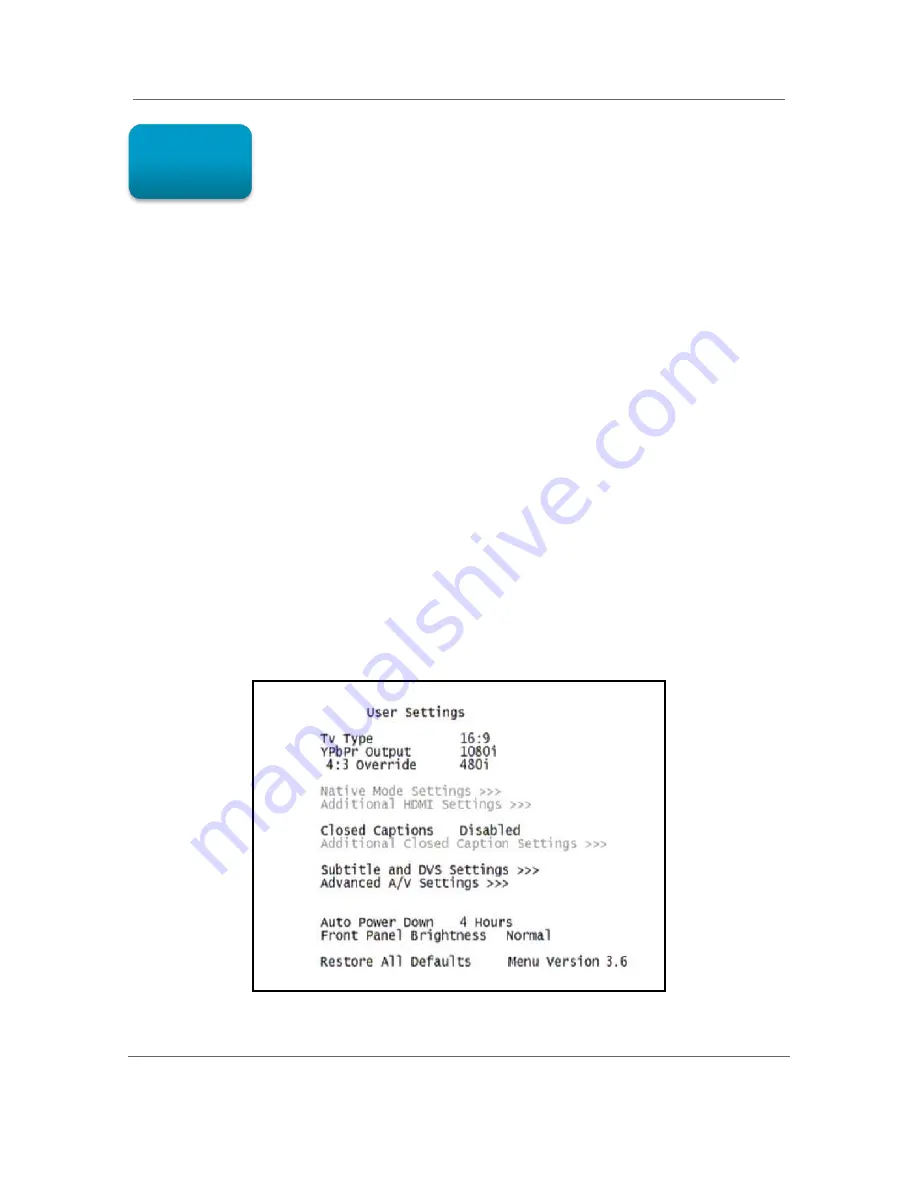
Configuring the User Settings
B
High-Definition Digital STB DCX3220e
t
User Guide
22
365-095-23048 x.1
Configuring the User Settings
Configuring the Us Settings
Getting Started
The following describes how to configure the audio (for HDMI connections), SD and HD
video settings, and closed caption settings for the DCX3220e.
Before you adjust the output settings:
1.
Connect the DCX3220e to the TV and other home entertainment devices.
2.
Plug the DCX3220e into an AC power outlet.
3.
Initialize the DCX3220e and authorize it for services.
4.
Turn the TV on.
When using an HDMI connection between the DCX3220e and the television, be sure to
have the cable connected and the TV powered on before adjusting the video settings.
Motorola recommends certified standard (category 1) HDMI cables for 1080i or 720p
resolutions. A certified high speed (category 2) HDMI cable is recommended for
resolutions of 1080p.
Configuring the DCX3220e Settings on the User Settings Menu Screen
To configure the DCX3220e settings on the User Settings menu screen, power off the
DCX set-top and then press the menu key on the remote control. If your TV is on, the
on-screen User Settings menu lists the DCX3220e settings that can be adjusted.
Figure 11: User Settings Menu—No HDMI Connection
6