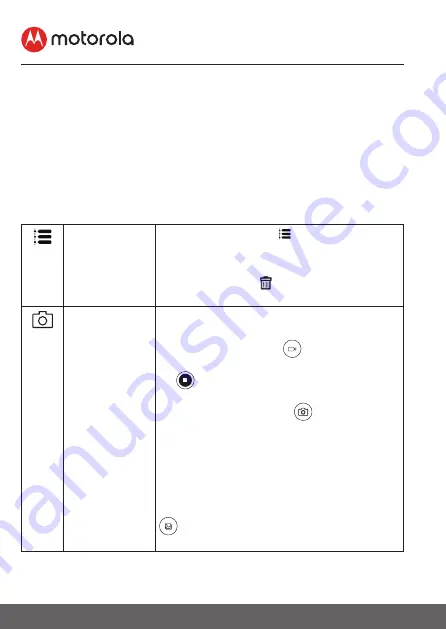
30
Camera Functions
6. Camera Functions
6.1
Connecting the Camera Unit to power
• Connect the power adapter to electrical outlet and insert the plug
into the power socket on the back of the Camera Unit.
• The Blue LED will illuminate after approximately 30 seconds if the
camera is set up. The Red LED will flash if the camera is not set up.
(Note: To switch off the device, unplug the power supply.)
• Run the Hubble for Motorola Monitors App on your smart device.
6.2
Overview of the Features on Hubble App
Event History
• Tap
Event History
to access the
video record list that is triggered by
Motion or Sound detection.
•
Delete Events
Tap to delete
selected event(s).
Photo/Video
• Take a photo or record a video from
your Camera.
• Tap the Video icon
to activate Video
function. Tap and hold the red button
to start recording and release to
stop.
• Tap the Camera icon
to switch to
Camera mode. You can capture photos
from Camera view.
Note:
Photos and videos will be stored in the
internal flash memory of your smart de-
vice, and can be accessed via the Gallery
or Media Player (Android Device). To
play videos, please use the Hubble App.






























