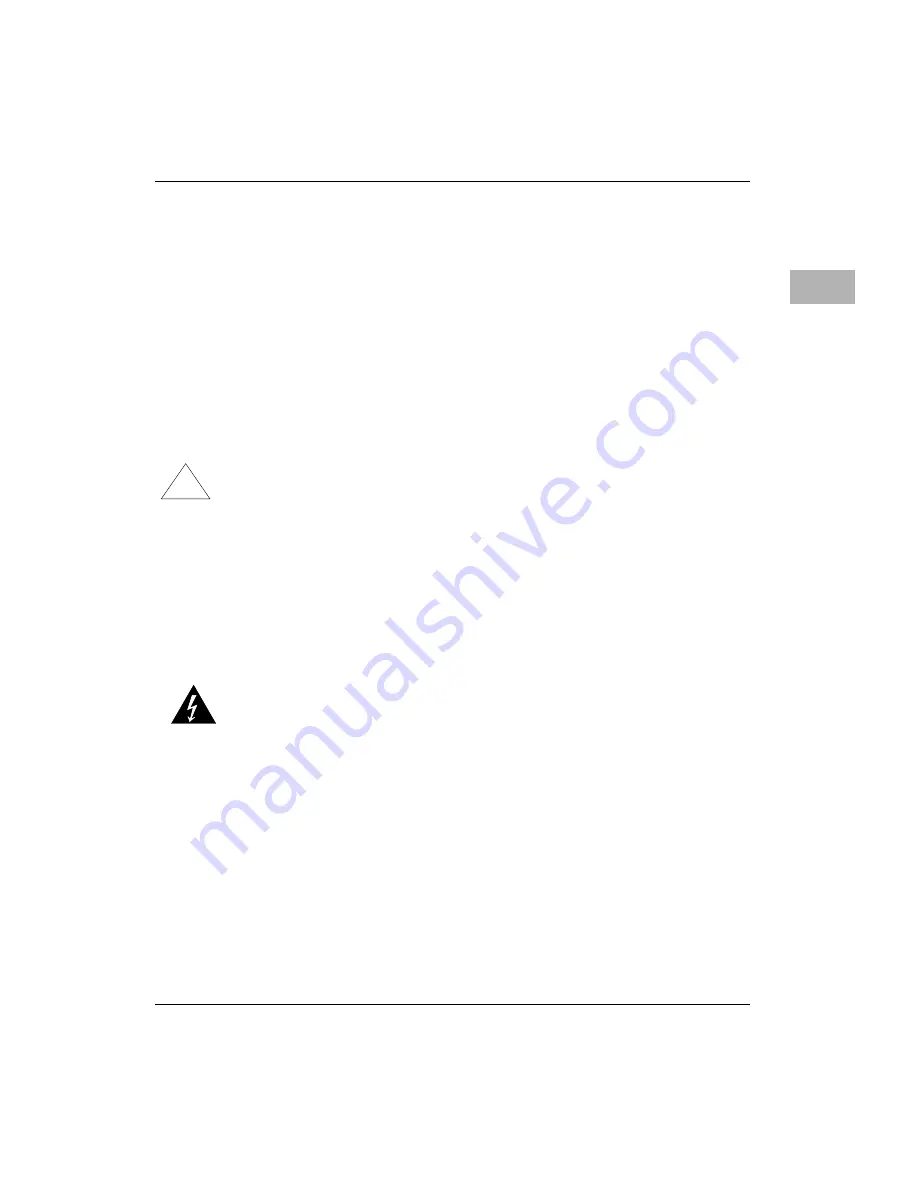
Introduction
http://www.motorola.com/computer/literature
3-3
3
Safety Considerations for Lithium Batteries
We use lithium batteries on some computer boards that install in CPX2000
Series systems. Follow these safety rules for proper battery operation and
to reduce equipment and personal injury hazards when handling lithium
batteries. Use the battery for its intended application only.
Note
Do not re-charge, open, puncture or crush, incinerate, expose
to high temperatures or dispose of in your general trash
collection.
!
Caution
Do not service or replace the lithium battery in the field.
Contact your Motorola service representative to arrange for
service or battery replacement.
If you must replace the lithium battery use these guidelines.
Note
When replacing the battery, you must apply power to the
board to prevent data loss.
Dangerous voltages, capable of causing death, are present in
this equipment. Use extreme caution when handling, testing
and adjusting.
Warning
Summary of Contents for CompactPCI CPX2000 Series
Page 9: ......
Page 15: ...xiv ...
Page 17: ...xvi ...
Page 33: ......
Page 41: ......
Page 101: ......
Page 109: ......


































