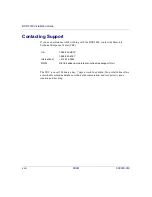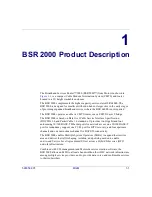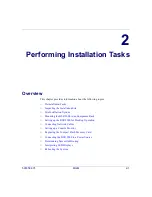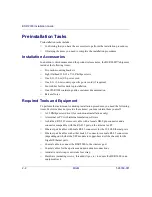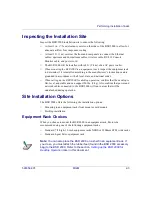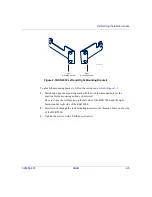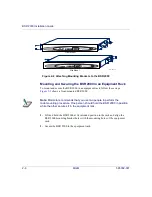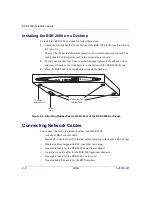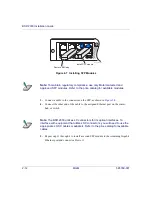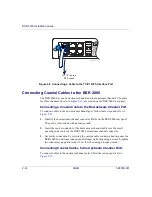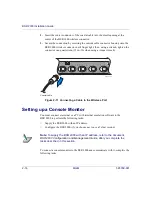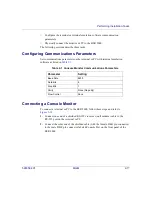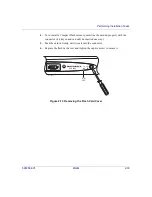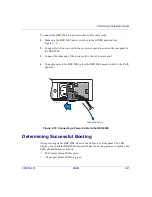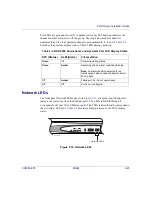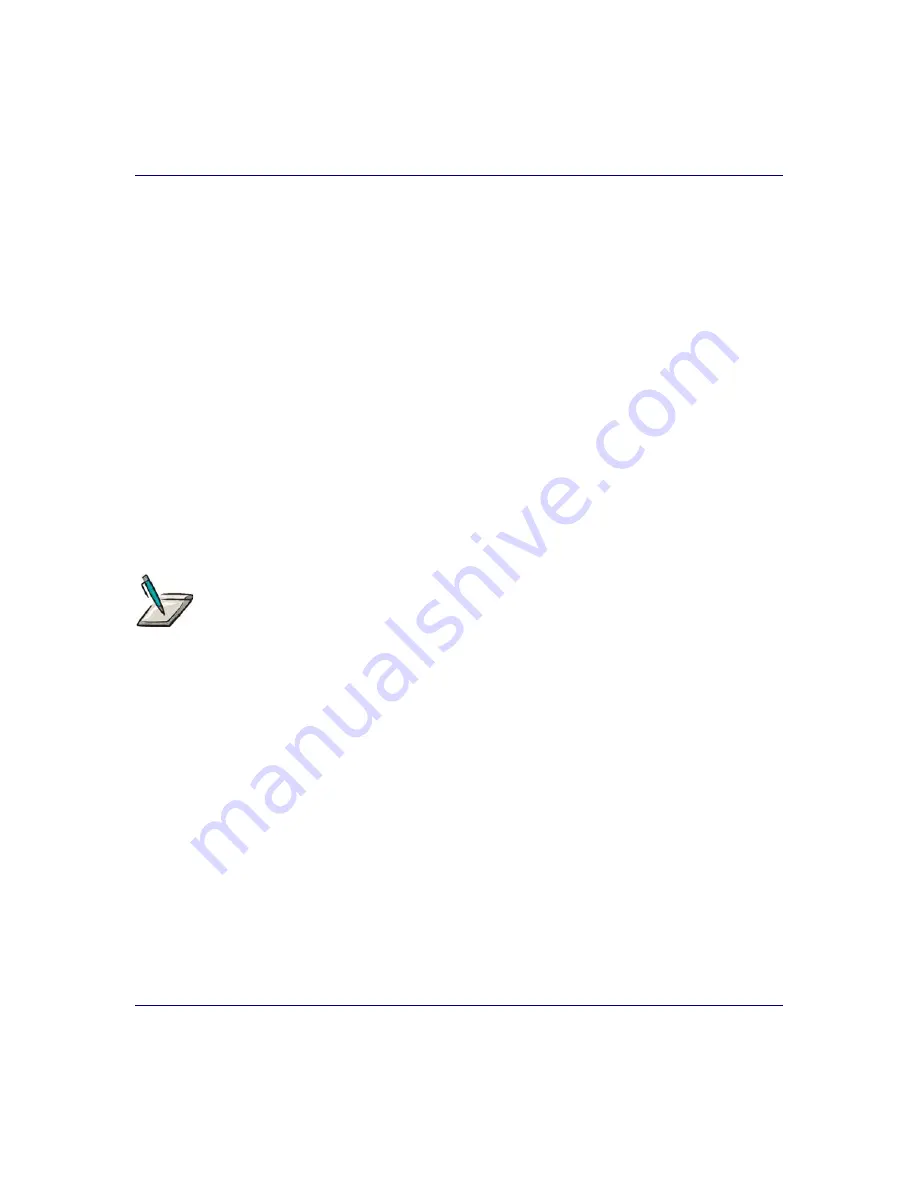
Performing Installation Tasks
526359-001
MGBI
2-11
Connecting Gigabit Ethernet Cables to the BSR 2000
The BSR 2000 provides two Gigabit Ethernet network interfaces, via SFP (Small
Form-factor Pluggable) modules, for connecting to a router, switch, or hub. The SFP
modules can be either shielded copper-based (utilizing shielded RJ-45 connectors) or
fiber-based (utilizing LC connectors). The two Ethernet ports are contained within the
SFP cage, which is located on the left side of the rear panel. The ports, labeled 4 and 5
and color-coded in purple, can accommodate a variety of SFP modules. To connect a
cable to a Gigabit Ethernet port, follow these steps:
1.
Remove the EMI plug from the SFP port by depressing the spring-loaded latch,
and pulling the plug straight out of the port, as shown in
The EMI plug comes factory-installed. Save the EMI plug, just in case you need
to use it again in the future.
2.
Install an SFP module into one of the slots of the SFP cage until it clicks into
place. See
The actual SFP module you install may vary from the one shown.
Note:
The SFP modules are keyed, and can only be installed one way. For
Port 4 (bottom port), the SFP module must be installed with the pin connector
facing up, towards the top of the BSR chassis. For port 5 (top port), the SFP
module must be installed with the pin connector facing down, towards the
bottom of the BSR chassis, as shown in