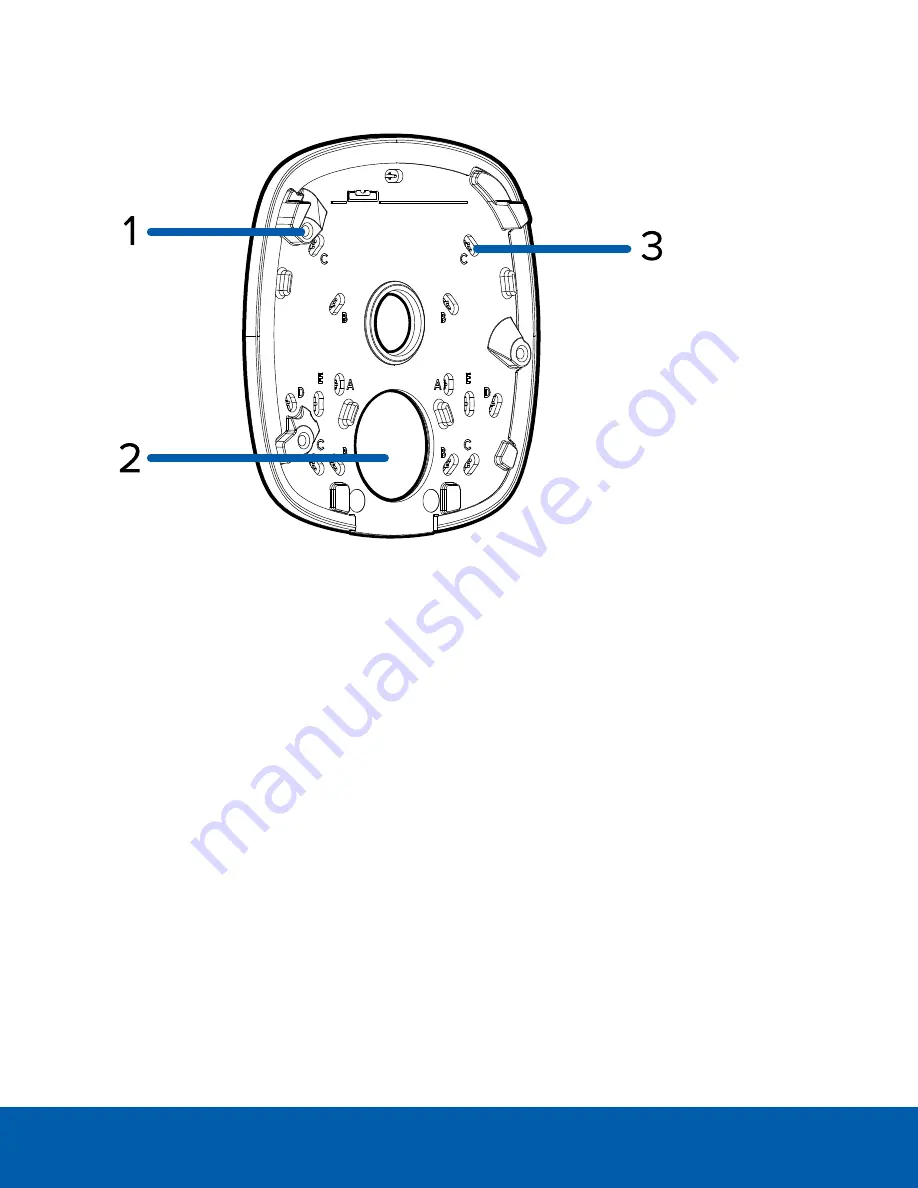
Wall Plate View
1.
Camera mounts
Points for mounting the camera body to the wall plate.
2.
Cable entry hole
An entry hole for the cables required for camera operation.
3.
Mounting holes
Holes for mounting the wall plate to the following:
A. UK standard single gang box
B. Octagon gang box
C. 4" gang box
D. Mounting surface
E. US standard single gang box
Wall Plate View
13
















































