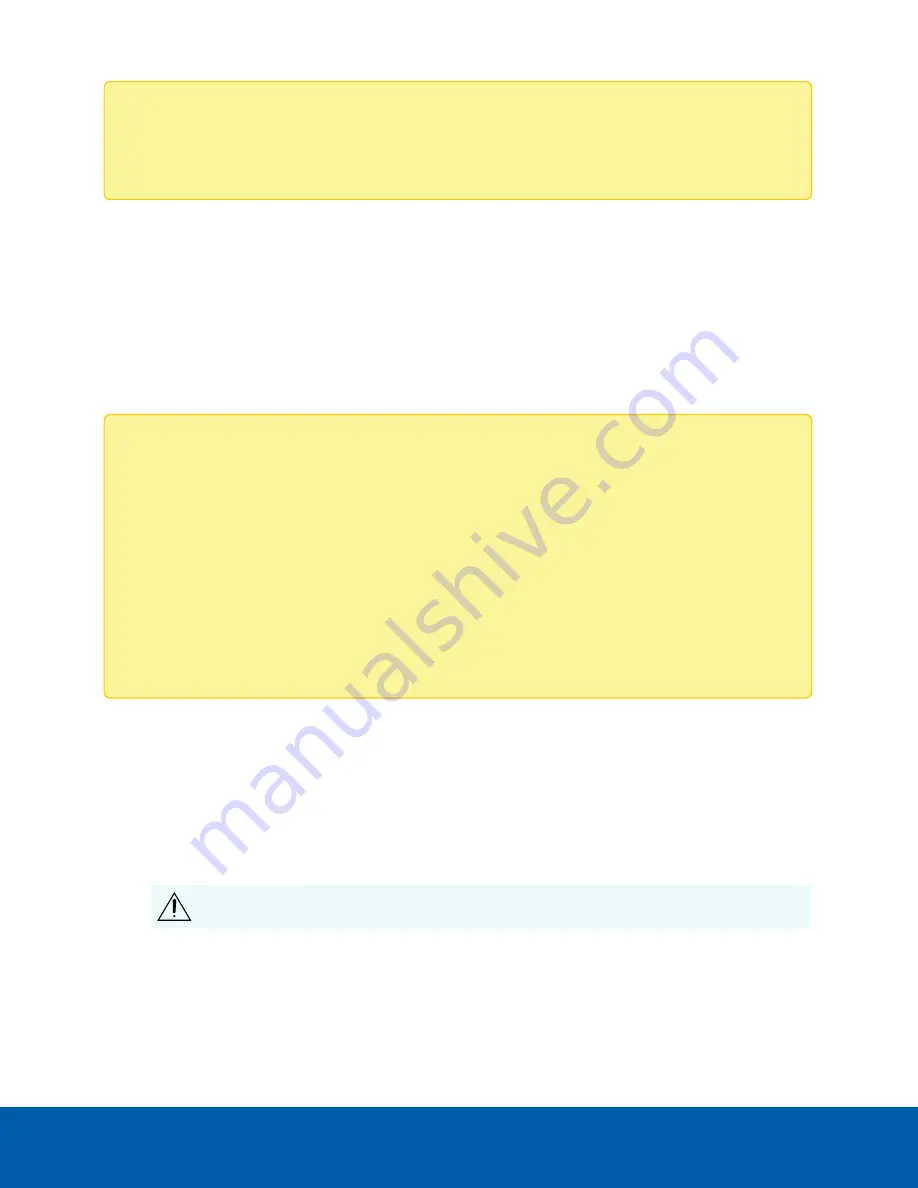
Note:
If the device cannot obtain an IP address from a DHCP server, it will use Zero Configuration
Networking (Zeroconf) to choose an IP address. When set using Zeroconf, the IP address is in the
169.254.0.0/16 subnet.
The IP address settings can be changed using one of the following methods:
l
The mobile web interface using the USB Wifi Adapter. For more information, see
.
l
Device's web browser interface: http://
<camera IP address>/
.
l
Network Video Management software application (for example, the Avigilon Control Center™
software).
l
ARP/Ping method. For more information, see
Setting the IP Address Using the ARP/Ping Method
.
Note:
Depending on the manufacture date of your camera, you will have one of the two options below to
log in for the first time:
l
Cameras manufactured after January 1, 2020: these cameras do not have a default username
or password and will be in a factory default state.
You must create a user with
administrator
privileges before the camera is operational.
.
l
Cameras manufactured before January 1, 2020: login to the camera using the default
username of
administrator
with no password. It is recommended that you change the
password after your first login.
(Optional) Configuring SD Card Storage
To use the camera's SD card storage feature, you must insert an SD card into the card slot.
It is recommended that the SD card have a capacity of 8 GB or more and a write speed of class 6 or better. If
the SD card does not meet the recommended capacity or write speed, the recording performance may
suffer and result in the loss of frames or footage.
1. Insert an SD card into the camera.
CAUTION —
Do not force the SD card into the camera or you may damage the card and the
camera. The SD card can only be inserted in one direction.
2. Access the camera’s web interface to enable the onboard storage feature. For more information, see
the
Avigilon High Definition H4 and H5 IP Camera Web Interface User Guide
.
(Optional) Configuring SD Card Storage
21



























