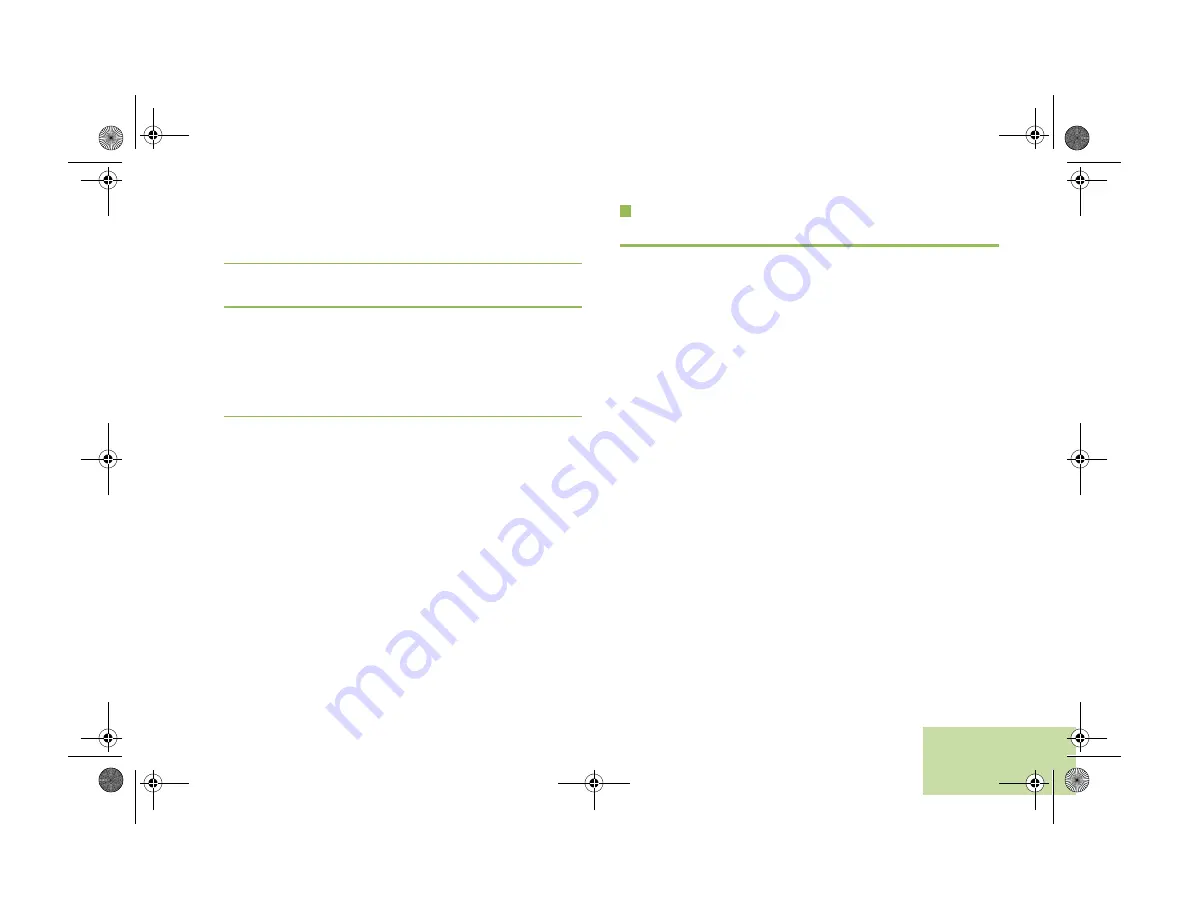
Advanced Features
English
61
Clearing All Bluetooth Devices Information
1
Long press the preprogrammed Bluetooth On/Off button.
Your radio sounds a short, medium-pitched tone.
2
Your radio display shows
PLS WAIT
and the blue LED blinks
blue repeatedly to indicate clearing is in progress.
3
Your radio display shows
ALL CLR
to indicate clearing is
successful. The blue LED changes to blinking blue with
short interval.
OR
Your radio sounds a short, low-pitched tone. The display
shows
CLR FAIL
to indicate clearing has failed.
Note:
If Re-Pair Timer is set to infinite and you clear keys on
your radio, you must clear keys on all previously paired
devices as well. (Please see your accessories manual
for further details.)
Programming Over Project 25 (POP 25)
(ASTRO 25 and ASTRO Conventional)
This feature enables configuration data to be upgraded to your
radio over-the-air. This feature retains full use of your radio
during the configuration data transfer without interrupting
communication. The upgrade pauses to give priorities to voice
call, and continues after the voice call ended.
Once a configuration upgrade is downloaded to the radio, it is
automatically installed during radio power up.
Note:
This feature must be preprogrammed by a qualified
radio technician. Check with your dealer or system
administrator for more information.
APX_3000_M1.book Page 61 Thursday, November 7, 2013 4:48 PM






























