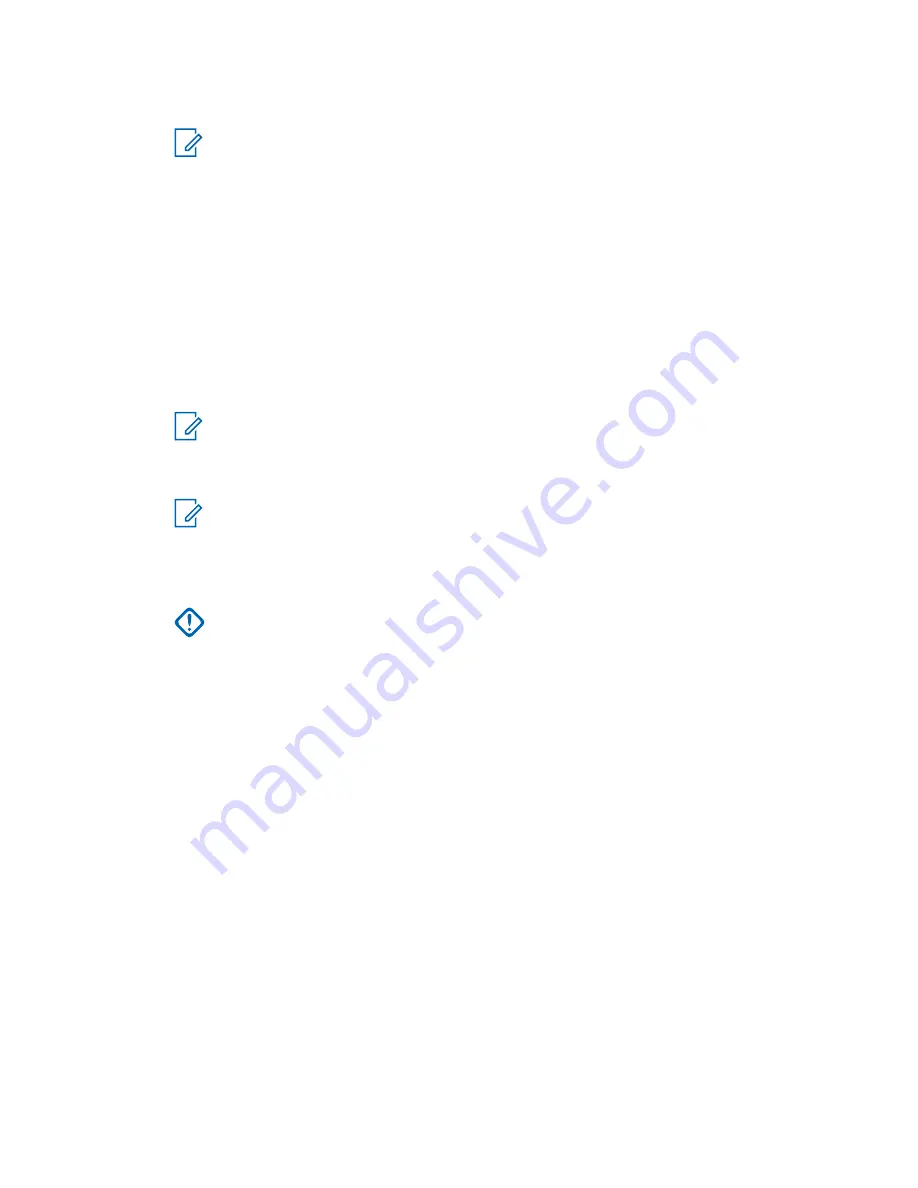
3
In the
System
tree, click
Hardware Configuration
and complete the fields on the two tabs.
NOTICE:
As part of Remote Multicoupler (RMC) configuration, you must set the DIP
switches on the RMC/Low Noise Amplifier (LNA) modules. See
4
In the
System
tree, click
Options
and complete the fields.
5
In the
System
tree, click
Infrastructure Interface
and complete the fields on the three tabs.
6
In the
System
tree, click
Channel Configuration
and complete the fields.
7
In the
System
tree, click
Repeater Configuration
in the
System
tree and complete the fields.
8
In the
System
tree, click
Receiver Scan
and complete the fields.
9
In the
System
tree, click
Repeater Access
and complete the fields.
10
In the
System
tree, click
WildCard Tables
and complete the fields on the three tabs.
11
In the
System
tree, click
Network Services Configuration
and complete the fields on the three
tabs.
NOTICE:
For configuration details for RADIUS Services, see the
Authentication Services
manual. For configuration details for SYSLOG Services, see the
Centralized Event
Logging
manual.
12
In the
System
tree, click
Password Configuration
and complete the fields.
NOTICE:
Password Configuration is only required if you have passwords entered for
local accounts and sets the password complexity and controls. For details on password
complexity and controls, see “Password Configuration” in
CSS Online Help
.
13
From the menu, select
File
→
Save As
to save the configuration data to a new archive file, or
select
File
→
Save
to overwrite the existing archive file.
IMPORTANT:
Be sure to save any configuration changes to a local or network drive so
that if the base radio fails, you can load your settings to a replacement base radio. If the
configuration file is not saved to a local or network drive, you will need to repeat the
setup steps after replacing a base radio.
14
From the menu, select
File
→
Write Configuration to Device
to write the configuration data to
the base radio.
4.4.10
Configuring Tx Power Values and Battery Type
When and where to use:
As part of the site configuration process, the
Battery Type
,
Tx Power Level
(Battery Backup
), and
Tx Power Out
on the
Hardware Configuration
tab in Configuration/Service
Software (CSS) must be configured.
Procedure:
1
Connect to the device through an Ethernet port link and read the configuration file from the
device. See
Connecting Through an Ethernet Port Link on page 140
.
2
From the navigation tree, select
Configuration
.
The
Configuration
window appears.
3
Select the
Hardware Configuration
tab.
4
In the
Tx Power Out (Watts)
field, enter a value.
5
In the
Tx Power Level Battery Backup (Watts)
field, enter a value.
MN003286A01-E
Chapter 4: GTR 8000 Base Radio Configuration
153






























