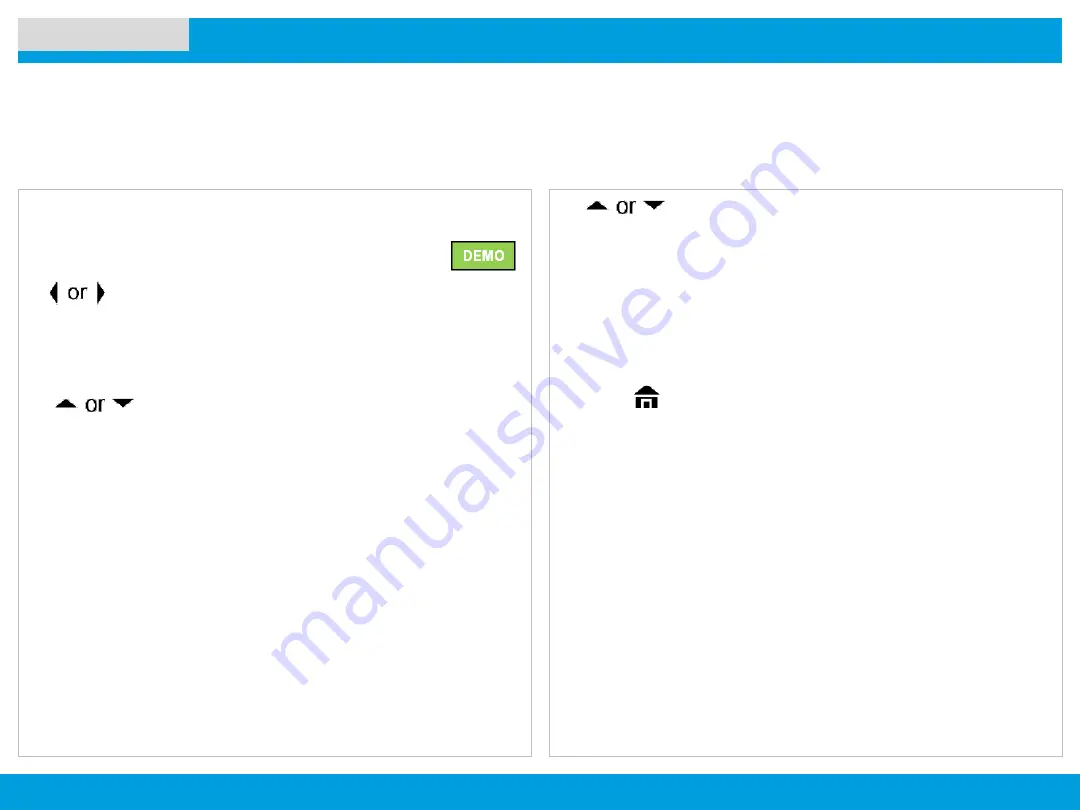
APX 4500 O2 CH
18
Scan Lists
Editing the Scan List
ADVANCED FEATURES
This feature lets you change scan list members and priorities.
Procedure:
1
to
Scan
.
2
Press the
Menu Select
button directly below
ScnL
.
The display shows the lists that can be changed.
3
to the entry you want to edit.
4
Press the
Menu Select
button directly below
Sel
to add
and/ or change the priority of the currently displayed
channel in the scan list.
OR
Press the
Menu Select
button directly below
Del
to delete
the currently displayed channel from the scan list.
OR
Press the
Menu Select
button directly below
Rcl
to view
the next member of the scan list.
5
to select more channels to be added or
deleted.
OR
Use the
MFK
to select additional channels to be added or
deleted.
OR
Use the keypad to go directly to additional channels to be
added or deleted.
6
Press to exit scan list programming and return to the
Home screen.











































