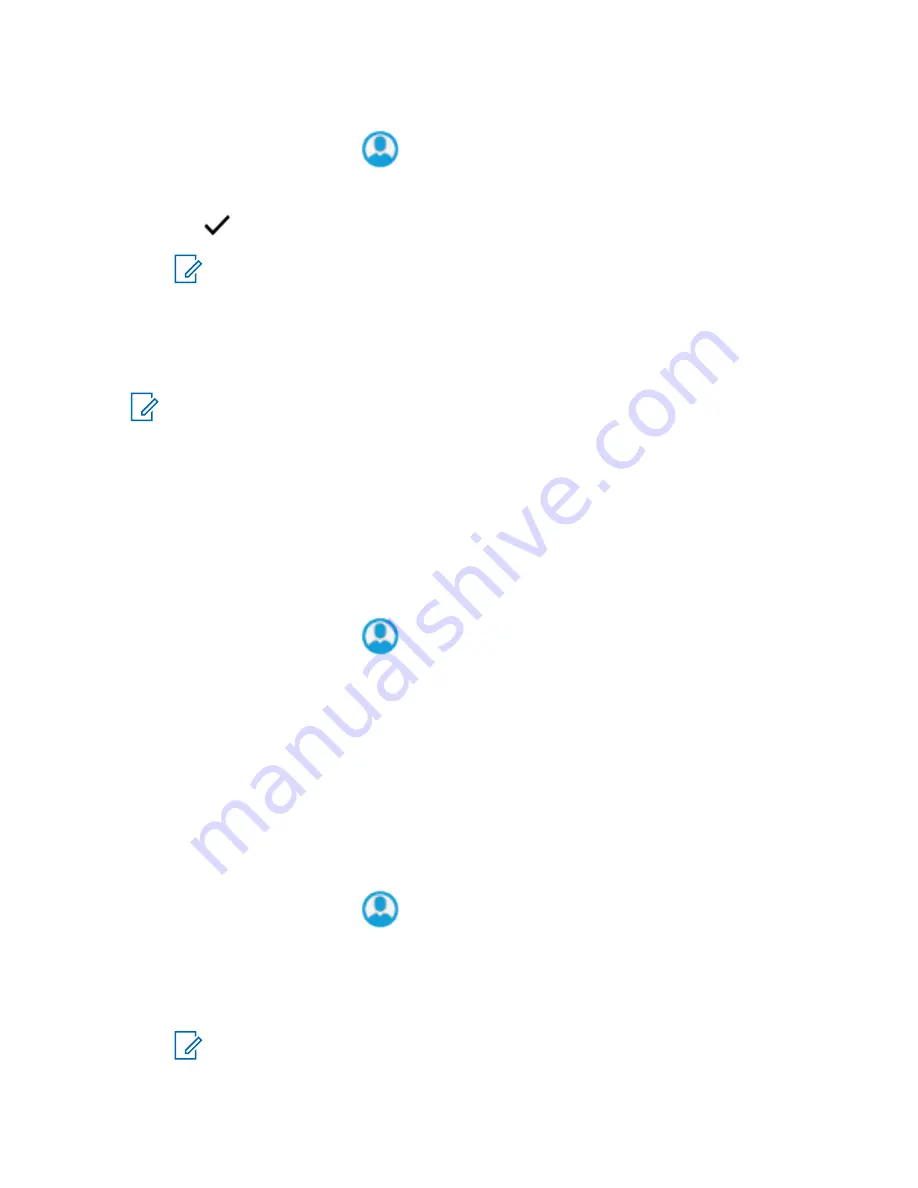
Procedure:
1
From the
Home
screen, tap
Shift Manager Launcher
.
2
Tap
Soft ID
, then enter your Soft ID.
3
Tap
Done
to confirm.
NOTE:
If you leave the Soft ID empty, the
Work Manager Widget
displays the Radio
Alias ID if it is enabled.
5.1.4
CommandCentral Authentication Login
To log into the CommandCentral for the first time, simply follow the First-Time Login steps as follows.
NOTE:
After selecting
Remember my username
, the First-Time Login steps will be skipped on
subsequent logins.
After you have logged in, you can view your agency details (Agency name, Unit ID, Auto logout date
and time). You will be notified when you are about to be logged out when you see a logout timer on the
widget. The timer is displayed 1 hour before the logout time if the session timeout is set to less than 29
days, or 20 hours before if session timeout is set to more than 29 days.
5.1.4.1
Logging In to CommandCentral (First-Time Login)
Procedure:
1
From the
Home
screen, tap
Shift Manager Launcher
.
2
Tap
CommandCentral Login
, then enter your username or email address followed by your
password.
3
Tap
Sign On
.
4
Scroll down and tap the
Received passcodes via email
(if 2-factor authentication is enabled).
5
Enter the passcode and tap
Verify
to complete the log in (if 2-factor authentication is enabled).
5.1.4.2
Logging In to CommandCentral (Subsequent Login)
Procedure:
1
From the
Home
screen, tap
Shift Manager Launcher
.
2
Tap
CommandCentral Login
, then enter your username or email address followed by your
password.
3
Tap
Sign On
, then enter the verification code generated by your device (if 2-factor
authentication is enabled).
NOTE:
You can request to resend the code to the connected device.
The code is 8 characters and can be alphanumeric.
MN005642A01-AN
Chapter 5 : Home Screen
35






























